In this article, we will describe the possible solutions for the OneNote error 0xE0000007. It is a OneNote sync error and may occur when a user attempts to sync the changes to any notebook in OneNote app, OneNote for Windows 10, OneNote for Android, iOS, etc.
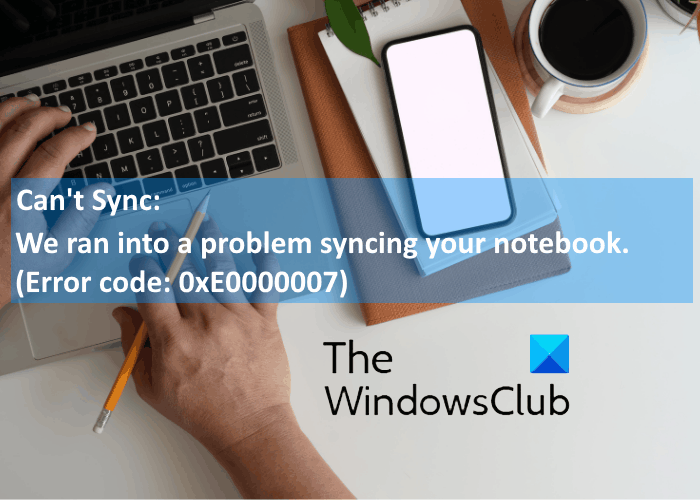
When this error occurs, OneNote displays the following message on the screen:
We ran into a problem syncing your notebook. (Error code: 0xE0000007)
Fix OneNote Error Code 0xE0000007
One of the causes of this error is poor internet connectivity. Hence, before you proceed towards the troubleshooting methods listed here, we advise you to check your internet connection. Sometimes, temporary issues in the server also cause syncing errors. In such a case, the error is resolved automatically after some time. You can wait for some time and then check the status of the error.
If this did not solve the issue, try the following troubleshooting methods.
- Sign out and sign back into your account.
- Force sync your OneNote notebook.
- Update OneNote.
- Check if OneDrive contains your notebook.
- Close and reopen the notebook affected by the error 0xE0000007.
1] Sign out and sign back into your account
The first thing that you have to do is sign out of your Microsoft account and then sign back in. Some users have found this method useful. Maybe it will work for you.
2] Force sync your OneNote Notebook
The OneNote error code 0xE0000007 is a syncing error. Hence, the first method that you can try is to force sync your notebook with which you are getting this error. The steps to force sync OneNote notebook are different for different versions:
If you are using OneNote for Windows 10, follow the below-listed steps:
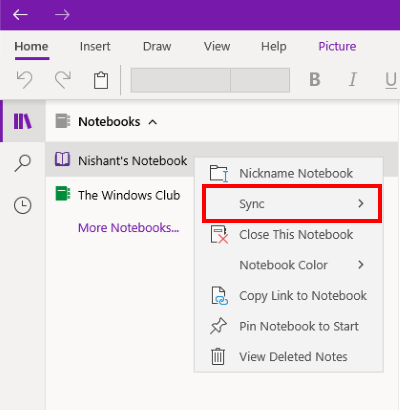
- Launch OneNote for Windows 10.
- Expand the Notebooks section to view all the notebooks that you have created.
- Now, right-click on the name of the notebook with which you are getting the syncing error.
- Select “Sync > Sync This Notebook.”
Follow the below-listed steps if you are a OneNote 2016 user:

- Launch OneNote 2016.
- Go to “File > View sync status.” This will open a new window displaying the sync status of all your notebooks.
- Now, click on the Sync Now button adjacent to the notebook with which you are facing the syncing error 0xE0000007.
3] Update OneNote
Sometimes syncing errors also occur due to the outdated version of OneNote. Therefore, it is always suggested to keep OneNote updated to the latest version.
The following steps will help you updating OneNote for Windows 10:
- Launch Microsoft Store app.
- Click on the Search button, type OneNote, and hit Enter.
- Click on OneNote for Windows 10 app and click on the Update button. This will update the app.
If there is a Launch button instead of the Update button, you are using the latest version.
The following instructions will help you update OneNote 2016:
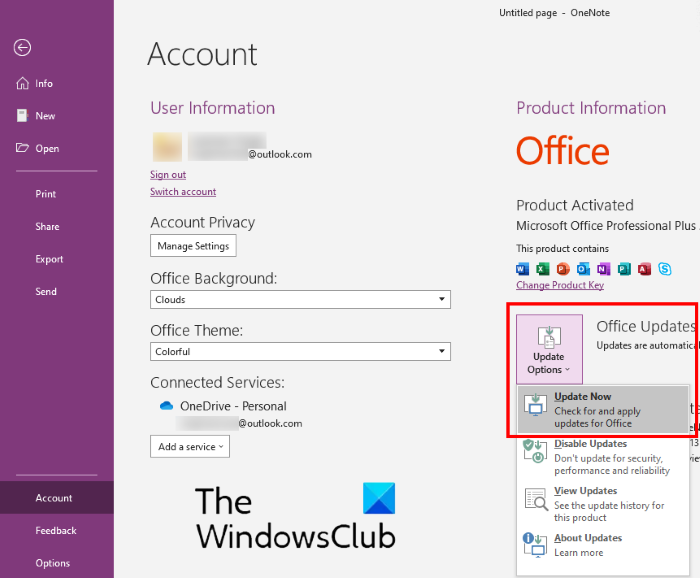
- Launch OneNote 2016 and go to “File > Account.”
- Click Update Options on the right side.
- Click Update Now.
Read: Fix OneNote Sign In Problems on Windows 10.
4] Check if OneDrive contains your notebook
If the above steps did not help you, check whether your notebook is available in OneDrive or not. For this, sign in to your OneDrive account on your web browser. Look for your OneNote notebook in OneDrive. In most cases, the notebook is located either in the Documents or the Notebooks folder. If you find your Notebook there, click to open it in OneNote for the Web.
If your notebook opens in OneNote for the Web and shows all the recent changes that you have made, you can finish your pending work in OneNote for the web.
If your notebook opens in OneNote for the Web but does not shows the latest changes or edits, follow the below-listed steps:
- Go back to the OneNote app
- Copy all the pages from the notebook that is showing OneNote sync error 0xE0000007.
- Create a new notebook and paste the copied pages there.
- When the newly created notebook is synced, it will be available in OneNote for the Web. Now, you can continue your work in OneNote for the Web or the newly created OneNote application. If you want, you can delete the previous notebook that was showing the error.
If OneNote for the Web cannot open the selected notebook, it means that you do not have permission to access the notebook. This happens in case the notebook is shared with you through OneDrive or OneDrive for the business and the owner of the notebook has revoked your permission to access it.
Tip: Try these OneNote productivity hacks.
5] Close and reopen the notebook affected by the error 0xE0000007
If the above steps did not solve your issue, you can try closing and reopening the notebook. This will force OneNote to sync your notes. Do note that this process may result in the loss of data on the notebooks affected by the error 0xE0000007. Hence, proceed only if you have a backup for your notes.
If you are a OneNote for Windows 10 user, follow the below-listed steps:

- Expand the Notebooks section on the left pane.
- Right-click on the notebook showing the error 0xE0000007 and click Close This Notebook.
- Now, expand the Notebooks section again and click More Notebooks.
- Select the notebook that you have closed and click Open.
After reopening the notebook, check whether the issue is fixed or not.
The following steps are for OneNote 2016 users:
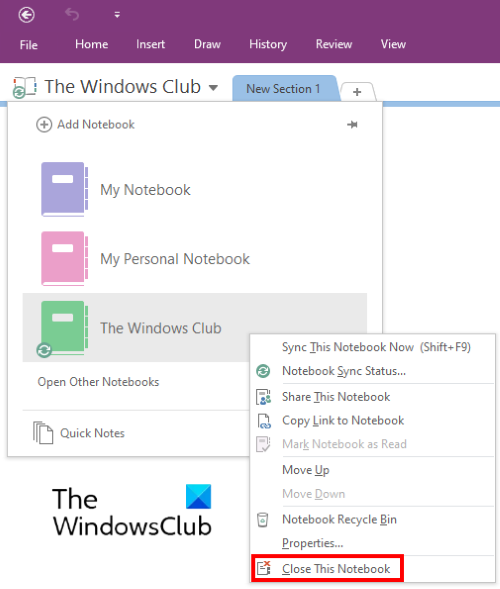
- Click on the My Notebook drop-down menu.
- Right-click on the notebook that you want to close and click Close This Notebook.
- After that, click My Notebook again and then click on the Open Other Notebooks option.
- Now click on the notebook that you have closed recently.
Check whether the issue is gone or not.
Hope this helps.
Related posts: