Microsoft Teams CAA2000B login error often bugs end-users. It prevents them from accessing their account. Multiple attempts to log in results in displaying the following message – We weren’t able to register your device and add your account to Windows. Your access to org resources may be limited. Using a few troubleshooting steps you can try to remove Microsoft Teams Error Code: CAA2000B.
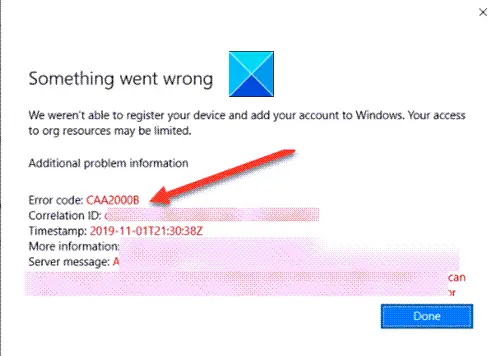
Fix Microsoft Teams Error Code CAA2000B
Most people already rely on Teams to collaborate with office members, join video conferences, and more. As such, errors like these can affect the end-user experience. To fix it, try the following.
- End Microsoft Teams task and restart the application.
- Clear Microsoft Teams app Cache
- Reset Internet Settings
Let’s explore the above topics in a bit of detail!
We weren’t able to register your device
1] End Microsoft Teams task and restart the application.
On your Windows 10 Taskbar, right-click and select Task Manager.
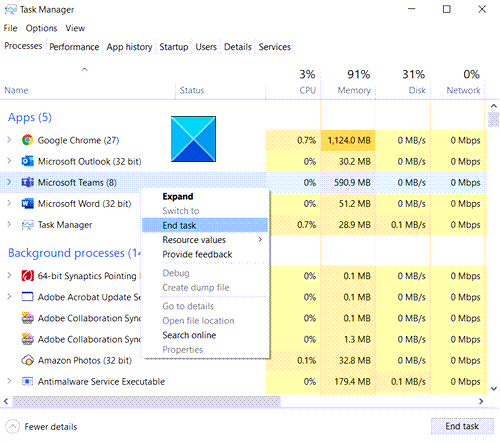
In the Task Manager window that opens, right-click Microsoft Teams under Apps and select the End Task option.
Now, restart Microsoft Teams and check if the problem is solved.
2] Clear Microsoft Teams app cache
In Windows 10, every app and program you choose to run, stores temporary files in the cache folder. So, if the Microsoft Teams cache becomes corrupted somehow, it will stop the authentication certificates and you may not be able to sign-in. To fix it,
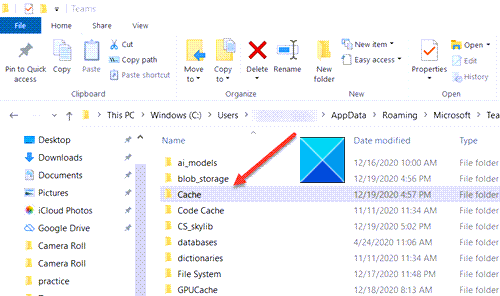
In Windows 10 Search, paste the following path address-
%appdata%\Microsoft\teams\Cache
Select all the files listed under the Cache folder and delete them.
Repeat the above step for the following –
Repeat the steps above and clear the cache stored under the following folders:
%appdata%\Microsoft\teams\application cache\cache
%appdata%\Microsoft\teams\blob_storage
%appdata%\Microsoft\teams\databases
%appdata%\Microsoft\teams\GPUcache
%appdata%\Microsoft\teams\IndexedDB
%appdata%\Microsoft\teams\Local Storage
%appdata%\Microsoft\teams\tmp
When done, launch Microsoft Teams again and see if it solves your problem.
3] Reset Internet Settings
Click the Start button and in the search bar next to it, type Internet Options. Hit Enter!
When the Internet Options window opens, switch to the Advanced tab and click Reset.
This will reset all your Internet settings.
Open Microsoft Teams and see if it allows you to log in normally. It should!
Hope it helps!