In today’s post, we will explore the cause and then provide the solutions to the issue of Web applications returning HTTP Error 503 and WAS event 5189, after you upgrade Windows 11/10.
Fix HTTP Error 503 and WAS Event 5189 on Windows
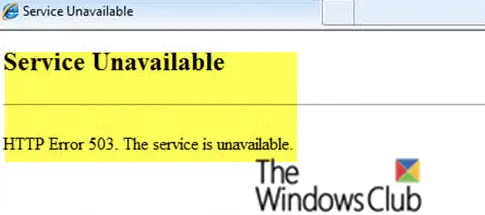
If you have a computer that is running Windows 10 or Windows Server 2016 that has Internet Information Services (IIS) enabled, and you upgrade to a newer version of Windows 11/10 or Windows Server, then some web applications may not start, but instead, they may throw up the following error message:
Service Unavailable
HTTP Error 503. The service is unavailable.
Moreover, if you see the Event Log, you will see the following message:
WAS event 5189: The Windows Process Activation Service failed to generate an application pool config file for application pool ‘<DefaultAppPool>’. The error type is ‘0’. To resolve this issue, please ensure that the applicationhost.config file is correct and recommit the last configuration changes made. The data field contains the error number.
![WAS Event 5189 on Windows computer [Fix] WAS Event 5189 on Windows computer [Fix]](https://www.thewindowsclub.com/wp-content/uploads/2020/01/WAS-event-5189.png)
Cause of Web apps HTTP Error 503 and WAS event 5189
This error can occur because the Windows Activation Service (WAS) creates a temporary configuration file for each IIS application pool in the folder below during typical operation.
C:\inetpub\temp\appPools
During an initial upgrade phase, Windows Update scans the existing folders and files (outside the Windows folder) and records their paths to be restored after the upgrade. However, because the configuration files are temporary, they are deleted when WAS is stopped.
In the next phase of Windows Update, these previously scanned files and folders are copied to a temporary upgrade location. After Windows is upgraded, Windows Update creates a symbolic link to each folder that was copied to a temporary upgrade location before it tries to restore these files and folders to their original location.
However, because these temporary configuration files no longer exist, Windows Update does not remove the symbolic links.
When WAS tries to start as an IIS worker process, it does not create a temporary folder to write the configuration because of the symbolic links. Therefore, Http.Sys returns an HTTP 503 error.
How to resolve Web apps HTTP Error 503 and WAS event 5189
To resolve this problem, Microsoft recommends to manually delete the symbolic links (Symbolic links can be deleted the same as regular files) that are created by Windows Update. To do this, follow these steps.
Open Command Prompt in elevated mode, copy and paste the command below and hit Enter:
net stop WAS /y rmdir /s /q C:\inetpub\temp\appPools net start W3SVC
I hope this post helps!