At times you need to save a webpage into a PDF file or an image file and so on. One of the easiest ways is to save as HTML and then use an inbuilt or third party tool to convert into the desired format. However, with the Webpage Conversion Tool, it becomes a lot easier. The tool allows you to export a URL into PDF, JPG, PNG, and SVG. Also, the application supports the conversion to HTML and back of more than fifteen different file types.
Webpage Conversion Tool

Export Webpage, HTML to File, File to HTML
When you launch the software after installing on Windows, you will have three options—Webpage conversion, HTML to file conversion, and File to HTML conversion. The later is extremely useful when you want to render an HTML file from a mockup you created for your client.
When exporting a website to the desired format, you can choose an orientation, quality, page size, remove background, Zoom level, and disable javascript. The last option is something you should experiment with as some websites use it for the UI.
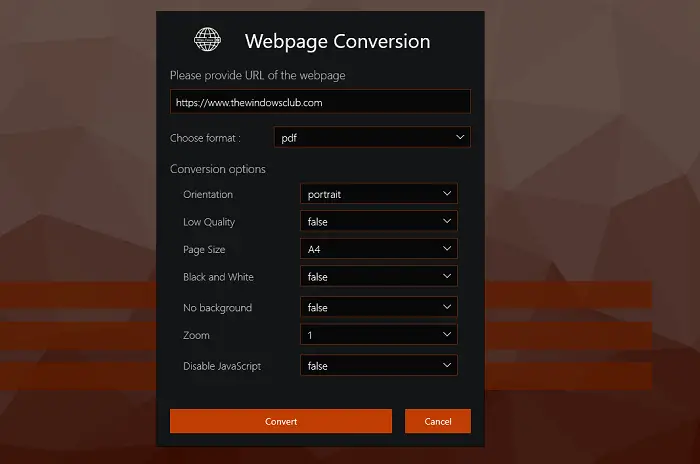
What I noticed is that the service performs all conversions online. The files you upload here to convert HTML or any other file is uploaded, and then it converts, and you get a prompt to download. According to their Privacy Policy
During the processing, we are using a third-party service API. We don’t share your data with other services. Your uploaded files will not be given or sold to anyone. No one except you will ever have access to converted file, because all files are getting deleted right after each conversion, therefore we can assert, that we don’t store any data. We don’t look into your files and don’t make any backups.
All transfers are made by SSL encrypted channel.
List of formats available for conversion
Html to file
- Documents: doc, docx, md, odt, pdf, rtf, tex, txt
- Ebooks: azw3, epub, lrf, mobi, oeb, pdb
- Images: jpg, png
File to HTML
- Documents: doc, md, odt, rst, sdw, rtf, docx, dot, dotx, lwp, pdf, rtf, tex, txt, wpd, wps, zabw
- Presentations: dps, odp, pps, ppt, pptm, pptx, sda
- Spreadsheets: csv, et, ods, sdc, xls, xlsm, xlsx
Here is the sample webpage to PDF conversion for TheWindowsClub website. You can see it wasn’t able to download the images, but it did well when it came to creating a list of articles on the home page.
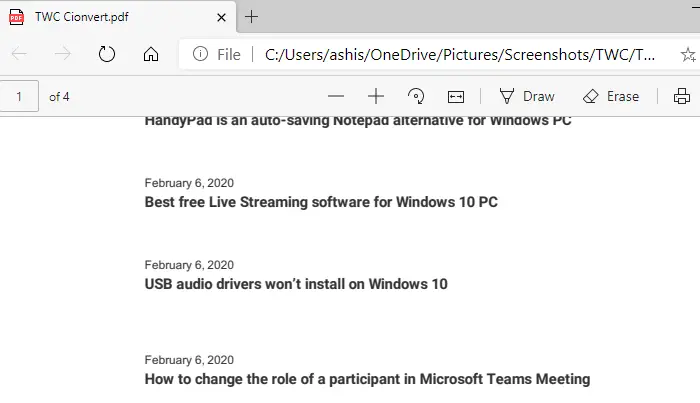
Overall it’s a decent tool which can convert many types of document, but according to my experience, they might not be perfect. HTML conversion had hiccups as it was not able to use the images from the folder where all files are saved. It only uploaded the HTML file. So I guess there is room for improvement. However, the conversion of documents into HTML was close to perfect. It maintained paragraphs, links, formatting, and so on.
You can download it from the Microsoft Store. It costs $6.99, but it is being offered for free for the next 11 days, so make sure to grab it quickly.