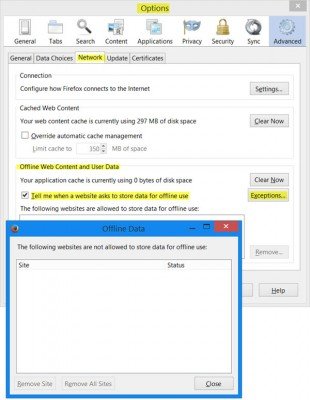Sometimes, when you visit a website, you may see the following message, pop up in your web browser – This website is asking for permission to store data on your computer for offline use.
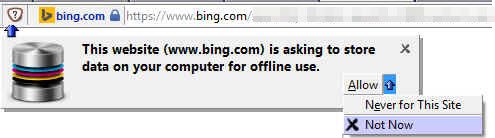
You will be offered 3 options –
- Allow,
- Never for this site or
- Not now.
The reason you see this message is because the website you are visiting is asking for permission to use the HTML5 Offline Web Applications API. This is used to store offline web applications and their resources, so that you can access the app, even when you are offline, unlike other common web applications, which require you to stay online.
This website is asking for permission to store data on your computer for offline use
The HTML 5 specification provides two solutions to this: an SQL-based database API for storing data locally in the HTML5 Offline Web Application Store Cache and an offline application HTTP cache for ensuring applications are available even when the user is not connected to their network.
Many websites, including Bing.com, ask to do this, when they want to store offline HTML5 web applications, in this cache, which is different from the regular browser cache.
In Firefox, you get to access this setting in Options > Network tab > Offline web content and user data.
Although it is not recommended that you do this, Firefox does allow you to turn off this message, you can uncheck Tell me when a website asks to store data for offline use.
You can add exceptions here, clear the stored cache, and remove sites. Click on the image to see its larger version.
Turning off the message can expose your computer to risks since you would not know when websites or web app developers may push files on to your Windows computer. So it is best to leave this ‘on’, and allow only content from sites you trust completely.
How do I allow permission on a website?
To allow permission on a website, you need to open its Protection settings panel. First, open the website. Then, click on the security icon in the address bar and select the Protection settings option. Then, you can choose a tracking protection level according to your requirements. The option you choose will automatically apply the corresponding settings.
How do I stop Chrome from giving permission to a website?
To stop Google Chrome from giving permission to a website, you need to follow almost the same steps as Firefox. That said, open the website and click on the lock icon visible in the address bar. Following that, select the Site settings option. From here, you can choose what permission you want to provide to what website.
Thanks for the image and post idea Corrine.