If you have recently installed any Windows Update and have started receiving an error A website wants to open web content using this program on your computer in Internet Explorer, then this article has the fix that may help you. This particular error message can appear as a popup window while starting Internet Explorer.
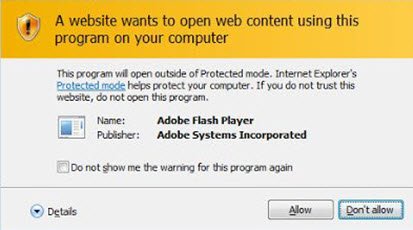
The complete error message reads like this:
A website wants to open web content using this program on your computer. This program will open outside of Protected mode. Internet Explorer’s Protected mode helps protect your computer. If you do not trust this website, do not open this program.
You will find two buttons to allow or block this program from running on your computer. If you allow this warning, you can keep using Internet Explorer. Otherwise, you won’t be able to use IE. However, if you want to remove this error, follow this guide.
A website wants to open web content using this program on your computer
This problem occurs when your system fails to detect it as a trusted program. Just follow these subsequent steps to hide this error message.
Open Internet Explorer, click on the Settings gear button and select Internet options. Switch to Security tab and click on the Custom level button.
On the next screen, look for the option that says Display mixed content. By default, it should be set to Prompt. Change it to Enable and hit the OK button to save the change.
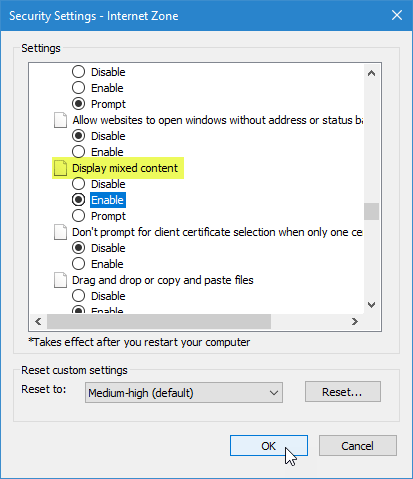
On the next window, click on Apply and OK button to save it permanently.
Reset Internet Explorer settings
This solution as mentioned above should solve your issue. However, if the problem remains, you need to Reset IE settings. For that, go to Advanced tab in Internet Options window. Click the Reset button twice to confirm the change.
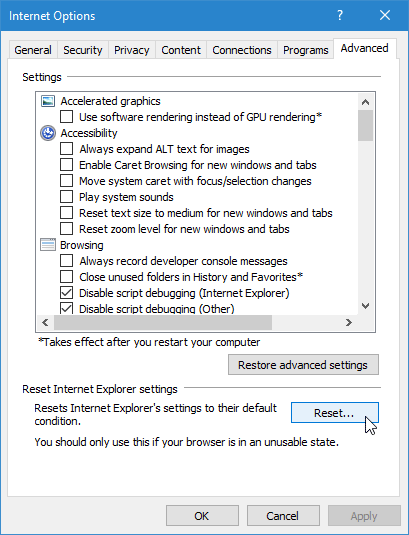
Restart your browser, and the warning message will will stop appearing.