If the We’ll need your current Windows password one last time message keeps troubling you, this post may help. This error usually occurs when a user tries logging into their Microsoft account. The complete error message reads:
Sign into this computer using your Microsoft account Next time you sign into this computer, use your Microsoft account password or Windows Hello, if you’ve set it up.
We’ll need your current Windows password one last time.
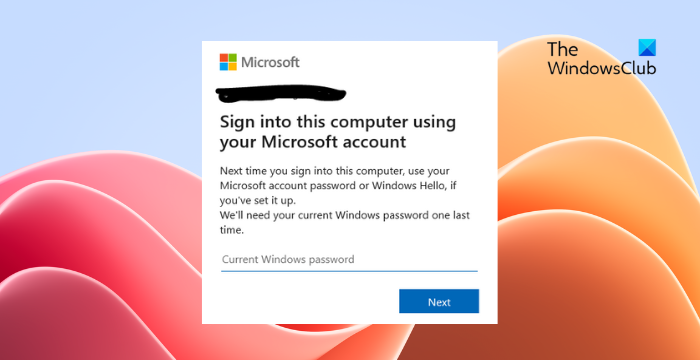
Fix We’ll need your current Windows password one last time message
Follow these suggestions to get around the We’ll need your current Windows password one last time error:
- Verify Login Credentials
- Check Microsoft Servers
- Sign in with a Local Account
- Change your Microsoft Account password
- System Restore to a point before the error occurred
Now let’s see these in detail.
1] Verify Login Credentials
Check if you are entering the right account credentials, i.e., your User ID and password. Try entering your old password and checking if that works. However, if it doesn’t work, recover your password.
2] Check Microsoft Servers
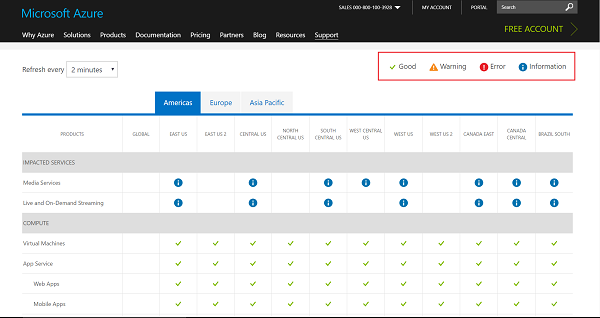
Next, find out if Microsoft Services are down or not. Check the Microsoft Server status, as the servers may be under maintenance or facing downtime by going here. You can also follow @MSFT365Status on Twitter to check if they’ve posted about ongoing maintenance. If many people have the same issue, the server may face downtime.
3] Sign-in with a Local Account
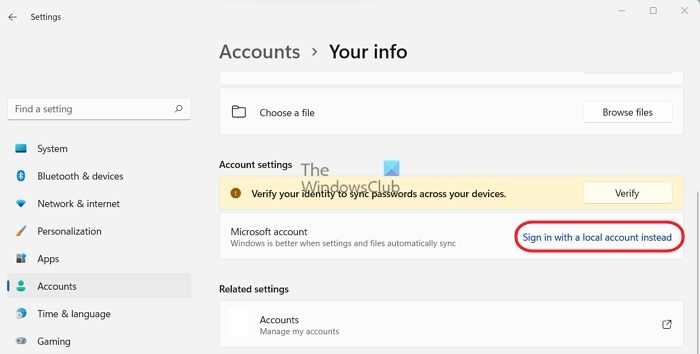
Logging in via a local account can solve the error temporarily. This will be because a local account allows users to log in without a password. Here’s how you can sign in using a local account:
- Press the Windows key + I to open Settings.
- Navigate to Accounts > Your info.
- Here, click on Sign in with a local account instead.
- On the next page, a prompt asking for confirmation will appear, click Next and enter your device’s PIN or Password.
- Your device will now sign out, and you’ll be able to log into a local account.
4] Change your Microsoft Account password
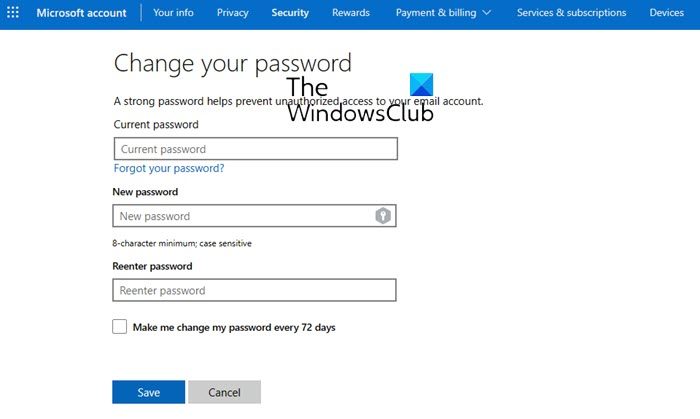
Use another computer to change your Microsoft Account password via your Dashboard here.
Use the new password and see.
Read: Reset Forgotten Microsoft Account password from Login Screen
5] System Restore to a point before the error occurred

If the We’ll need your current Windows password error still occurs, consider performing a system restore. Doing so will repair the Windows environment by installing the files and settings you’ve saved in the restore point. Here’s how you can perform a System Restore.
Read: Windows Hello does not recognize Face or Fingerprint
We hope these suggestions help you.
How do I find my current Windows password?
You can find your current Windows password using the Credential Manager. In the Credential Manager, select Windows Credentials, and here you’ll see all your saved passwords. Do note that you’ll need admin privileges to do so.
Why is my computer asking for a password when I turn it on?
Windows devices are supposed to ask for a password every time they turn on. It’s a security feature that keeps unauthorized individuals from accessing your system.
Leave a Reply