If you’re unable to activate Microsoft Office suite on your Windows 11 or Windows 10 PC, and you receive the We’re having trouble activating Office error message on your device, then this post is intended to help you. In this post, we provide the most adequate solutions affected users can apply to successfully resolve the issue.

When you encounter this issue, you’ll receive the full error message along the following lines;
Microsoft
We’re having trouble activating Office
This might be due to a network or temporary service issue. Please make sure you’re connected to the internet. We’ll activate Office for you when the issue is resolved.
We’re having trouble activating Office
If you are receiving the error message We’re having trouble activating Office on your Windows 11/10 PC, you can try our recommended solutions below in no particular order and see if that helps to resolve the issue on your device.
- Activate Microsoft Office 2021 or Office 365
- Check Internet and Network connection
- Run Microsoft Support and Recovery Assistant tool
- General troubleshooting for Office Activation problems and errors
- Purchase license
- Contact Microsoft Support
Let’s take a look at the description of the process involved concerning each of the listed solutions.
Before you proceed with the solutions below, as indicated on the error prompt, that the issue in hand might be due to a network or temporary service issue which is likely that Microsoft Office Activation Servers are down – you can wait a bit and then try the activation again and see if the procedure will be successful.
1] Activate Microsoft Office 2021 or Office 365
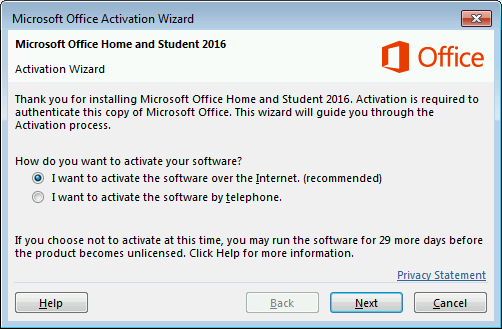
Assuming Microsoft Office Activation Servers are up and running but you’re still receiving the error message We’re having trouble activating Office on your Windows 11/10 PC, we suggest as your first line action to resolve the issue is to follow the instructions in the guide on how to activate Microsoft Office 2021 or Office 365 to be sure you’re properly carrying out the process on your device.
2] Check Internet and Network connection
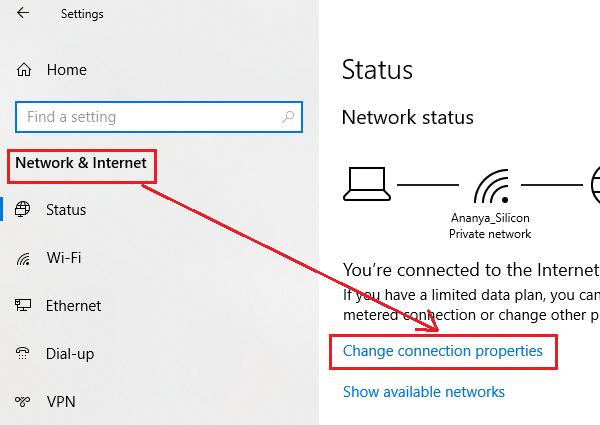
As indicated on the error prompt to please make sure you’re connected to the internet, it’s likely you’re having PC connectivity issues.
In this case, you can fix Network and Internet connection problems on your device to resolve any connectivity issues that might be the culprit here.
In addition, you can run the inbuilt Internet Connections Troubleshooter for Windows 11/10.
In the event your computer cannot connect to the Internet at all, you can use the Network Reset feature and see if that helps.
3] Run Microsoft Support and Recovery Assistant tool
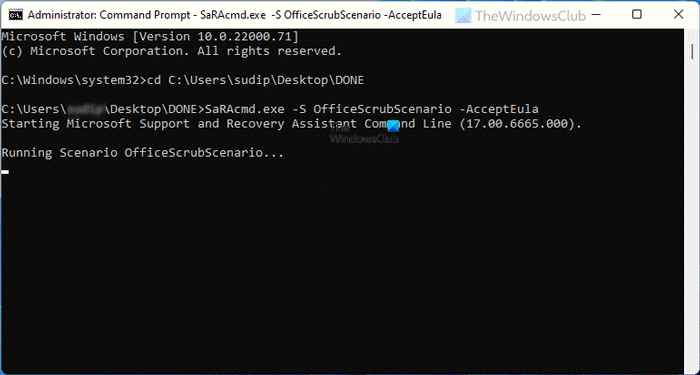
This solution requires you to run the Microsoft Support and Recovery Assistant and see if the automated tool helps resolve the issue in hand.
The tool can help you with Office if:
- You get an error when you install Office
- Can’t activate Office
- Want to uninstall Office
- Can’t sign in to Skype for Business
- Can’t get email on phone
- Trouble opening or signing in to Outlook on the web
- Can’t install, connect, or enable Dynamics 365 for Outlook
If you want, you can use the command-line version of Microsoft SaRA tool on your Windows 11/10 computer.
4] General troubleshooting for Office Activation problems and errors
In the guide on how to troubleshoot Office Activation problems and errors, we are looking at some common solutions to troubleshoot Office activation. It covers Office 365, Office 2021, Office 2019 and Office 2016 and Office 2013.
5] Purchase license
If Microsoft Office is not activated or unlicensed on your device and you’re trying to activate the Office suite pre-installed on your new Windows 11/10 computer; unless you received an offer for a 1-year Office 365 subscription or for a single install of Office Home & Student, you’ll need to purchase a separate license to activate the Office on your device – make sure to take the necessary precautions when buying Office product licenses. That said, there are a number of ways you can legally use Microsoft Office without paying for the product.
6] Contact Microsoft Support
If you have exhausted the solutions provided in this post and nothing seemed to have worked for you to resolve the issue in hand, you can contact Microsoft Support provided you’re sure you have a valid Office license.
Hope this helps!
Related post: There’s a problem with your Office License
Why can’t I activate my Office account?
Open an Office app and sign in, if prompted. If Office still won’t activate, try running an online repair as described in Repair an Office application to fix up the remaining install of Office.
How do I force Office 365 to activate?
To force Office 365 to activate on your Windows 11/10 PC, do the following:
- Open any Office application (Word, Excel, etc.)
- A pop-up will prompt you to sign-in, click on the Sign In button. Or you can go to File > Account > Product Activation.
- Enter the credentials for the account that has an Office license tied to it.
- Select one of the licenses displayed in the list.
Happy computing!
Leave a Reply