ChatGPT is in the news these days with many users going for it. Some users have seen an error message stating We’ve detected suspicious behavior from phone numbers similar to yours and are wondering why this is happening. In this post, we will explain the possible causes and what you need to do.
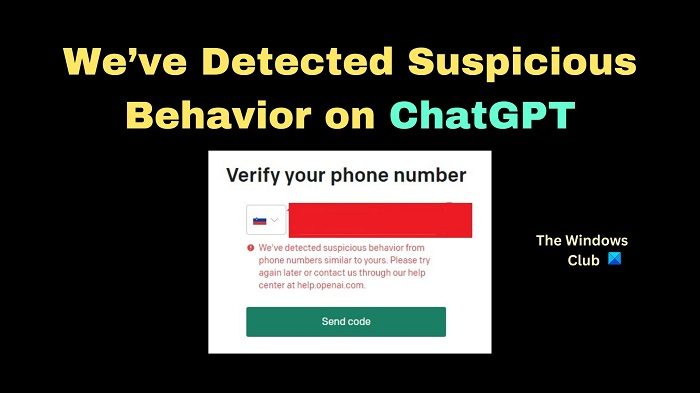
The complete error message reads as:
We’ve detected suspicious behavior from phone numbers similar to yours. Please try again later or contact us through our help center at help.openai.com.
What causes the We’ve detected suspicious behavior error on ChatGPT?
This error serves as a checkpoint before you can access your account. The causes behind this error include malware or virus infection on your device. You may encounter this error if you are logging into ChatGPT from a compromised device or using a VPN, or have faced failed login attempts.
We’ve detected suspicious behavior from phone numbers similar to yours message on ChatGPT
To resolve We’ve detected suspicious behavior from phone numbers similar to yours on ChatGPT, try the following solutions sequentially:
- Scan your system for viruses and malware
- Review your recent activity on ChatGPT
- Change the password for the associated email ID
- Use 2-factor authentication for the associated email ID
- Disable VPN and see
- Contact ChatGPT platform support
- Wait for some time
1] Scan your system for viruses and malware
ChatGPT may be an online application, but it checks for viruses and malware infection on your system before you could access it. So, before trying anything else, please scan your computer for viruses and malware infection. This can be done using a credible third-party anti-virus tool or Windows Security. To scan your system with Windows Security, the procedure is as follows:
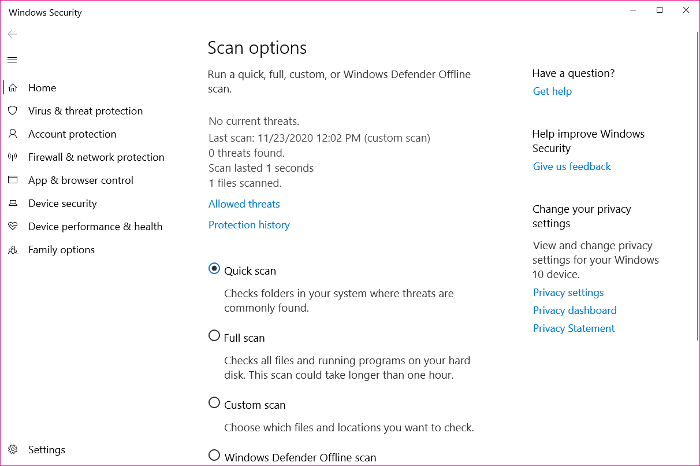
- Search for Windows Security in the Windows Search bar.
- Click on the application to open it.
- Go to the Virus and Threat protection tab on the left pane.
- In the right pane, select Scan options.
- Check Full Scan.
- Click on Scan now.
2] Review your recent activity on ChatGPT
One of the causes behind the problem is suspicious activity. You can verify this easily on ChatGPT.
- Open ChatGPT.
- Check the left pane. It shows all recent topics which were researched on ChatGPT.
- Open the first few topics and check the latest conversation.
If you made the latest conversations, then everything is fine, else your account may be compromised.
Related: Sorry, You have been blocked on ChatGPT
3] Change the password for the associated email ID
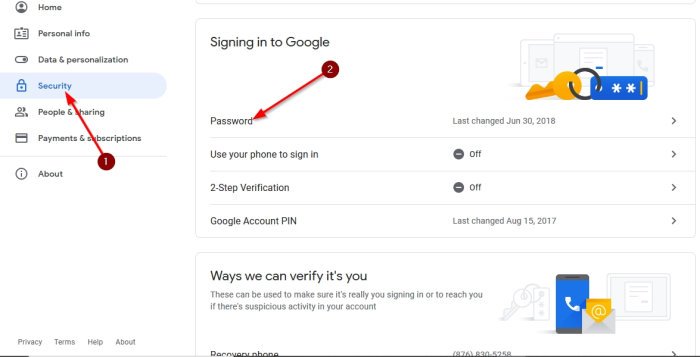
When we create a ChatGPT account, we use either a Microsoft (Hotmail or Outlook) or Gmail ID. You can use other email servers too, but they might not be as safe. If you are using a Gmail or Microsoft email ID, then please change the password associated with them. If you are using a third-party email ID, I would recommend shifting to Gmail or Microsoft accounts for better safety. Else, at least change their passwords.
Related: Your Account Was Flagged for Potential Abuse error on ChatGPT
4] Use 2-factor authentication for the associated email ID
People underestimate the power of 2-factor authentication. Without this, an expert hacker can access your system since a lot of passwords are leaked in data breaches. However, with 2-factor authentication, the cyber-criminal will need access to your phone before breaching your account. Thus, if you notice suspicious activity on your ChatGPT account, please change your password and enable 2-factor authentication.
Read: ChatGPT Network Error on long responses or answer
5] Disable VPN and see
If you are using VPN software, disable it and see.
6] Contact ChatGPT platform support
If you encountered this error despite being sure that your account was not breached and other causes never occurred, then please get in touch with the support team for the platform you use to log in to ChatGPT.
Eg. If you use a Microsoft or Gmail account, you can contact their support team over the log in issue. ChatGPT does not have a support base of its own.
Related: An error occurred, Please contact us through help.openai.com
6] Wait for some time
If none of the above-mentioned procedures worked, then the best you can do is wait. You might have to wait for a few days before ChatGPT allows you to log in again. This time, use a computer from which you have logged in earlier, and if possible, try it from a location you have successfully used earlier.
It should be noted that the error has nothing to do with your phone number even though the same has been mentioned in the error statement. ChatGPT does not ask for your phone number and does not record it from the email platform you use to access it.
Did the solutions help you fix the problem? If yes, please let us know in the comment section.
How to bypass ChatGPT is at capacity right now?
If you see ChatGPT is at capacity right now message while trying to use it, you can employ the following workarounds and see: Wait for some time and try again, Refresh the page, Check the server status of ChatGPT, Try using it on a different browser, Use a VPN, Try using it on a private window or Clear your browser’s cache.
Leave a Reply