Windows has a feature that allows users to create a virtualized storage pool. This feature is called Storage Spaces. A Storage Space consists of multiple physical hard drives, which are then allocated to virtualized storage. Storage Spaces feature benefits those who need to store large amounts of data and protect the data from loss. In this article, we explain what are different Windows Storage Spaces available.
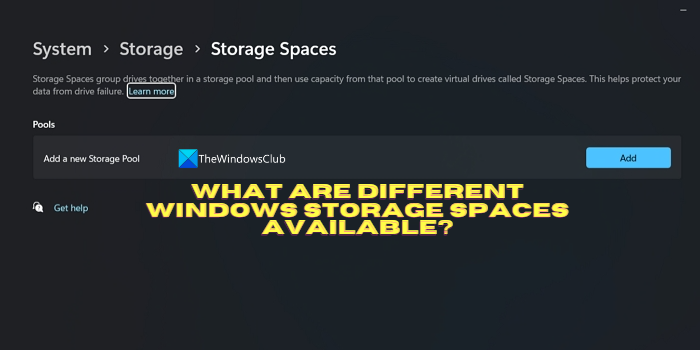
What are different Windows Storage Spaces available?
Windows Storage Spaces introduced by Microsoft on Windows allow users to combine multiple physical hard drives into a single logical unit as a virtualized storage space. Storages Spaces on Windows have many benefits such as data redundancy, performance improvement, and easy management of data. There are three kinds of Storage Spaces available on Windows. They are:
- Simple Storage Spaces
- Mirror Storage Spaces
- Parity Storage Spaces
Let’s know them in a detailed manner.
1] Simple Storage Spaces
Simple Storage Spaces are the basic type of storage space available on Windows. Using Simple Storage space, you can combine multiple physical hard drives to make a single logical unit with a larger storage capacity. The data on Simple Storage files are written across all the drives in the pool in a way that maximizes the capacity. For example, if you have four hard drives of 1 TB each, the data is written on them as a single 4 TB drive.
Single Storage Spaces are ideal for storing non-critical or temporary data as they do not offer data redundancy. You will lose all the data if one hard drive in the pool fails. If the data is important and you need data redundancy, Single Storage Spaces are not recommended. It is just an easy way to increase capacity rather than data redundancy. You should not use Single Storage Spaces when you need to protect your data by making multiple copies.
2] Mirror Storage Spaces
Mirror Storage Spaces is another kind of storage that provides data redundancy by creating a duplicate copy of your data on a separate drive. You can use two or more drives with Mirror Storage Spaces to mirror the data across the drives. The data can be accessible even if one of the drives fails.
If data protection is your top priority, Mirror Storage Spaces are recommended. You can store your important data in this storage space. Mirror Storage Spaces provide not only data protection but also improved performance as data can be read from multiple drives.
Remember that you need a minimum of two drives to use Mirror Storage Spaces and you can increase the number of drives at any time. But the overall storage capacity of the Mirror Storage Space will be limited to the capacity smallest drive in the pool. There is also a three-way mirror storage space, where the data is duplicated and stored as three copies.
On the whole, Mirror Storage Spaces provide a good balance between data redundancy, capacity, and performance.
3] Parity Storage Spaces
Parity Storage Spaces are the third kind of storage space on Windows that offers data protection in a typical way. It generates bits of data called parity and saves them across all the drives in the pool. The complete data is never stored on a single drive. When something happens and the data is lost, the parity data generated in the form of bits is used to reconstruct the data.
You need a minimum of three physical drives to create a Parity Storage Space. Parity Storage Space gives more storage space as it does not mirror or duplicate the data to offer data redundancy. Coming to performance, it is slower than Single and Mirror Storage Spaces as it needs to generate bits and calculate parity.
When you absolutely want data redundancy as well as large storage capacity, Parity Storage Space is an ideal solution. Though they work slowly, your data is protected in a cost-effective manner.
To give more data protection, there are dual-parity storage spaces where the parity is generated as two sets to withstand the failure of two drives.
These are the different storage spaces available on Windows.
Read: Optimize Drive Usage in Storage Pool for Storage Spaces in Windows 11
Does Windows 11 have storage spaces?
Yes, Windows 10 as well as Windows 11 does have Storage Spaces. You can access them by searching for Storage Spaces in the Start Menu and opening Storages Spaces from the results. There, you can create a new pool and storage space as you like.
Is Storage Spaces the same as RAID?
Storage Spaces and RAID (Redundant Array of Independent Disks) both give data redundancy to the users. RAID is more advanced and needs to have all the disks of the same size, which is not the case with Storage spaces.
Read: How to Create and Manage Storage Spaces from Windows Settings.
Leave a Reply