Discord is popular among people to connect with communities. You join a chat server or create one and invite like-minded people into it. There are several great features on Discord that are not available on other chat platforms. One of them is Spoiler Tags. Let’s see what they are and how to add them in our conversations on Discord.
What are Spoiler Tags in Discord?
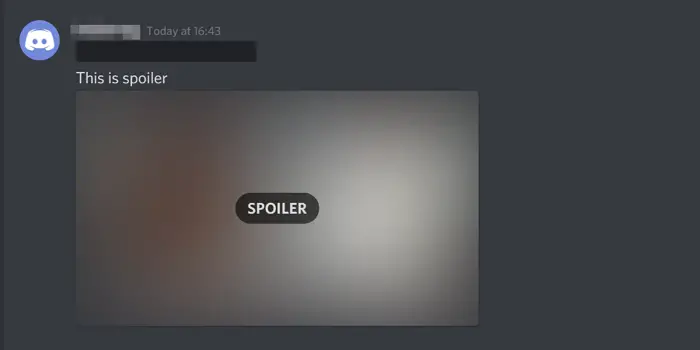
Suppose you are discussing a great thriller movie or something that is meant to be suspenseful in the community; there might always be slip-ups in the community and spoil the thrill or suspense of the others.
One way to prevent this is by adding spoiler tags to the message or image you are sending on the chat server. If you use the spoiler tag with the message or image, it will blackout the content of that particular message. It will only be visible to the person who clicks on the blacked-out message. Once you click on it, you will be able to see the content. Everyone has to do the same to view the content in the community.
How to add Spoiler Tag for Texts in Discord
It is simple to add Spoiler Tag for Texts in Discord. Do the following:
- In the Chat server
- Type /spoiler
- Next, type your message
- Finally hit Enter
- This will add a spoiler tag to your text message.
To get started, adding a spoiler tag is a simple thing to do. In the chat server, you are messaging. type /spoiler and then followed by your message and hit Enter.
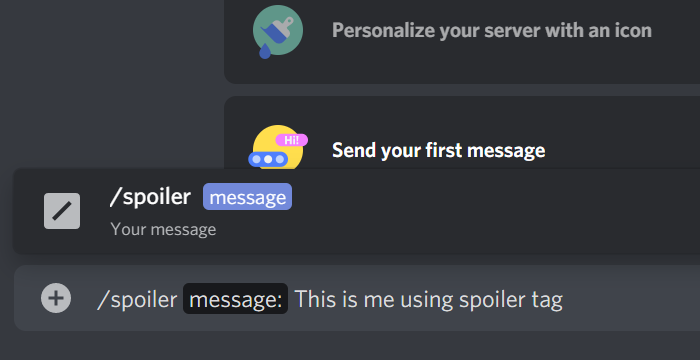
Your message will be blacked-out, as seen in the image below.
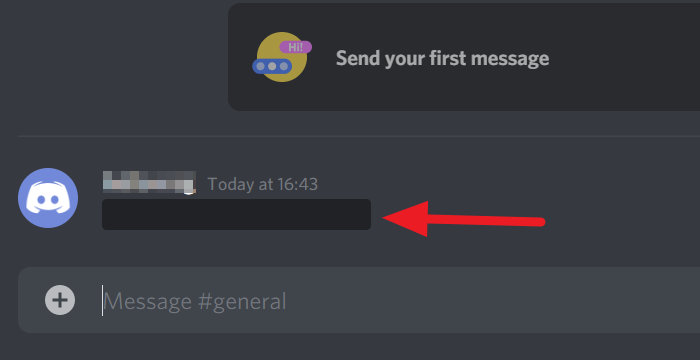
That’s it. You have just added a spoiler tag to your text message. The person who wants to read it in the community should click on it. Then, the black cover on the message will be gone.
Can you Spoiler tag pictures on Discord?
Yes, you can add Spoiler Tag for Images in Discord. As explained below, you need to simply check the box beside Mark as spoiler to add a spoiler tag to the image and click on the Upload button.
How to add Spoiler Tag for Images in Discord
Adding a spoiler to an image is similar but you don’t have to type anything. Click on the + button beside the text box to add an image.
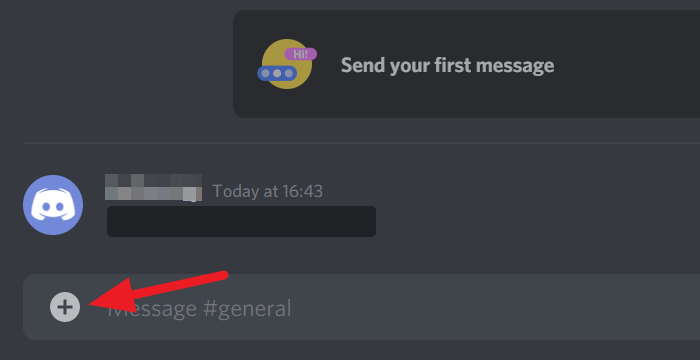
Browse the image in the explorer window that opens. Select it and click on Open in the explorer window.
It will show you the options to upload or cancel it in a dialog box. Check the box beside Mark as spoiler to add a spoiler tag to the image and click on the Upload button.
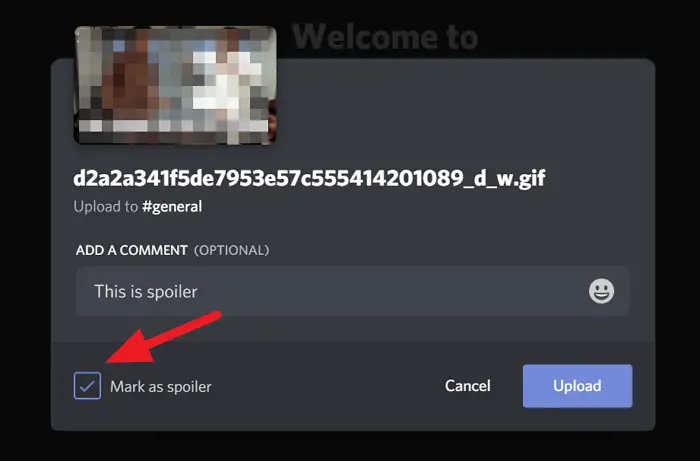
The image you sent will be blurred with SPOILER written on it. The ones who click on it will be able to see it.
We think this article would help you in saving thrilling moments by adding spoiler tags. Let us know if you have any questions or suggestions in the comments below.
Leave a Reply