The devices running on Windows operating systems have a folder in the C directory, named System32. It contains the files that are crucial for the functioning of a Windows operating system. You can access the System32 folder in your C drive but you should never delete any of the files and folders it contains, as it may cause serious issues with your system and put you in trouble. However, you may find that the System32 folder may contain a lot of empty temp folders. The name of these temp folders starts with tw and ends with tmp. In this post, we will discuss these tw tmp folders and if you can delete them.
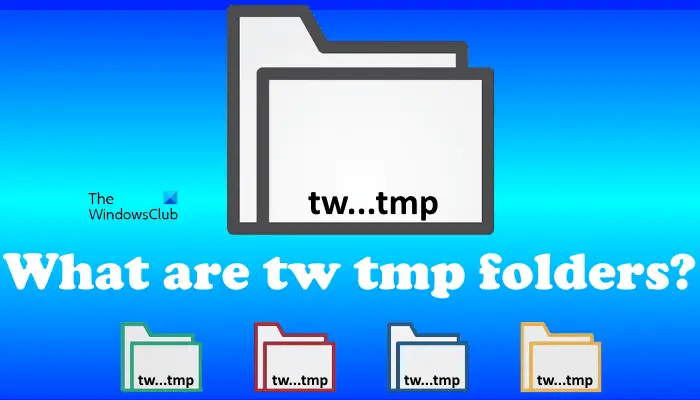
What are tw tmp folders in System32 folder
Some Windows 10 users found a lot of these tw tmp folders in the System32 folder. When they opened these folders, they found nothing inside them. Moreover, the number of tw tmp folders that exist inside the System32 folder is different for different users. Some users had reported hundreds of these folders, whereas, some had reported less than a hundred. However, when I checked on my system, I found only 46 tw tmp folders on my Windows 11 laptop.
If you want to check how many tw tmp folders are there on your Windows 11/10 device, open File Explorer and go the following path:
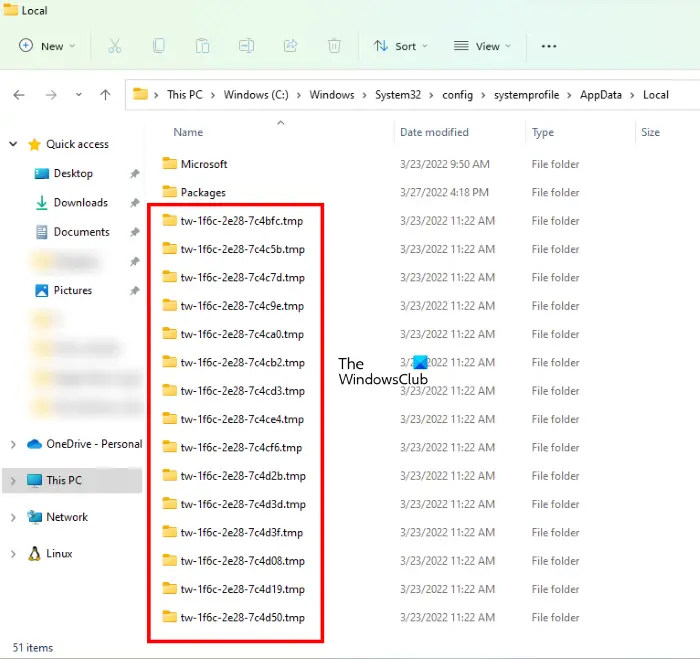
C:\Windows\System32\config\systemprofile\AppData\Local
To access the above path in File Explorer, you have to log in to your system as an administrator. This is because you need administrative rights to open the System32 folder. When you double-click on the System32 folder to open it, you will receive the following popup message:
You don’t currently have permission to access this folder.
Click Continue to open the System32 folder.
There is a task, named Logon in the Task Scheduler which creates these empty folders in the C directory. The reason why the Logon task creates these empty folders in the C drive is still unknown. You will find the Logon task at the following location in the Task Scheduler:
Microsoft\Windows\Management\Provisioning
The command it runs at logon of ny user is:
%windir%\system32\ProvTool.exe /turn 5 /source LogonIdleTask
ProvTool.exe is an executable exe file that belongs to the Provisioning package runtime processing tool process. Now when this process terminates unexpectedly, it may record error code 0x8007042B in the log file.
Can you delete tw tmp folders in System32 folder?
Some users had deleted these folders and according to them, it had neither impacted the performance of their systems nor created any issues. So while you can delete these temp folders, since they are empty folders, as a matter of abundant precaution, you could opt to keep them.
Some users had found that the Logon task keeps creating these empty folders in the System32 folder. To get rid of this problem they disabled the Logon task in the Task Scheduler. After disabling the task, Windows had stopped creating these empty folders. Also, they had not experienced any issues with their systems after disabling the Logon task.
While we do not recommend disabling Logon, which is a system task, if you opt to disable this Logon scheduled task, this is how you can do it. But before you proceed, we suggest you create a system restore point so that if any problem occurs after disabling the task, you could restore your system back to the previous working state.
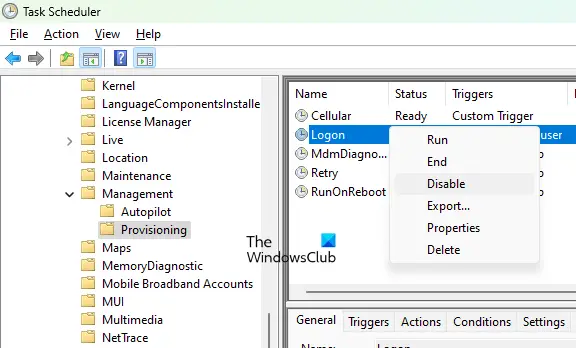
- Click on Windows Search and type Task Scheduler.
- Select the Task Scheduler app from the search results.
- In the Task Scheduler, go to Task Scheduler Library > Microsoft > Windows > Management > Provisioning.
- You will see the Logon task on the right side.
- Right-click on it and select Disable.
If after disabling this Task you do not face any issues, you may keep it disabled.
Read: Is it safe to delete Empty Folders or Zero-byte files in Windows?
What TMP files are safe to delete?
The TMP files or Temporary files are created in a Windows operating system by the programs that we run. These TMP files store the temporary data that programs require to do a certain task. After the task gets completed by the program, these TMP files become redundant.
Some programs delete the temporary files automatically when we close them. Some of you might have seen the temporary files created by Microsoft Office programs like Excel and Word. The data that we edit in a Word document or an Excel spreadsheet is saved temporarily in these files. When you exit Word or Excel after saving your work, these TMP files get deleted automatically.
Since all the programs do not delete the TMP files created by them after the task gets completed, these TMP files start acquiring space in your C drive with time. When your computer runs low on space on the C drive, you will face performance issues. To avoid such an issue, you can delete these TMP files. All the TMP files created by software are safe to delete and you will not face any issues with your Windows device after deleting them.
There are different ways to delete the TMP files:
- Using Windows Settings
- Using File Explorer (Manual Method)
- Use “Storage sense” to automatically delete temporary files
- Create a BAT file
- Using Command Prompt
- Using Disk Cleanup
- Use 3rd-party Disk Cleaner software.
Read: Junk Files in Windows, What can you delete safely?
Why are there so many .TMP files?
In a Windows operating system, the TMP files are created by different programs that we use to do our work. For different tasks, different TMP files are created. This is the reason why there are so many .TMP files on our Windows devices. Deleting these temporary files is safe. Hence, you can delete them to free up some space on your C drive.
Hope this helps.
Read next: What is WpSystem folder? Is it safe to delete it?