If you are running out of disk space and wondering if there is anything more you can delete from the Windows folder, then you need to read this post first. If your C drive is full or if your Windows folder in Windows 11/10 is taking too much space, then it can become annoying when you are stuck because of low storage warnings. The obvious thing we do is go into the Windows folder on C Drive, try to figure out what is taking a lot of space and delete files without any understanding.
If your Windows folder is too large, then the right thing to do is never delete anything directly from the Windows folder at all. If there is anything that is taking space in that folder, the best way is to use Disk Cleanup Tool or Storage Sense. These built-in tools should do the job for you, but if you are still keen, here is what you can do manually!
What can I delete from Windows folder
Do note that we are only considering files that are inside the Windows folder and nothing outside it. Before we begin, create a system restore point first. If you want to save even the space occupied by System Restore points, then you should disable System Restore – although this is not something we advise.
You may use a disk space analyzer freeware to find out what is consuming disk space in the Windows folder and then take a look at the files. Taking a look at the section in the Storage Sense Settings may help you understand what is taking space, and you can choose wisely.
1] Windows Temporary Folder
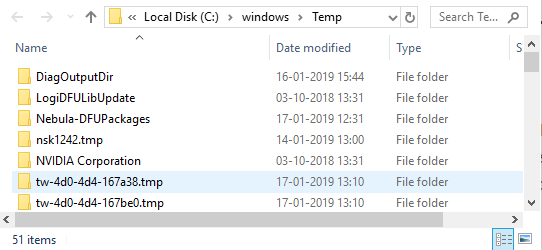
The Temporary folder is available at C:\Windows\Temp. It is used by Windows to download files here and then move them to the right place. So even if you delete everything from here, it’s not a problem. The system will redownload those files again when it finds them missing.
2] Hibernate File
Hibernate file is used by Windows to keep the current state of the OS. The state is saved into a file–hiberfil.sys. It is usually around 70% to 80% of your computer memory. If your computer houses 6 to 8 GB of memory, you can calculate about 4 GB to 6 GB of storage space occupied by this file.
To delete this, first enable the hidden system files option, and then locate the file in the Windows folder. The other option is to disable hibernation entirely if you do not need it. Execute the command powercfg.exe /hibernate off in the Command Prompt, and it will disable it.
3] Windows.old folder
While this is not inside the Windows folder, it’s a copy of the old Windows folder. When you install or update to a new version of Windows, a copy of all the existing files is available in the Windows.Old folder. It is useful if you ever wish to restore to the previous version.
It occupies a considerable amount of space. If you don’t need it anymore, you can delete it without any problem.
4] Downloaded Program Files
Located at “C:\Windows\Downloaded Program Files,” this is a folder where Internet Explorer and any program that uses ActiveX tech or Java-related tech downloaded files are stored. These technologies are now outdated, and you can choose to delete everything without any issue.
5] Prefetch
Yes, you could delete the contents of the Prefetch folder, but it would get repopulated over time.
6] Fonts
You can uninstall unwanted Fonts to reduce the size of the Fonts folder
7] SoftwareDistribution folder
You could delete the contents of the SoftwareDistribution folder, but it would get repopulated after running Windows Update.
8] Offline Web Pages
You could delete the contents of the Offline Web Pages folder.
9] WinSxS Folder
You cannot delete this directory or move it elsewhere. Nor is it advisable to delete anything here, as such a step could probably make your applications unworkable or even break your system! If you have many applications installed, you can expect to have a jumbo-sized WinSxS folder. This WinSxS folder cannot reside on any other volume than the system volume. This is because of the NTFS hard links. If you try to move the folder, it may result in Windows updates, service packs, features, etc., not installing correctly. If you delete components from the WinSxS folder, like the manifests or the assemblies, etc., you could be in trouble.
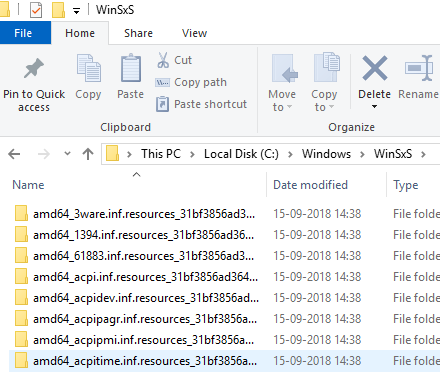
Running this command /AnalyzeComponentStore will analyze the WinSxS folder and tell you whether a Component Store Cleanup is recommended or not.
Instead of directly deleting anything from here, it is recommended to use the DISM cleanup command.
Dism.exe /online /Cleanup-Image /StartComponentCleanup
The StartComponentCleanup parameter will make sure to clean all the unnecessary files from the WinSxS folder and keep what should stay.
In Windows 11/10, you open Disk Cleanup Tool and use the Windows Update Cleanup option to clean the WinSxS. You can also clean up WinSxS in Windows Server as well.
10] Using Compact Windows OS
It’s not just any folder, but a command that helps you to reduce the overall storage space of Windows installation. Termed as Compact OS, once executed, the system will run from compressed files, similar to WIMBoot. It is designed to fit Windows install small devices that cannot manage to have high storage. Do note that it might take up to 20-30 minutes when you run the COMPACT command to compress or decompress the files.
Finally, remember to empty the Recycle Bin!
It is best not to delete files from the Windows directory without clearly understanding why they are there. So choose wisely. If in doubt, don’t!
Which files can be deleted from C Drive to free up disk space?
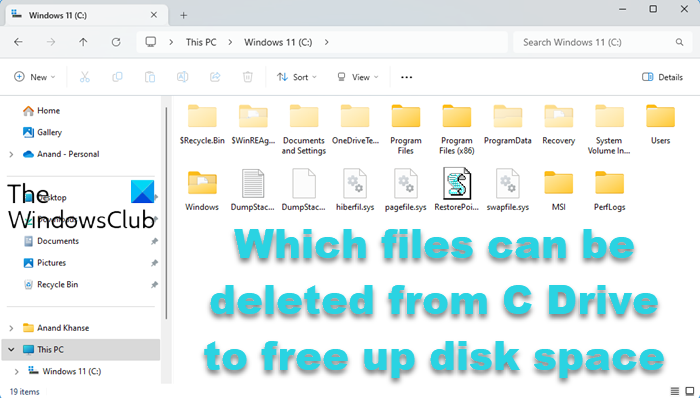
You can safely delete the following folders and files from the System C Drive in Windows 11/10 to free up disk space – MSI (Contains setup or installer files), Windows.old (Contains files from earlier OS installation), PerfLogs (Contains Log files), MSOCache (Cache of files related to Microsoft Office – But required to repair Microsoft Office programs), $WinREAgent (Only required if rollback is required), and OneDriveTemp. You should never delete Program Files, Program Files (x86), Users, and Windows folders. There may be other folders that you could delete – but you shouldn’t delete them if in doubt. You may delete the hiberfil.sys, pagefile.sys, and swapfile.sys files – but they will be recreated by Windows when required.
Leave a Reply