A lot of users when trying to access some websites are seeing Javascript:void(0) error and they to know what is this error about. In this article, we are going to see what does Javascript:void(0) mean & how to fix Javascript:void(0) error?
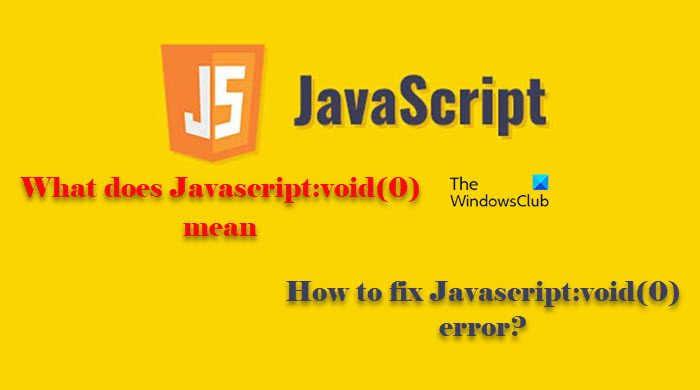
What does Javascript:void(0) mean?
JavaScript is you may already know is a programming language, often used to create websites. They are usually used alongside HTML and CSS for frontend programming. HTML is used to structure a website, CSS is used to decorate, and Javascript to add logic. So, more often than not, if you are on a website, it’s probably made with these three languages. There are millions of websites that use this language to work. If you are seeing a website working on logic, then probably, it’s made with JavaScript
Javascript:void(0) is a placeholder URL that is there to tell the user that an onclick event is tied to the link to do the actual action. There are many reasons why this can happen, we have mentioned them hereinafter.
Read: What is Angular JavaScript Framework in simple terms?
Why am I getting a JavaScript void error?
A lot of users are getting the error message in question when trying to access a specific website. According to them, the website goes blank and all they see is a pop-up that says “Javascript:void(0)”. The following are the causes for the JavaScript:void(0) error.
- You are using anti-pop up software. Although most of us tend to configure the pop-up setting to not show any of it, there are some who download an anti-pop-up app that can interfere with your browser and cause the issue.
- The issue can also occur if the JavaScript is disabled on your browser.
- If the browser that you are using is outdated, then also, you can see the error in question.
- It can also happen due to a corrupted cache or cookies.
We are going to talk about all of this in detail later in the article.
Fix Javascript:void(0) error
If you want to fix Javascript:void(0) error, then use the solutions mentioned here.
- Restart your computer
- Remove Anti-pop-up programs
- Enable JavaScript
- Clear Cache and Browsing data
- Update your Browser
- Troubleshoot in Clean Boot
Let us talk about them in detail.
1] Restart your computer
Let us start with the most basic and obvious solutions of them all. The issue can be because of a glitch and restarting the system can easily fix it, also, you are restarting the browser as well, so, if there is a glitch in the browser, it will be resolved as well. Therefore, go ahead and restart your computer. Then open the Browser and see whether the issue is fixed or not.
2] Remove Anti-pop-up programs
If you have any anti-pop-up program then the first thing you need to do is either disable it or uninstall it. You can follow the given steps to uninstall any program in Windows 11/10.
- Open Settings.
- Go to Apps > Apps & Features.
- Look for the anti-pop-up program
- For Windows 11: Click on the three vertical dots and click Uninstall.
- For Windows 10: Select the program and click Uninstall.
After uninstalling, restart your computer and check if the issue persists.
3] Enable JavaScript
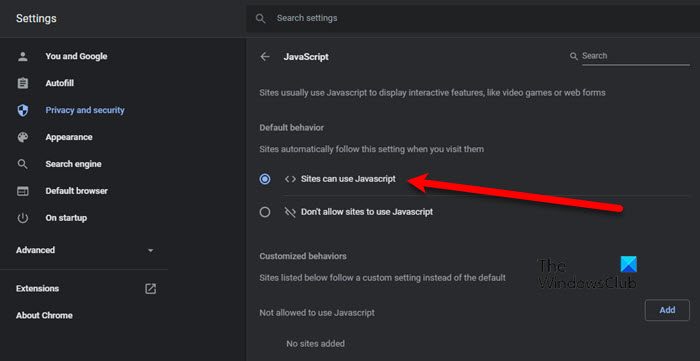
You will see the error code in question if JavaScript is disabled on your browser. We have covered most of the popular browsers, so, go through the guide to enable JavaScript of your browser.
Enable JavaScript for Edge
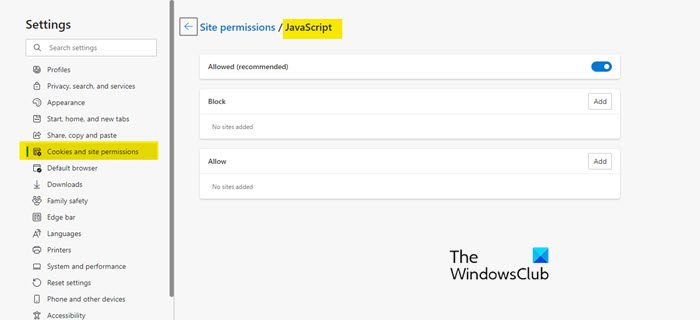
- Open Edge.
- Click on the three horizontal dots and select Settings.
- Go to Cookies and site permissions > JavaScript.
- Make sure that it is enabled.
Enable JavaScript for Chrome
- Open Chrome
- Go to its Settings.
- Click Privacy and Security > Site Settings > JavaScript (from Content).
- Select <>Sites can use JavaScript
Enable JavaScript for Firefox
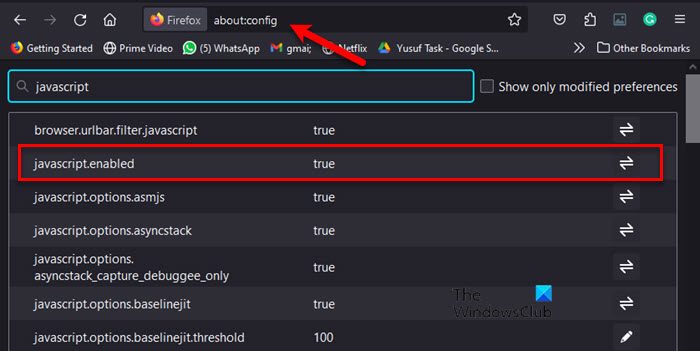
To enable JavaScript in Firefox, you first need to type the following command in the address bar.
about:config
Then type “JavaScript” and make sure that the value of Javascript.enabled is true. If it’s false, then click on the toggle to enable it.
Enable JavaScript for Opera
Open Opera and go to the following location.
opera://settings/content/javascript
Then select <> Sites can use Javascript.
Hopefully, this will fix the issue for you.
4] Clear Cache and Browsing Data
Corrupted cache and browsing data are one of the biggest culprits of the issue. It has been causing issues to the users for a very long time and can also cause the JavaScript void error. So, clear cache in Chrome, Firefox, Edge, and Opera. Then check if the issue persists.
5] Update your browser
You can also try updating your Browser as there are some sites that an outdated browser won’t support. So, update your browser to the latest version and check if the issue persists.
6] Troubleshoot in Clean Boot
The issue can also occur because of a third-party app conflicting with your browser. We have already talked about anti-pop-up software, but they are not the only apps that can interfere with your program. So, troubleshoot in Clean Boot to find out what’s causing the trouble. Then you can remove it and save the day.
That’s it!