Some of the programs don’t respond well to the latest version of Windows. It crashes, and the only way out is to run it in compatibility mode. Related to this, there is another option— Register this Program for Restart —that makes sure the program is restarted or launched from scratch when the computer starts or when the application gets stuck. This post explains what it does and how you can register a program for it.
What does Register this Program for Restart do?
When an application gets stuck into an exception or not responding mode, and you try to kill it, Windows prompts that you can either wait for it to close itself or you can kill it. What happens in the background is interesting. According to the Microsoft Document, applications can register for Application Recovery and Application Restart. Interesting to note that—Register this program for restart— is also available under compatibility mode for end users.
So let’s say you have a list of programs running, and you chose to shut down the computer without closing it. Notice that some of these programs open while some don’t. If there is one such program that you want to make sure opens once you restart the computer, you can use this option.
How do you Register this Program for Restart?
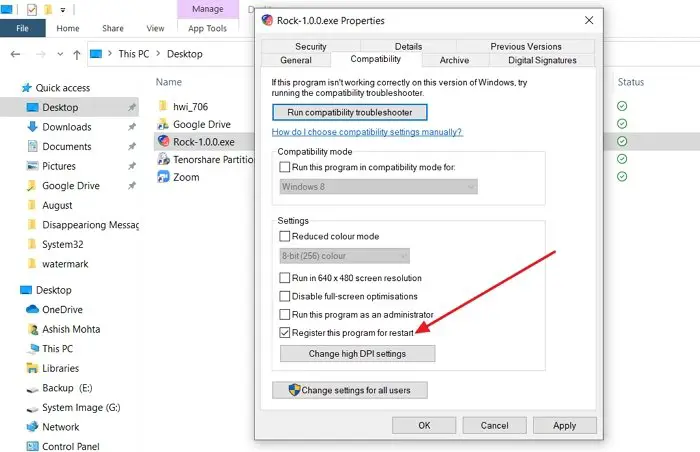
- Right-click on the application icon and select Properties.
- Switch to Compatibility mode tab
- Select the box next to Register this program for restart.
- Click on Apply, close the app.
Next time you launch the app and it gets stuck, Windows Error Reporting (WER) will restart your application. However, it has to be up and running for at least 60 seconds before it gets stuck. This also works when you restart the computer while it was running.
What is Registering for Application Recovery?
If the application developer has added this call, the program can save data and state information that may be helpful when WER restarts your application. The developers can pass on important information that can be used for debugging. Once the recovery process completes, WER terminates the application and then restarts.
Why does Windows Reopen Programs on Startup?
It’s because these applications are set to start as the computer boots up. The easiest way to block them is to go to Windows Settings (Win + I) > Apps > Startup. Turn them off. You can also the Task Manager to disable them.
How do I force a Program to open in Windows?
If you are not able to open a program with a double-click, then you can use the admin method to force launch the program. Right on the program and choose to Run as Administrator. Some programs cannot run.
When I open a Program, it immediately closes?
If programs close immediately after opening, this can be because of multiple reasons. You can run the program with admin privileges or reinstall it to make sure none of the files required to launch the app are not corrupted.
Hope this helps.