Windows is one of the most widely used operating systems. Even though it has its fair share of shortcomings, Microsoft makes a point of providing constant updates to its users, given that there are approximately over 400 million of them worldwide. Now, what can happen if you accidentally shut down your Windows computer during the downloading or installation phase—or if it happens due to a power failure?
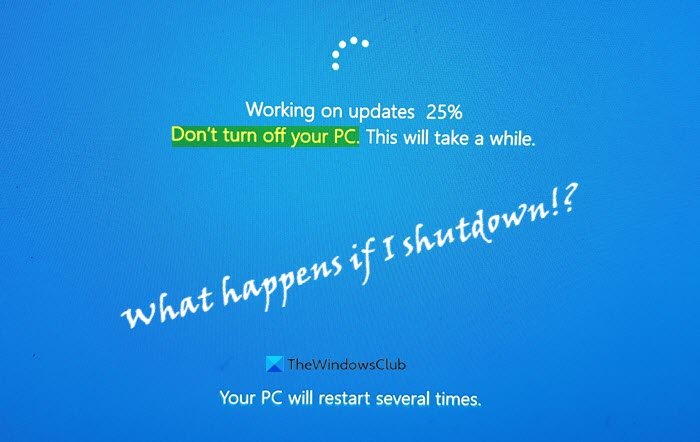
While most of these Windows Updates are meant to be as quick and convenient for the users as possible, not all turn out to be so. It may also be possible that more than one update has piled up, causing the process to slow down. These slow updates can cause people to lose their patience and in the process, shut down their computer, which they are explicitly advised not to do during updates.
The toll that turning off or booting your computer during an update can have on your system is contained and mostly handled really well by Windows, but there are always instances of it being damaging. Today, we will discuss what can happen if you shut down your computer during a Windows update.
What happens if you turn off computer during Windows Update
Before we get into the repercussions of shutting a PC down during an update, we must know the two stages of a Windows update. These two stages are the downloading of the update and its subsequent installation.
The harm would be none if you shut down your PC in the downloading phase. In this scenario, one of two things can happen. Either your computer backs up and stores the data that had been downloaded till the time the update was allowed to run, in which case the download will resume from where it left off. Alternatively, the data that had been downloaded by that point in time will be corrupted and your computer would have to begin the update all over again.
In case you turn it off while it’s in the installation phase, it’s possible that the other Windows processes will shut down. Then, all you can do is sit back and let Windows install the update. This process can take up some time and there may be a few hiccups here and there, although that isn’t the general case. The time requires depends on the number and type of updates and your system configuration.
Turning computer off when the update is stuck
Instances of users shutting their PC down during an update generally come up when the update screen is stuck for some time and it doesn’t seem to be making any progress.
People generally see an update screen that says “Getting Windows ready” or “Working on Updates“, with an estimate of the degree to which the update has completed (expressed in percentage). It’s mostly the scenario where these screens seem to be stuck that users choose to turn their computer off and on again.
There are other places where Windows get stuck. Some scenarios are while Downloading updates or at the Ready to Install screen.
Windows handles this very well most of the time. Upon turning your computer back on, your normal login screen is reinstated in a few minutes, and you’re notified that the Update couldn’t complete. You can then initiate the update again or let your computer run as it is.
Turning computer off when the update is under progress
Sometimes, when updates are big or your computer is worn out, an update takes a considerable amount of time to complete. This can make users think that the update is stuck when perhaps, it’s just too big or it’s the fault of the computer’s specifications. If your hard drive is slow and full and it is a big update (or just a couple of them piled up), it can take a lot of time.
Generally, in these scenarios, too, the update either resumes or takes place again, but if it malfunctions with your computer and corrupts your Operating System, your computer may stop functioning properly, and you may lose some of your data. In rare circumstances, your PC could even become unbootable. If that does happen, you are recommended to implement a Windows recovery process, which corrects and repairs the errors.
TIP: This post shows you how to access Safe Mode or Advanced Startup Options when the PC is stuck on loading some screen with the spinning dots animation moving endlessly, welcome mode, login screen, starting Windows or will not boot.
While executing a hard shutdown (where users long-press the power button to shut down the computer) may seem like the only choice when the update is either stuck or takes too long, it is not recommended.
Microsoft now follows Component-Bases Servicing (CBS). This has helped stabilize the Windows Update process to a large extent. It checks for the presence of system-critical files required for a successful boot and replaces them if need be. This helps ensure that Windows boots even after an accidental shutdown. But things can go wrong, and you could end up with an unbootable system.
If an update is going on, it’s best to follow Microsoft’s advice to Don’t shut off your PC. Get a UPS if you don’t have one!
How long should I wait for Windows Update to finish?
Windows Update on a standalone PC typically takes between 15-20 minutes to install, with additional time needed for configuration and restarting. If it is stuck even after 30 minutes or so, you may have a situation.
What if I accidentally turned off my computer while updating?
If you accidentally turned off your Windows computer while it was updating, it may corrupt your operating system, leading to data loss or making it unbootable. The update process involves changing or replacing old files with new ones, and interrupting it can cause significant issues. Following the solutions in this post can help you get back on track, though!
Read next: What happens if you interrupt System Restore or Reset Windows?
Leave a Reply