Chances are that you have encountered a 404 Page Not Found error on your device and now you don’t know how to deal with it, right? Well, don’t worry! In this guide, we will explain why this error occurs and all the useful ways to fix this error including the possible causes. So let’s get started.
What is 404 Page Not Found Error?
Before you begin you need to know what exactly is this error and how does it occur? This is actually an HTTP status code, often appears when you try to visit a web page that doesn’t exist on the site. To be clear, it suggests that the page you are trying to open is not available on the server.
- It has been either deleted,
- Moved somewhere, or
- There could be a typo in the URL.
For example, suppose you click on a link to open a page of the website but suddenly you encounter an error message that says something like 404 Page not found. This message comes from the server to the browser that sends the HTTP request.
Different websites may display this error in different forms. Here are some common names that the websites use for this error. They are as follows –
Error 404 Not Found
404 Error
404 Not Found
HTTP 404
Error 404
HTTP 404 Not Found
404 File or Directory Not Found
404 Page Not Found
The requested URL [URL] was not found on this server
How to fix 404 Page Not Found Error
You as an end-user can do very little here. But try these suggestions:
- Hard Refresh the Page
- Check for errors in the URL
- Use the search bar
- Clear Cache and Cookies of your Browser
- Change your DNS Server
- Contact the Website
Let us see them in detail
1] Hard Refresh the page
It doesn’t happen always but sometimes you may possibly experience 404 Page Not Found Error while trying to access a web page. There could be many reasons for this even though no more real issue exists. In such a case, a simple refresh may solve the problem and load the page properly.
This can be performed quite easily by using the Ctrl+F5 function keys. Alternatively, go to the address bar of your browser and click on the Refresh button. However, it doesn’t always fix the problem but since it takes a pretty small time, you may try it.
2] Check for errors in the URL
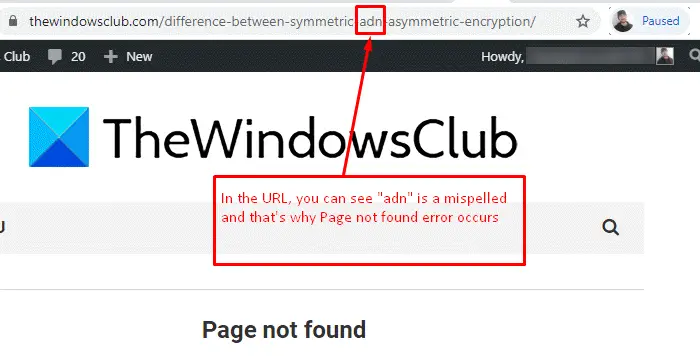
Sometimes 404 Page Not Found Error can also appear because of using mistyped URL. Therefore make sure the URL you have entered in the address bar is correct.
Mistyped can also be the misplace of the forward and backward slashes in the URL address bar. So, check the URL properly and then open the page again.
In the above snapshot, you can see the URL is mistyped and that result in error Page not found.
3] Use the Search bar
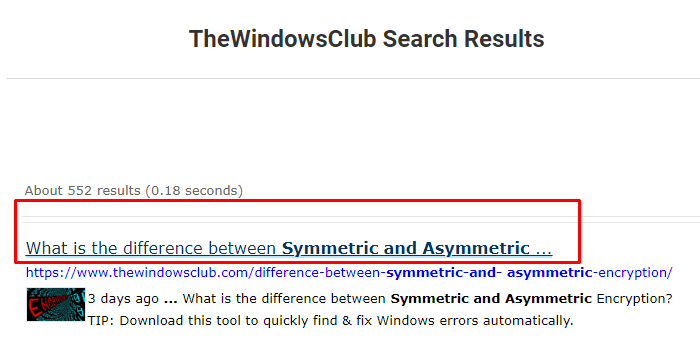
Sometimes it happens you visit a website and you find its contents quite straightforward and easy to understand. In that case, you bookmark that page to use it when required.
The next time when you need to open the page, you type the related keyword next to the domain name in the address bar and then hit enter.
That way, it is possible you may meet the 404 Page Not Found Error as I found.
In order to avoid such an issue, you need to perform a search on the website using the related keywords. That would work even if the website you visit has changed the URL for whatever reason.
But what will you do if the website you are trying doesn’t have its own search box?
Well, in that scenario, you need to browse your preferred search engine like Google, Bing, or whatever you use.
And then, type “site: domainname relevantkeyphrase“.
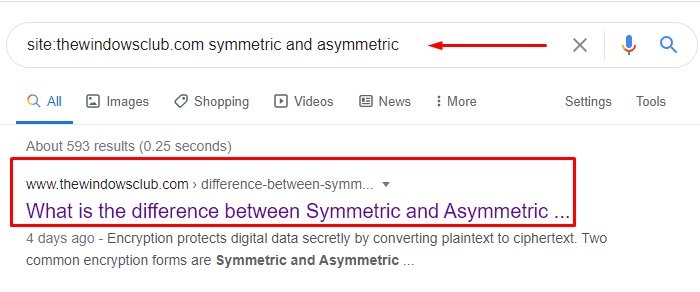
In the above snapshot, you can see I have used the same method “site:thewindowsclub.com symmetric and asymmetric” to search the relevant topic.
4] Clear Cache and Cookies of your Browser
If you are able to access the site from other devices, and the problem is only visible with your computer then the error might be occurred due to available cache in your device. In that case, you need to clear out the cache and cookies of your default browser.
Erasing the cache and cookies will not affect your browsing experience. However, some sites might take a few seconds to load. This is because they would have to download the previously cached data again.
5] Check if a cached copy exists
If you are sure that the page has been deleted, but you would still like to see if it is visible, see if a cached version of the webpage is available.
5] Change your DNS Server
While accessing a website, if most of the pages prompt you 404 Page Not Found Error whereas all these are available on other networks such as mobile phones. In that case, either your ISP has possibly blocked access to that specific website or the DNS servers are not responding well.
So, in order to fix this issue, you may change your change DNS settings and then again try to access the site. After changing your DNS servers, check whether it fixes the error 404. If it’s still persisting then try to flush DNS Cache in your Windows devices.
6] Contact the Website
Unfortunately, if none of the aforementioned methods work for you, contacting the website representative should be your last resort.
When contacting the website representative, ask them about the 404 Page Not Found Error you’re encountering.
The affected pages may be moved or deleted. However, the representative person can explain well why it is occurring.
Leave a Reply