In this article, I am going to talk about what is a FIT file and how you can view and convert it on your Windows 11/10 PC. FIT, an acronym for Flexible and Interoperable Data Transfer, is a proprietary GIS file format developed by Garmin Ltd. This file format is basically used to store distance, date, time, location, burned calories, heart rate, speed, and other details when using a GPS device during activities like running, bike racing, cycling, swimming, etc. These files are basically generated with Garmin Training Center software which is available for Windows and macOS.

Now, the question arises of how you can view files in FIT format. And then, how you can convert it to some other format if needed? Check out this article if you are looking for a solution to how to view and convert FIT files in Windows 11/10.
How to view and convert FIT files in Windows 11/10?
To view or convert a FIT file on Windows, you can use a free web service or dedicated software. There are not many applications to view this type of file. So, you will have to search a lot to find one. To help you out, I will mention two free FIT file viewer software to open and view FIT files. You can simply download and install the software and start viewing FIT and other GPS files. You can also convert FIT files to some other formats using these software.
These are the two FIT file viewer and converter software:
- GPXSee
- Garmin BaseCamp
Let’s find out the details of these tools.
1] GPXSee
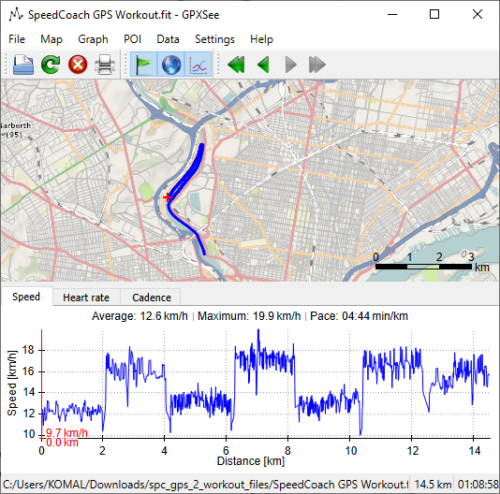
GPXSee is a free and open-source GPS file viewer software for Windows 10. Using it, you can import and view FIT files. It also lets you view KML, GPX, TCX, LOC, and more GPS files.
As you open a FIT file, it shows and highlights tracks, routes, and waypoints on a map. By default, it uses a map from the 4UMaps service. If you want, you can change the map service to some other as per your preference, like Open Street Map, Open Topo Map, Antarctica, USGS Imaginary, etc. On hovering the mouse over the track, you can view details like distance, moving time, total time, date, etc.
You can view more statistics contained in a FIT file by using the File > Statistics option. Some statistics that it shows include average speed, maximum speed, pace, average heart rate, maximum heart rate, and cadence. All these details help you study heart rate during a race or other athletic activity, average speed through the activity, and more.
It also displays speed, heart rate, and cadence graphs for better analysis of FIT file data. You can view a graph against distance or time.
You can also choose the data you want to view on screen, such as show tracks, show routes, show waypoints, show waypoint labels, position info, and more. It also lets you customize the coordinate format, map display, POI radius, etc.
Now, talking about FIT file conversion, you can convert FIT files through GPXSee. It lets you export a FIT file to formats including PDF and PNG. In the output, you get the map with graphs and details saved in a FIT file.
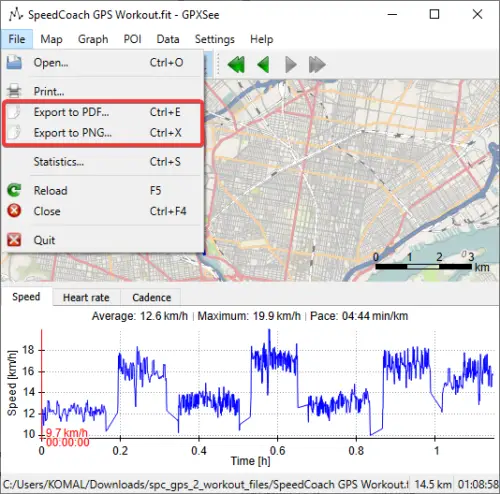
GPXSee is a nice and clean free software to view and convert FIT files on Windows PC. Download it from gpxsee.org.
Read: How to convert DXF to GCode in Windows.
2] Garmin BaseCamp
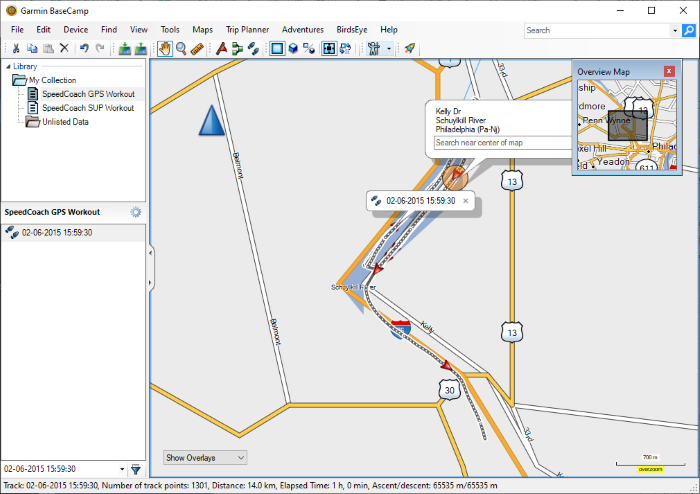
Garmin BaseCamp is a free software for Windows 11/10 to create and organize route data for your outdoor activities like a road trip, bicycling, race, etc. Using it, you can easily view a FIT file. To do so, go to its File menu and click on the Import option to browse and open a FIT file from your computer. It will display FIT file data including tracks and waypoints on the map. You can use its view options to customize the map and data view, like map control, map view (2D, 3D), data filter, fullscreen, etc.
It lets you various statistics and data from a FIT file that include time, speed, heart rate, cadence, etc. Plus, it shows a list of all waypoints present on the track with respective leg distance, leg time, leg speed, position, heart rate, etc.
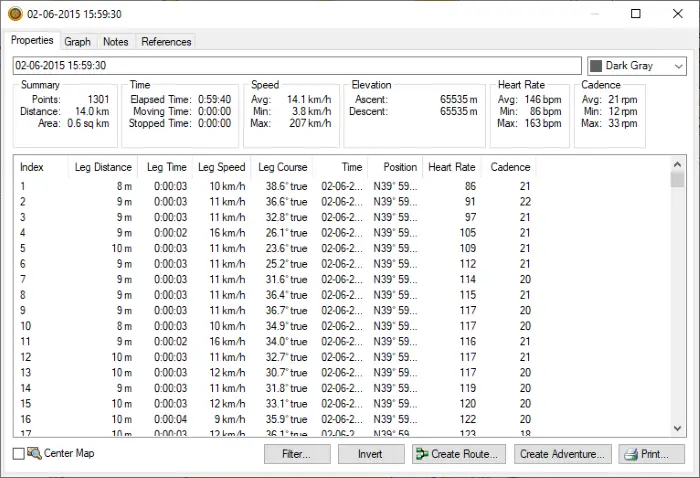
Furthermore, you can view heart rate, speed, and cadence graphs, notes, and references attached with a FIT file.
To convert a FIT file to other formats, you can use its File > Export function. This feature allows you to convert a FIT file to various GPS and other file formats. Some of these formats include GPX, CSV, KML, and TCX.
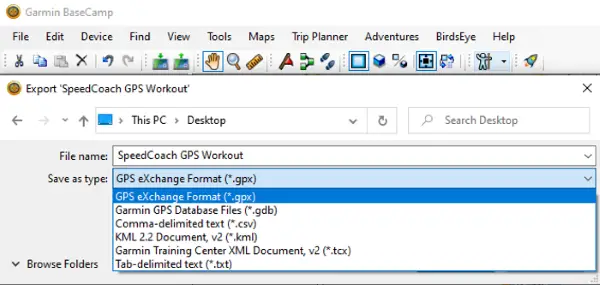
It provides some other great features including create routes, create adventures, trip planner, fin addresses, find places on Yelp, find Points of Interest, locate coordinates, etc. Additionally, you can use it to edit FIT files with tools like add waypoint, add tracks, edit waypoints, etc.
So, these are the two free software you can use to view, analyze, edit, and convert FIT files on Windows 11/10 PC. These also let you view other GPS files.
Related: How to view VCF file in Windows.