If you have a full keyboard, I am sure you must have seen “Pause” key or “Pause Break” key. It is usually located around the control keys like Scroll Lock, Home and end button, and so on. The question is what is a Pause key doing on a keyboard. I have seen it, but I have hardly used it. In this post, I will try to answer the question —What is a Pause key and when is it used?
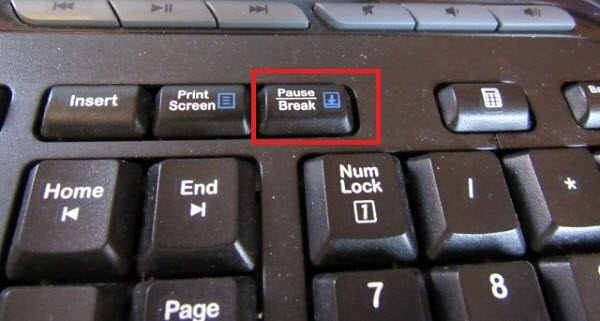
What is a Pause key
Here is a fact, the Pause Key in the modern world has no purpose. The key first came into the picture in the 20th century. The primary goal—Pause or break the running program or piece of code. Like I said earlier, the Pause key is accompanied by the Break key, and they are two different keys. The first one will pause the program, while the second will display the usual output, and resume the program from where it left.
When is the Pause/Break key used?
These keys first came with IBM Model M 101 key keyboard in 1985. The primary function was to pause a game or pause a scrolling output, to interrupt a modem connection and so on. So where do we use it today? If you are a programmer or work with continuous output or open-up System Properties.
1] Use on Command Prompt to pause the output
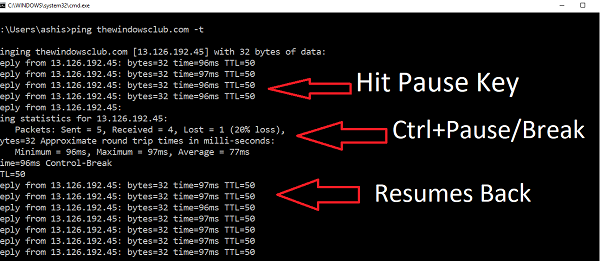
- Open Command Prompt and type ping thewindowsclub.com -t. The will result in continuous output on the screen.
- Now press the Pause key, and you should the screen freezes.
- Use CTRL + Break, and you should see the result of Ping command. The ping will start instantly after the conclusion.
- If you want to resume without using Ctrl + Break, just hit any key. To terminate, use Ctrl+C.
2] Open System Properties
When you press Windows + Pause/Break, it will open the System Properties window. You should also see the Change settings highlighted.
3] Pause a POST screen
If you want to read what’s on the POST screen, press the Pause/Break key. Hit it again, and POST or Power On Self Test will continue.
Pause/Break Key missing?
On laptops or smaller keyboard, there is no dedicated key. Instead, the Fn key is used with some other key to replicate Pause key function.
Lenovo uses Ctrl + Fn + F11 or Ctrl + Fn + B or Fn + B. Samsung uses the same Fn+B combination while Dell uses Fn + Win + B. Baseline, it is there on your laptop or keyboard, make sure to ask about it with customer support or through their documentation.
Apart from these, here are some more use of the Pause Key
- Ctrl+Alt+Break is a useful shortcut to toggle between full-screen and windowed remote desktop sessions.
- Ctrl+Break is a useful shortcut for stopping a build in Visual Studio.
Hope this clears up the air.
Leave a Reply