A large number of applications hook themselves to the Windows Startup process and load up automatically every time you start your computer. Adobe GC Invoker Utility is one such app. A process associated with this utility – AdobeGCClient.exe also fires up and starts running in the background as soon as you turn on your computer. There can be about 85 different instances of AdobeGCClient.exe in different locations. This can be confusing and worrying, too. See what you should do to keep things in check. Towards the end, we also show you how to fix AdobeGCClient.exe – System Error.
What is AdobeGCClient.exe process?
The Adobe GC Client application, AdobeGCClient.exe, is part of Adobe’s Software Integrity Service. It ensures that Adobe software is genuine by checking for unauthorized modifications to program files and verifying the legitimacy of the software license. This process helps maintain software reliability and security for users.
Firstly, disabling Adobe GC Invoker Utility or stopping the AdobeGCClient.exe process from running in Windows 10 is not recommended. This is because AdobeGCClient.exe is a process that runs as part of the Adobe Software Integrity Service validation testing. It checks for any tampering with Adobe Software program files or improper or invalid licenses.
If you use Adobe software regularly, do not disable Adobe GC Invoker Utility and let it run in the background. However, there can be compelling reasons to remove the app when you find your Anti-malware software picks up the process as malicious or AdobeGCClient.exe shows high CPU usage and errors, including “MSVCP140.dll is missing” or “Bad image”. To stop this:
- Disable AGCInvokerUtility.exe using Task Manager.
- Delete all files created by AGCInvokerUtility.exe from the registry.
- Run an antivirus scan
- Use third-party Uninstaller Software.
Let’s explore the above methods in a bit of detail.
1] Disable AGCInvokerUtility.exe using Task Manager
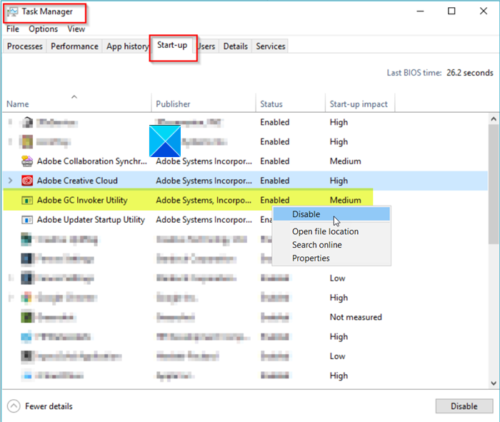
Pressing Ctrl+Shift+Esc to open the Task Manager.
Switch to the Processes tab.
Scroll down to find Adobe GC Invoker Utility.
When found, right-click it and select the Disable option.
Disabling Adobe GC Invoker Utility typically has no negative impact on your system’s performance. It can be safely turned off, particularly if you suspect malware has mimicked it. Doing so helps ensure your computer’s security without affecting its functionality.
2] Delete all files created by AGCInvokerUtility.exe from the Registry
Please note that serious changes can occur if you make changes to the registry Editor incorrectly. You may need to re-install Windows. Create a backup before proceeding further.
Press Win+ R to open the Run dialog box.
Type Regedit in the empty field of the box and hit Enter.
When the Registry Editor opens, Press CTRL+F in the search bar.
Type in AGCInvokerUtility.exe to reveal the files.
Now proceed to delete all the files you find suspicious.
3] Run an antivirus scan
To remove all doubts that the AGCInvokerUtility.exe process may be malware, we suggest you reboot in Safe Mode and scan your system using a good antivirus software. To be doubly sure you may run a second scan using a portable standalone antivirus software.
4] Use third-party Uninstaller Software
Use a free uninstaller software like Revo Uninstaller. It can help you completely remove stubborn Desktop software as well as Microsoft Store apps.
Fix AdobeGCClient.exe – System Error
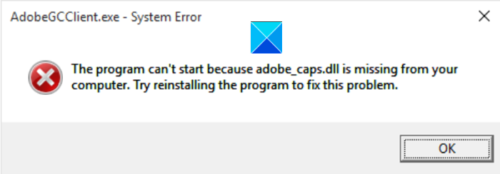
At times, you may receive a related error message:
The program can’t start because adobe_caps.dll is missing from your computer. Try reinstalling the program to fix this problem.
If you face this issue, then reinstalling the program as recommended is the best way to resolve the problem.
I hope it helps!