In this article, we will talk about the AI Host file AI.exe in Microsoft Windows 11. Some of you might have seen the Artificial Intelligence (AI) Host file for Windows running in the Task Manager. The process appears whenever you launch a Microsoft Office application, like Outlook, Word, PowerPoint, etc. It disappears automatically when you close the respective application.
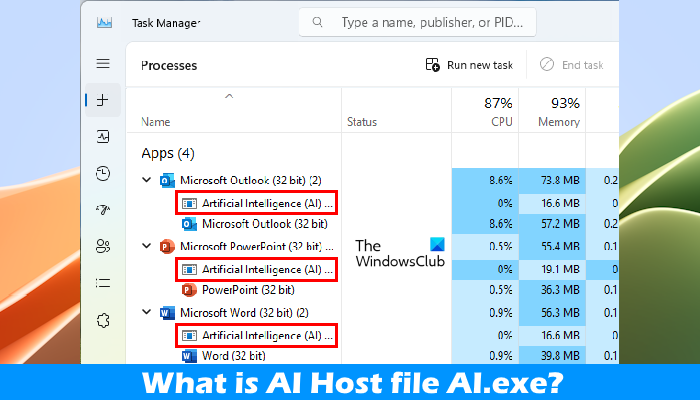
What is AI Host file AI.exe in Windows 11?
The AI Host file AI.exe is part of Microsoft Office applications. You can see it under the Processes tab in the Task Manager. It starts automatically when you launch a Microsoft Office application and appears as a part of the Microsoft Office applications.
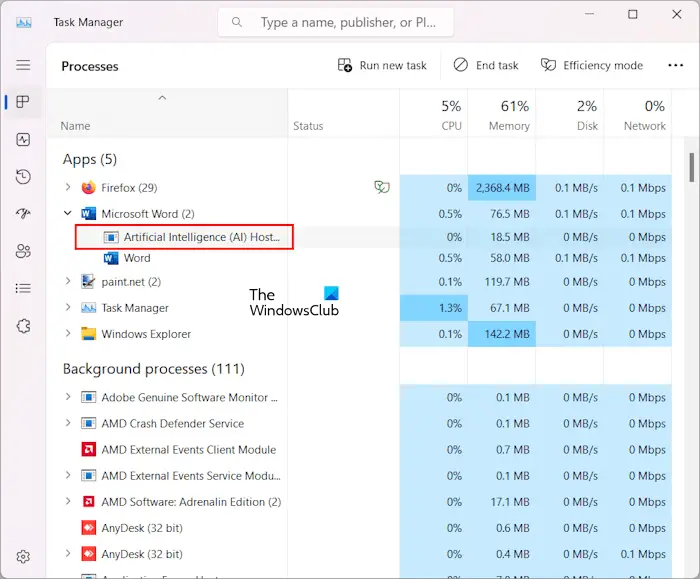
When you expand a Microsoft Office application process in the Task Manager, you will see the Artificial Intelligence (AI) Host file as a part of that application process (refer to the above screenshot).
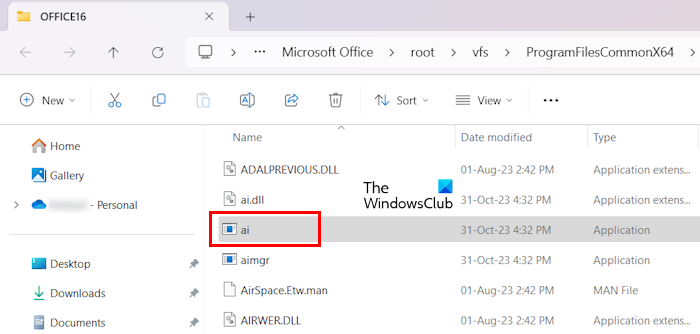
AI.exe is an executable file that is used by Microsoft Office applications to perform most AI tasks. You will find the AI.exe file at the following location in File Explorer.
C:\Program Files\Microsoft Office\root\vfs\ProgramFilesCommonX64\Microsoft Shared\OFFICE16
AI.exe is an executable file that hosts ai.dll. This exe file receives inputs from aitrx.dll in an Office desktop app, runs those inputs through ai.dll to get the associated outputs, and transmits those outputs back to aitrx.dll in the Office desktop app. AI.dll is the main library that contains various AI functionalities.
Local Artificial Intelligence (AI) in Microsoft Office desktop apps on Windows was recently moved out-of-process. In other words, Office desktop apps ( like Word, Outlook, PowerPoint, etc. ) now communicate with another program ( ai.exe ) to perform most local AI. For Microsoft Office desktop apps on Windows, the following are the main binaries associated with local AI: aitrx.dll, ai.exe, ai.dll, mlg.dll and aimgr.exe, says Microsoft.
This means that the AI.exe file handles AI tasks in Microsoft Office applications. Hence, if you execute a code in Office applications that requires AI, then the AI binaries will be loaded and AI.exe will be launched automatically. However, this file also gets launched automatically on opening Office applications, like Word, Outlook, etc. This also does not happen with all Office applications. When I launched Excel, I did not find the AI.exe process for Microsoft Excel in the Task Manager.
Is it safe to disable the AI Host file AI.exe in Windows 11?
Now, some of you may wonder if it is safe to disable the AI.exe file or not. I tried disabling it via the Task Manager for Microsoft Word. Nothing happened to Microsoft Word after disabling it.
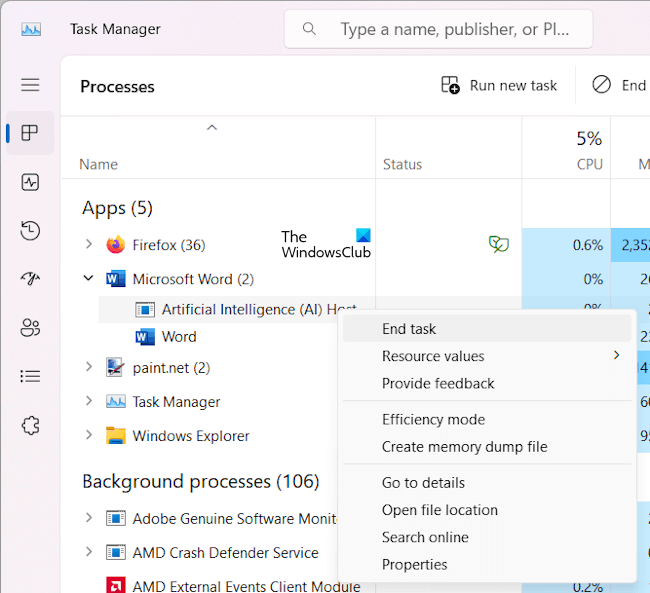
It is also said that it is a file that is responsible for handling AI tasks in Microsoft Office applications, like executing codes. Hence, if a user executes a section of code that requires AI, the AI.exe will run automatically.
Some sources also say that the AI.exe is also responsible for automated tasks in Microsoft Office applications, like automated corrections. This is not true because the automated corrections in Word were working fine after I terminated the Artificial Intelligence (AI) Host via the Task Manager. I also tried recording and running Macros after terminating the AI.exe process for Microsoft Word. The Macros were also working fine. This means that these processes in Office applications are not affected by AI.exe. Maybe it is introduced to handle other AI tasks in Office applications. However, there is no official document by Microsoft that provides the actual definition of the AI.exe file.
Is AI Host file AI.exe safe?
AI Host AI.exe file is safe. Microsoft has developed it. Hence, you need not worry about it. You can check its authenticity by viewing its signature. To do so, go to its location. We have already mentioned its path above in this article. However, the path may be different in your case. To access the AI.exe file in your File Explorer, follow the steps provided below:
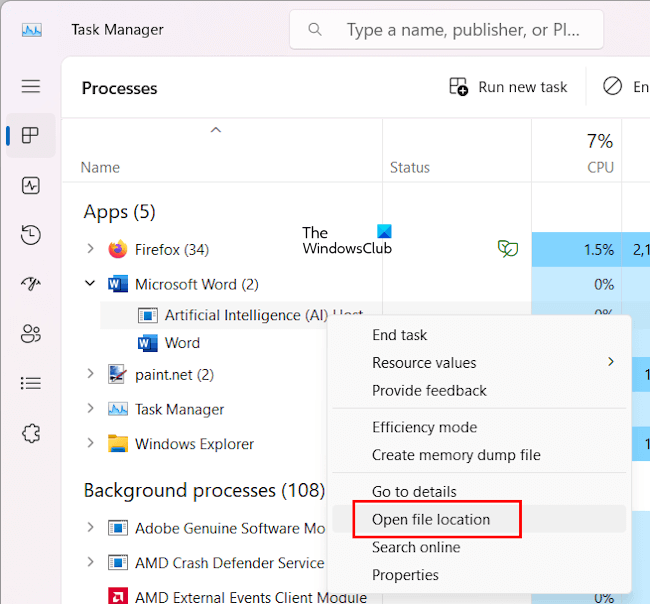
- Open a Microsoft Office application, say Microsoft Word.
- Under the Processes tab, expand the Microsoft Word process.
- Right-click on the Artificial Intelligence (AI) Host process and select Open file location.
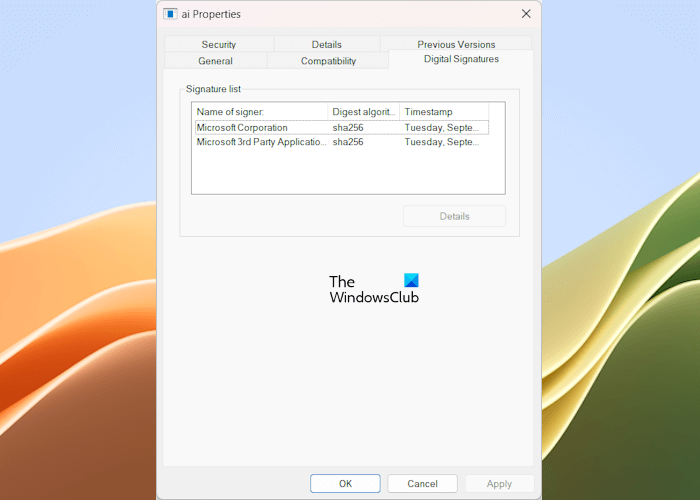
The above steps will automatically open the directory in File Explorer where the AI.exe file is located. Now, right-click on the AI application file and select Properties. In the ai Properties window, Select the Digital Signatures tab. You will see Microsoft Corporation as the Name of signer.
Does Windows 11 use AI?
Microsoft has introduced Copilot into Windows 11. All the computers running on Windows 11 version 23H2 will have Copilot on the Taskbar. Microsoft Copilot is an AI-powered chatbot assistant for Windows 11 computers. It is capable of doing a lot of things. You can use it to make your work easier.
Does Microsoft Office use AI?
Microsoft 365 Copilot is your Copilot for work. Microsoft has integrated 365 Copilot into Microsoft 365 Office apps, including Word, PowerPoint, Outlook, Excel, OneNote, etc. It can make your work easier. You can use it to create beautiful presentations, create notes, compose emails, etc.
Read next: What is the Vmmem process?