In this post, we are going to discuss what the AIService.exe process is, which you may see in the Task Manager of Windows 11/10, and how it affects your computer.
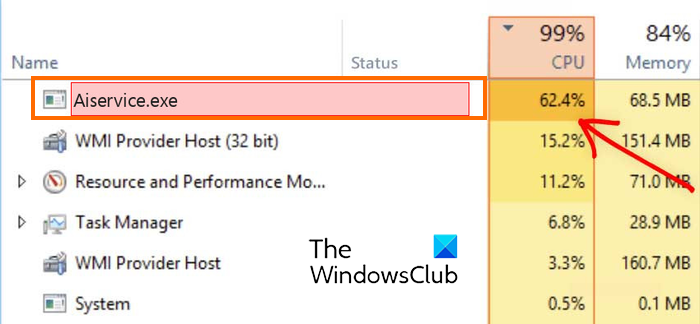
What is AIService.exe?
Before you begin, you should know one thing. A virus or malware process can be named anything. So, do not go by its name. What matters is its location and Properties. Now, this file AIService.exe is an innocent-sounding name – but this name is known to have been used by Agilent Technologies, Inc, which is a legit company, and it also has the following name or AiService or DataSource. It is also used by Altruistic, which is considered malicious by many.
Is AIService a virus?
To check if a file is malicious or not, you need to open your Task Manager, right-click on the AIService.exe process and select Open file location. This will tell you its folder location. If the folder is named AIsoft or something to that effect, it could be malicious. Next right-click and select properties. Check under the Details tab. What do you see? Is it related to a program you have installed? Or not?
There are reports that AIService.exe is a type of Coin Miner malware that mines cryptocurrencies by using the hardware of the affected computer. But one cannot just jump to conclusions. Once you have done the preliminary examination, you will get an idea. If you suspect that the AIService.exe running on your computer might be malicious, remove it quickly, as it can be very dangerous and can harm your PC.
How to remove AIService.exe from Windows 11/10?
To remove the AIService.exe process from your PC, take these steps:
- Use Task Manager to terminate AIService.exe
- Run a Boot-time antivirus scan using Windows Security
- Additionally, run a scan with a portable 3rd-party antivirus software
1] Use Task Manager to terminate AIService.exe
Open Task Manager using CTRL+SHIFT+ESC and locate the AIService.exe process from the Processes tab. Select Terminate to kill the process.
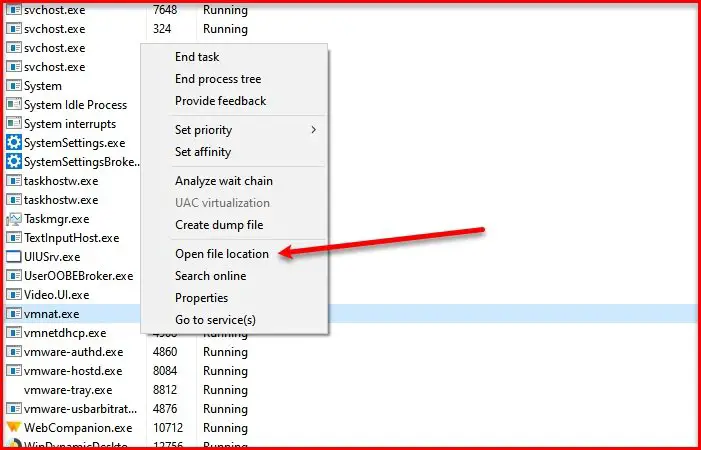
Alternatively, you may next select the Open file location option from the context menu to locate the program in File Explorer. Once the program folder opens, delete AIService.exe.
If the program folder is named AIssoft, you may boot Windows in Safe Mode and delete the entire folder.
Read: Virus has changed all file extensions on my Windows PC.
2] Run a Boot-time antivirus scan using Windows Security
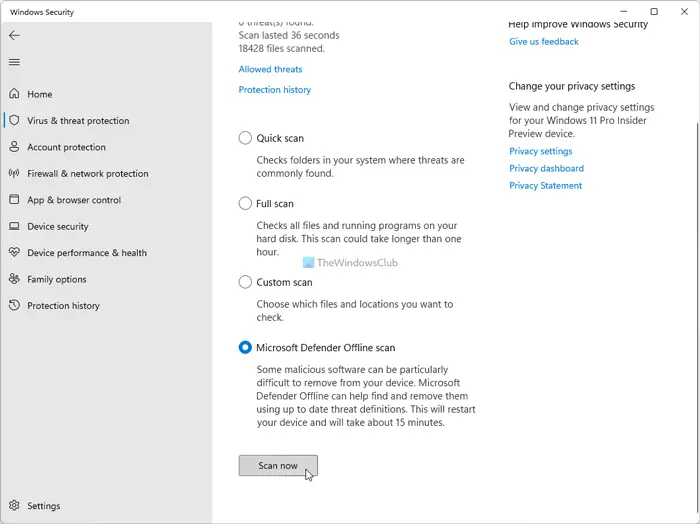
You can also use Windows Security to scan your PC offline at boot time for best results.
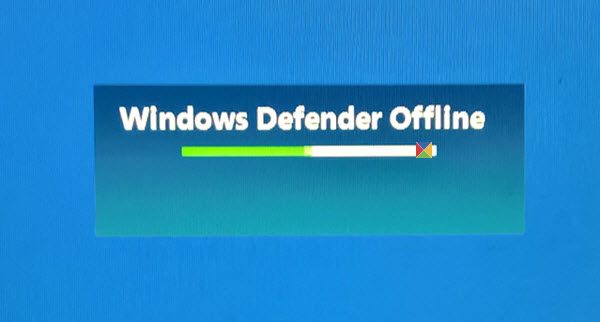
If malware is detected, the malicious files, along with its Registry entries, will be removed.
Read: Anti-WebMiner for Windows will stop Cryptojacking Mining Scripts
3] Additionally, run a scan with a portable antivirus software
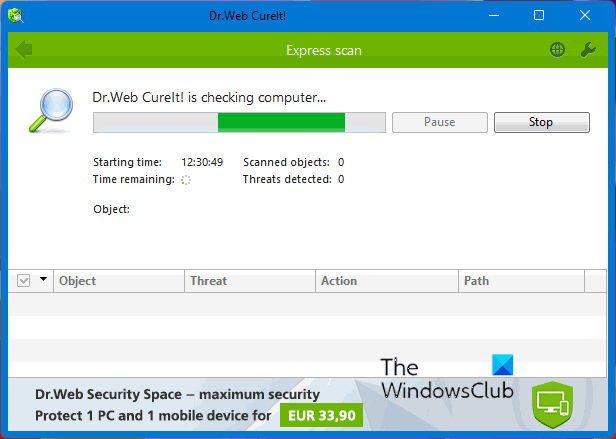
To be double sure, you may download and use a stand-alone, on-demand portable antivirus software.
There are various third-party antimalware software that are effective in removing all kinds of viruses, trojans, and malware. Here is a full guide on removing malware from Windows.
I hope this helps!
Now read: What is Browser_Broker.exe in Windows? Is it a Virus?