In this post, we will discuss what is an ARW file and how to view it on Windows 11/10 PC. ARW stands for Sony Alpha Raw and is a RAW image file format. This file format is specially used by Sony cameras. The pictures taken with a Sony camera are stored in ARW file format. Like any other RAW image, ARW files are uncompressed and large in size.
How do I open ARW files on Windows?
Now, if you want to view an image in ARW format on Windows 11/10, this guide is for you. Here, we are going to list down free websites and software that enable you to open and view ARW images in Windows 11/10. There are multiple free graphics viewers that support ARW and other raw images. Plus, a few universal file viewers also let you view ARW images. You can also view ARW images in the Windows Photos app, but you will have to install an additional extension for that. Let us discuss how to view ARW images in Photos and what are other ARW file viewers.
How to view an ARW file in Windows 11/10
Here are the free software and online services using which you can view ARW files in Windows 11/10:
- FastStone Image Viewer
- Raw Image Extension from Microsoft
- IrfanView
- File Viewer Lite
- FreeFileViewer
- Paint.NET
- Raw.pics.io
- Photopea
- Free Photo Viewer
- UFRaw
Let us now discuss the above free ARW file viewers in detail!
1] FastStone Image Viewer
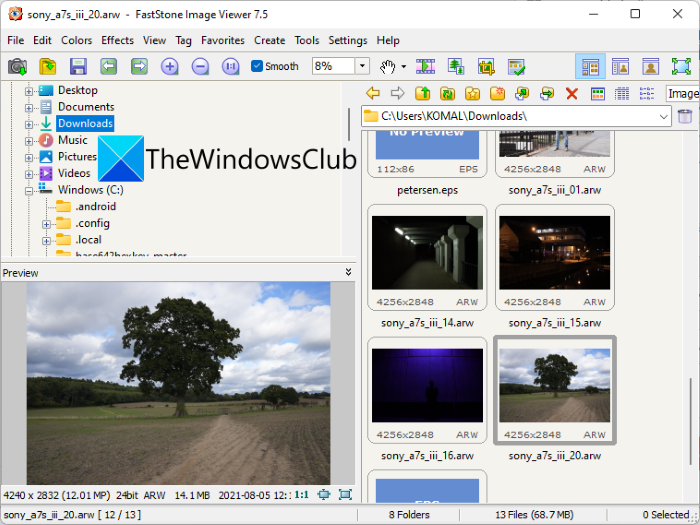
FastStone Image Viewer is a free image viewer using which you can view ARW files in Windows 11/10. Using this image viewer, you can view images in tons of formats. It also supports other RAW images including NEF, CRW, CR2, DNG, MRW, ORF, SRF, X3F, SRW, and more.
To view an ARW image file, just browse the source directly using its built-in file explorer and then double-click on the ARW file to view it. It also lets you view ARW images from a folder in Slideshow mode. To enhance your viewing experience, it offers features like magnifier, zoom, histogram, etc. You can also view EXIF info of ARW files.
Some additional features of this software include create slideshows, make a contact sheet, create image strips, screen capture, batch image converter, batch image renamer, and more.
Read: How to open RW2 files in Windows 10?
2] Raw Image Extension from Microsoft
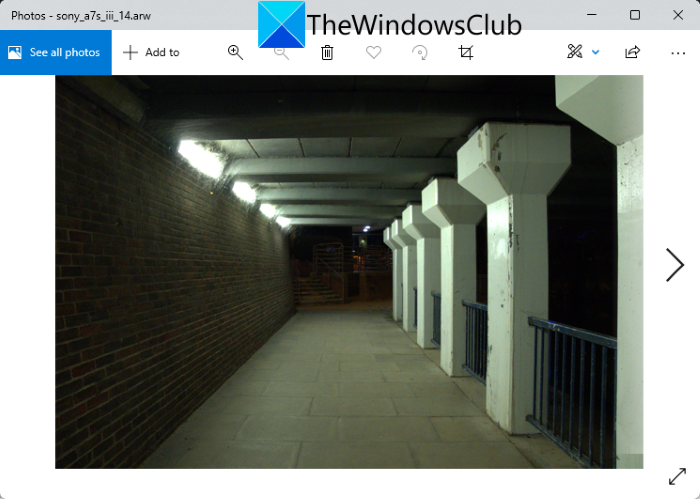
You can also view ARW images on Windows 11/10 using its native Photos app. However, it doesn’t offer support to ARW and other RAW images by default. You need to download an additional extension to be able to view ARW images in the Windows Photos app.
How to view ARW images in the Windows Photos app:
You can use this extension called Raw Image Extension from Microsoft to be able to open ARW images with the Photos app. You can download and install this extension from Microsoft Store. And then, open and view ARW images in the Photos app.
Apart from the ARW format, it enables you to view other RAW images including CRW, NEF, DNG, CR2, SRW, and more formats.
3] IrfanView

IrfanView is a commonly used image viewer using which you can open and view ARW images. Although it doesn’t support RAW images by default, you can view ARW images by installing its additional plugin. You can download the IrfanView Plugin from its official website. After downloading the plugin, run the plugin installer and then install it on your PC. The plugin will be automatically configured with IrfanView. You can restart the application and then open and view an ARW image in it.
If you want to view EXIF information of an ARW image, you can easily do that in this graphics viewer. You can also edit ARW images and convert them to other formats like PNG, JPG, BMP, ICO, TIFF, etc.
4] File Viewer Lite
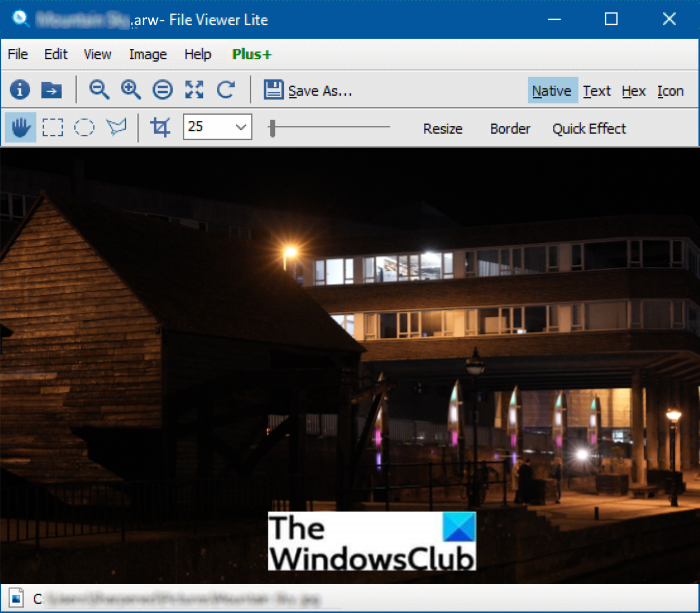
File Viewer Lite is a free universal file viewer for Windows 11/10 using which you can view ARW images. This software lets you view different types of files including RAW image formats. Along with several RAW image formats supported by it, ARW is also one.
As you open an ARW image, you will be able to view its metadata from the left side panel. It shows image DPI, X and Y resolution, exposure time, exposure program, date and time, etc. To view an ARW image, you can rotate or zoom it and customize the image color profile. You can get it here.
5] FreeFileViewer
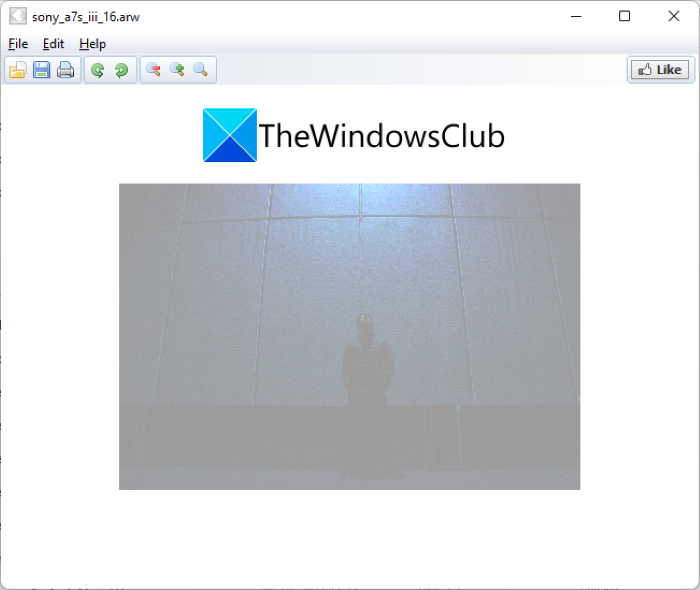
FreeFileViewer is a freeware that lets you open and view ARW images. It is primarily a universal file viewer that enables you to view various file types in one software. You can also view ARW and some other RAW images like CRW, CR2, BAY, CS1, DCR, DC2, RAF, etc. It provides only two basic image viewer features including zoom and rotate. You can download it from here.
6] Paint.NET
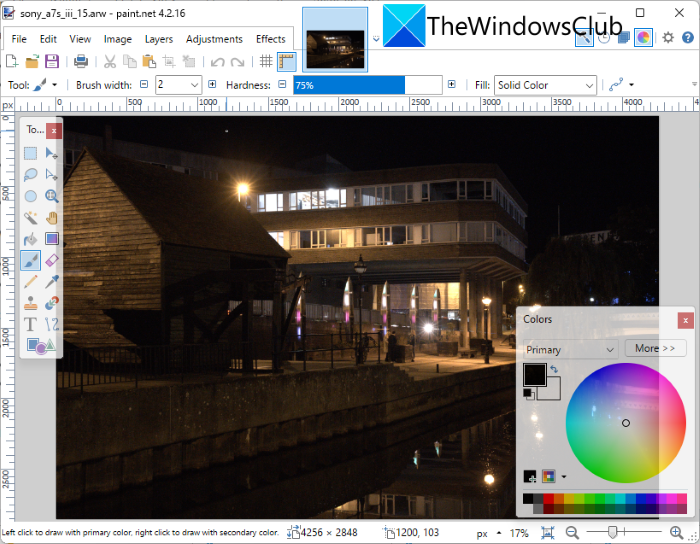
You can also use Paint.NET to view ARW images in Windows 11/10. But before that, let me mention that it doesn’t natively support RAW images including ARW. If you want to open and view ARW images in it, you will have to install an additional plugin.
How to open and view ARW images in Paint.NET:
Here are the steps to install the required plugin and view an ARW image in it:
- Download and install Paint.NET.
- Download the RAWFileLAB plugin and DCRAW application.
- Install the plugin.
- Start the Paint.NET application.
- Open and view an ARW image.
Let us discuss the above-mentioned steps in detail.
Firstly, make sure you have Paint.NET installed on your Windows 11/10 PC to use it.
After that, you can need to download the RAWFileLAB plugin and DCRAW files from here. Then, extract the RAWFileLAB ZIP folder and from the extracted folder, copy the RAWFile.dll, RAWFileLAB.exe, and raw2dng.bat files. Next, go to the C:\Program Files\Paint.Net\FileTypes folder and paste the copied DLL file here.
Also, unzip the downloaded DCRAW file and then rename the downloaded dcraw64.exe to dcraw.exe. And copy dcraw.exe to C:\Program Files\Paint.Net\FileTypes folder.
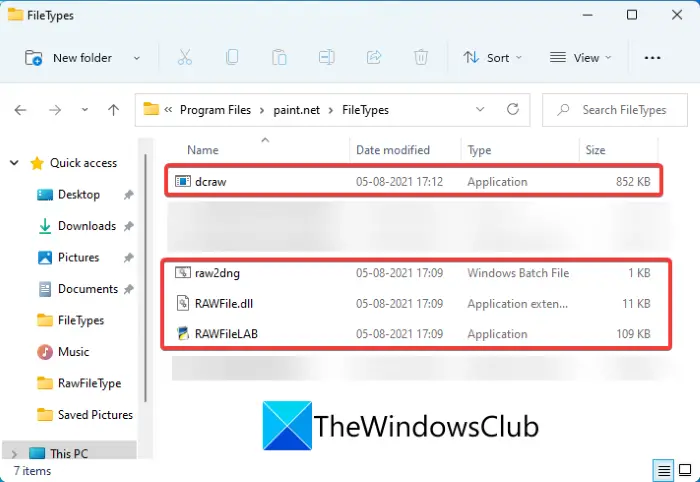
Now, start the Paint.NET application and click on the File > Open option to browse and import an ARW file. You will be able to view the ARW image and you can also edit it using Paint.NET’s editing tools.
So, you can install this simple plugin to view and edit RAW images like ARW in Paint.NET.
7] Raw.pics.io
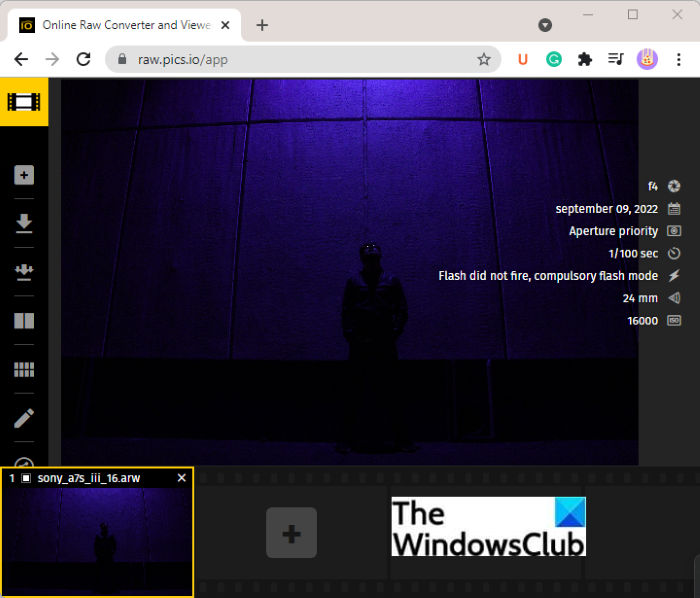
Raw.pics.io is a free online service to view ARW files. You can open this website in any of your web browsers and start viewing ARW images. It can also open other RAW and common image formats such as NEF, CRW, PEF, RAF, RAW, DNG, CR2, and more.
8] Photopea
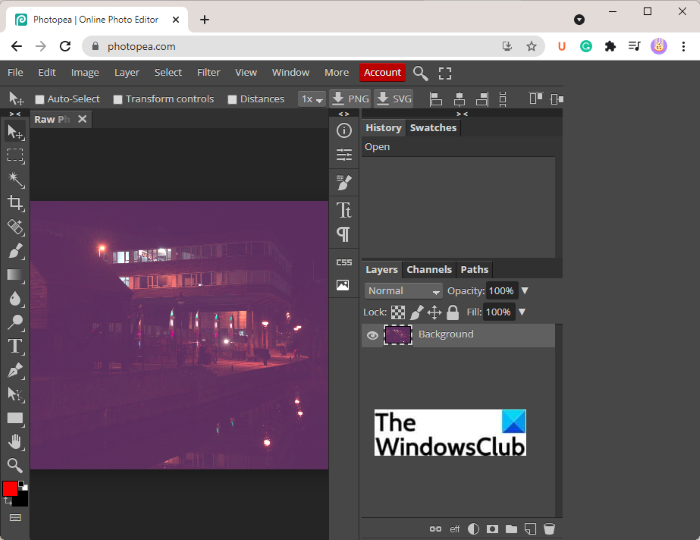
Photopea is a free online graphics editor using which you can open and view ARW images. You can open and view ARW images using zoom, fit to the area, screen mode, and more features. Furthermore, you can edit and convert ARW and other images using it. After editing an ARW image, you can convert it to PNG, JPG, SVG, GIF, PDF, or even PSD file format.
See: Online tools to Compress Image Online without losing quality.
9] Free Photo Viewer
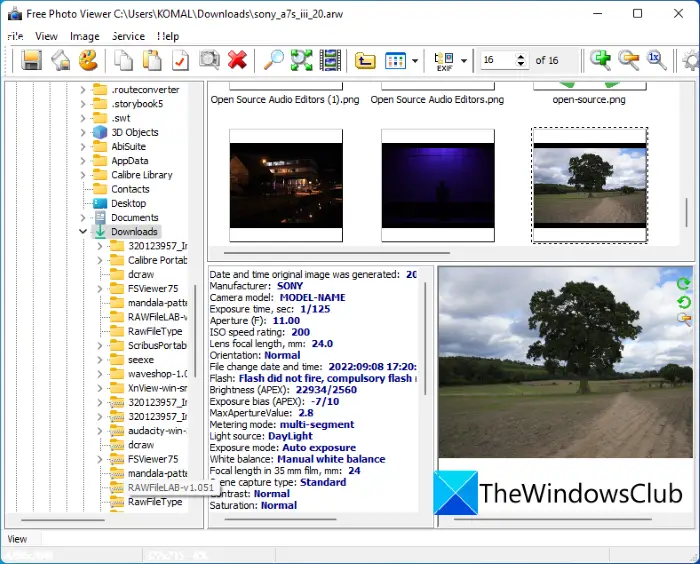
Another freeware to use to open and view RAW images on Windows 11/10 is Free Photo Viewer. It lets you view various standard as well as raw images like ARW. You can zoom, rotate, play slideshow, and view metadata of ARW images. It comes with its own file explorer, so you can easily browse and open an ARW file in it. You can download it from its official website.
10] UFRaw
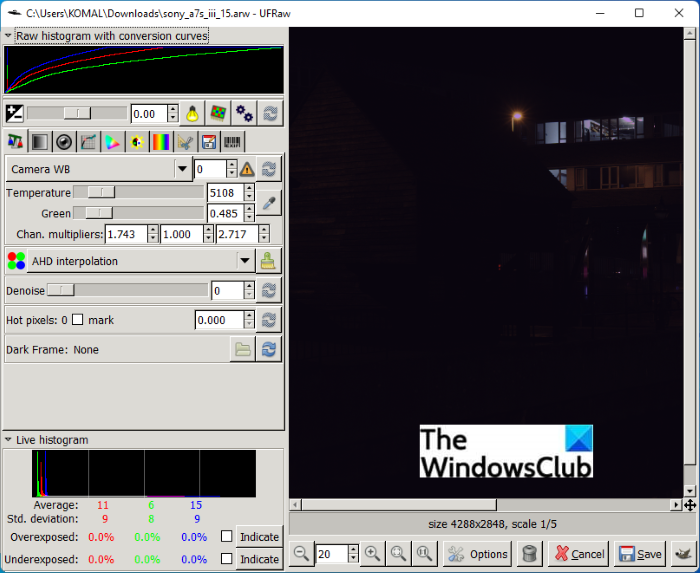
If you want a dedicated free RAW image viewer software, you can try this utility called UFRaw. It enables you to view ARW and other RAW images including CRW, CR2, DNG, RAF, PEF, ORF, MRW, SRF, SR2, SRW, X3F, etc. In it, you can also check out EXIF information of an ARW image.
This software also offers editing features. So, you can edit RAW images in it using crop, rotate, color adjustment, grayscale, and more formats. Plus, you can also convert ARW to PNG, TIFF, JPG, and more image formats.
Read: How to open a DST file in Windows?
How do I convert ARW files to JPEG?
You can easily convert ARW files to JPEG format on Windows 11/10. Most of the above-listed tools enable you to convert ARW images to JPEG and other common image formats like PNG, BMP, TIFF, GIF, etc. You can use IrfanView, FastStone Image Viewer, Paint.NET (with plugin), Photopea web service, and some other tools to perform ARW to JPEG conversion. Just open an ARW image in any of these freeware and then use File > Save as or Export feature to convert ARW to JPEG.
How do I open a RAW file?
A RAW image file can be opened in any of the listed programs in this post. If you have Adobe Photoshop on your PC, you can use it to import and view a RAW image in Windows 11/10. You can also view RAW images in Photos using a file extension. To know about the required extension, keep on reading the article.
That’s it! Hope this article helps.
Now read: How to view VCF file in Windows 11/10
Leave a Reply