Subtitles aren’t just for people who are hearing disabled. It has other uses too. For example, this textual representation of dialogue makes it possible to watch the video without sound and provide a translation of the dialogue. An SRT file saved in the SubRip file format enables this capability. So, what is an SRT File and how do you open this in Windows 11/10? We’ll find out in this post!
What is an SRT File?
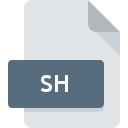
SRT files are plain text files that contain information like the sequential number of subtitles, start and end timecode, subtitle text. The timecode format featured in SRT files is hours, minutes, seconds, and milliseconds appears in HH:MM: SS, MIL format.
SRT files find good use in the video post-production process because a video file may have audio in one language but support subtitles in many different languages for the target audience.
When an SRT file is loaded to a compatible video platform, captions related to its content are displayed in the foreground of the media, as per the information coded in the file. It should be noted since SRT files are plain text files, they do not contain any video or audio data.
Read: How to create SRT subtitles in Windows?
How to open SRT Files in Windows 11/10?
The most common reason people work with SRT files is to display the subtitles in a video player. However, any text editor in Windows 11/10 can open SRT files.
1] Locate the .srt file you want to open and edit.
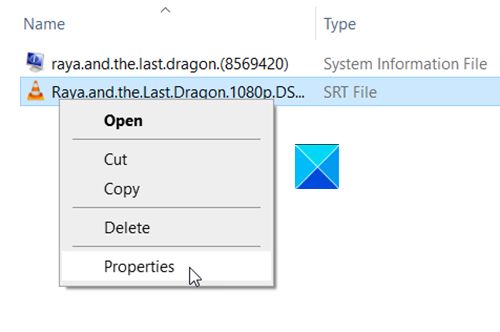
2] Right-click and go to Properties.
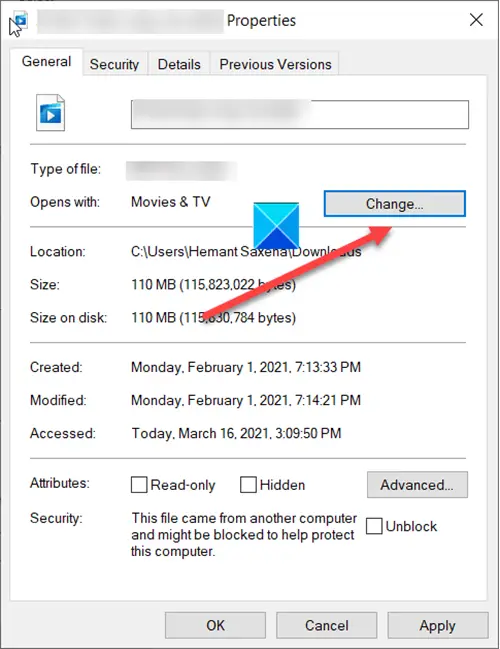
3] Select the Change button under the General tab of the file properties.
4] Choose Notepad or Word in the Open with window.
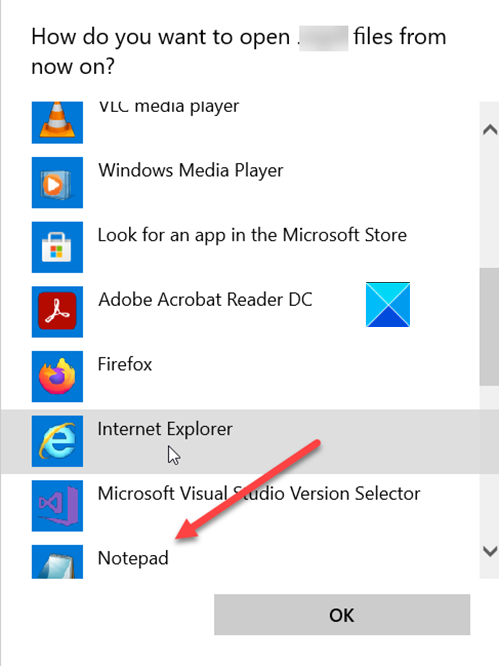
5] Select the option ‘Always use the selected program to open this type of file’ to make sure that the chosen program opens all the files with the .srt file extension.
6] Hit the OK button.
7] Now, double-click on the file to open it in Notepad.
8] Here, you can read and edit the subtitles.
That’s all there is to it!