Windows Store apps acquired from the Windows Store differ from Desktops apps in a way that they cannot investigate or collect information from other apps. Moreover, these apps rely on another additional process to display their content in a separate window on the Windows computer using Application Frame Host. The Application Frame Host utilizes a small fraction of CPU memory to comfortably run in the background but shows a sharp rise as soon as some Universal Windows Platform apps are launched.
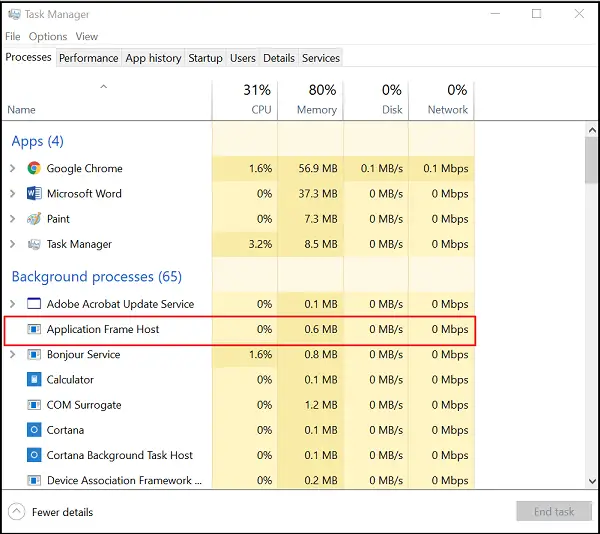
Application Frame Host process
In function, this 62KB odd file is responsible for displaying traditional Windows applications in frames, irrespective of the device mode you are using (Desktop mode or Tablet mode). If at times, you find that this process is consuming excessive CPU or memory, you can end this process by right-clicking it in the Task Manager and selecting “End Task” option. The process will be closed. However, when you try to forcibly end this process, all your open UWP apps close
ApplicationFrameHost.exe consuming excessive CPU
If your ApplicationFrameHost.exe is consuming excessive CPU, memory or resources, we recommend that your run Windows Update first and System File Checker as well. Ending the ApplicationFrameHost.exe process as whown above via Task Manager and then restarting the Windows apps may offer temporary relief.
Is ApplicationFrameHost.exe a virus?
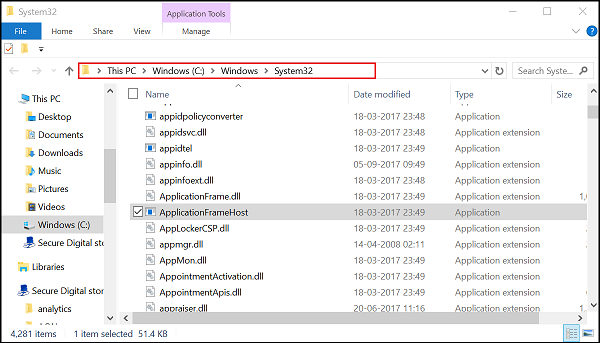
ApplicationFrameHost.exe is located in the C:\Windows\System32 folder. If it is located in any other folder, right-click on it and check if it is the legitimate Microsoft operating system file. If your Task Manager is open, you may Right-click the option under ‘Processes’ tab and select ‘Open file location’.
You may also get this suspicious file scanned with your antivirus software as well online using, multiple antivirus scanners.
Can I end Application Frame Host?
Yes, you can end or stop Application Frame Host in Windows 11 as well as Windows 10 computers. To do that, you can take the help of the Task Manager. Press Ctrl+Shift+Esc to open the Task Manager and find the Application Frame Host process in the Processes tab. Then, click on the End task button.
How do I enable host on application frame?
There is nothing you can do to enable or turn on the Application Frame Host process on your computer. However, if you have ended the respective process using the Task Manager, you can simply restart your computer. It starts automatically when you open a Microsoft Store app on your PC after restarting the computer.
That said, Application Frame Host is a Windows OS process, and its file ApplicationFrameHost.exe is a Windows system file. However, it is always a good practice to confirm safety.
Want to know about these processes, files or file types?
Windows.edb files | Thumbs.db files | NFO and DIZ files | Index.dat file | Swapfile.sys, Hiberfil.sys & Pagefile.sys | Nvxdsync.exe | DLL or OCX files. | StorDiag.exe | MOM.exe | Host Process for Windows Tasks | ShellExperienceHost.exe.
Leave a Reply