ETL stands for Event Trace Log. These are the log files created by the Tracelog program or Tracelog.exe. These files contain trace messages generated by the trace provider during a trace session. The Windows Operating System saves the trace messages in the ETL files in binary format in order to reduce the amount of space on a disk. Windows creates different ETL files and stores them in different locations on the C drive. The ETL files can be used in forensics because they also contain debugging and other information. The BootCKCL.etl is one of the ETL files found on a Windows computer. In this article, we will see what a BootCKCL.etl file is and whether you can delete it.
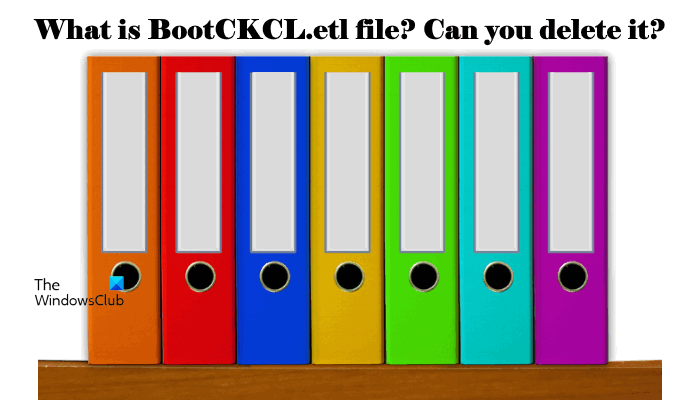
What are Trace Provider and Trace Session?
A Trace Provider is a component of a Kernel-mode Driver or a User-mode application that generates the trace messages or trace events by using the ETW (Event Tracing for Windows) technology. The period during which the Trace Provider generates trace messages is called Trace Session. A Trace Session can include one or more than one Trace Provider.
For every Trace Session, Windows maintains a set of buffers until the trace messages are delivered to the trace log. In a Windows ecosystem, there are three types of Trace Sessions, namely:
- Real-Time Trace Sessions
- Buffered Trace Sessions
- Private Trace Sessions
Location of an ETL file
The Event Trace Log files have a .etl file extension. Windows creates these files and saves them in different locations on your C drive. The information in the ETL files is written in different scenarios, like when a user’s system is updated, a second user signs into the Windows system, a user’s system is shut down or booted, etc. Some of the locations where you may find the ETL files are given below:
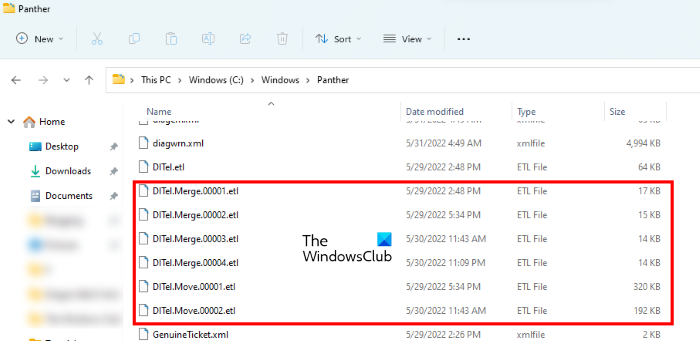
C:\Windows\Panther C:\Windows\Logs
Follow the steps below to view the ETL files on your computer:
- Open the File Explorer.
- Copy any one of the above paths.
- Click on the address bar of the File Explorer and paste the copied path there.
- Hit Enter.
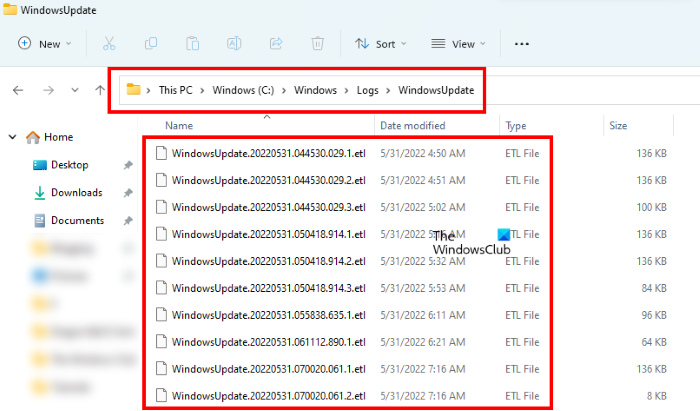
When you open the Logs folder located inside the Windows folder on your system’s C drive, you will see different folders. The ETL files are located in some of these folders. To view the ETL files, open all the folders one by one.
What is BootCKCL.etl file and can I delete it?
The BootCKCL.etl is one of the CKCL files. CKCL stands for Circular Kernel Context Logger. The CKCL events include the process events, disk operations, thread events, and other kernel events that tell what action was being done by the operating system when the event was raised.
The BootCKCL.etl file, as the name implies, is a CKCL file that contains the information of the event trace sessions created at the time the system was booted. You may or may not find this file on your system, as it depends on whether your operating system has created it or not. If the file BootCKCL.etl is created by your operating system, it will be available at the following location on your C drive:
C:\Windows\System32\WDI\LogFiles
If you do not find the BootCKCL.etl file at the above location, you can search for it in your C drive by using the File Explorer search feature.
Now, let’s come to the next question. Can you delete the BootCKCL.etl file from your system? The answer is yes. Because the BootCKCL.etl file contains only the information of the trace sessions captured at the time your system was booted, deleting this file will not bring any negative impact on your system.
Though you can delete this file, we do not suggest you do that. This is because the BootCKCL.etl file contains the information of the trace sessions captured at the time you booted your system. If any suspicious code is executed or any malicious activity occurred at the time you booted your system, that information is also captured and written in the BootCKCL.etl file. In such a case, the BootCKCL.etl file can be used to collect the data from your system in order to do the needful to protect your system.
Read: What is the AppData folder in Windows? How to find it?
How to read the ETL files
The information written in the ETL files is in binary format. Because of this, a normal user cannot understand this information. Therefore, it is important to decode the information written in the BootCKCL.etl file from binary format to the human-readable format. To do so, you can use the Windows Event Viewer tool.
The steps to open ETL files in Event Viewer are written below:
- Open Windows Event Viewer.
- Go to “Action > Open Saved Log.”
- Select the ETL files that you want to open in the Event Viewer and click OK.
To make it easy for you, we have explained the step-by-step process in detail.
1] Click on Windows Search and type Event Viewer. Select Event Viewer from the search results.
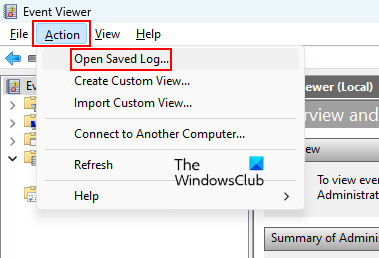
2] When the Windows Event Viewer opens up, make sure that you have selected the Event Viewer (Local) branch from the left side. Now, go to “Action > Open Saved Log.” Now, select the ETL file that you want to open and then click OK.
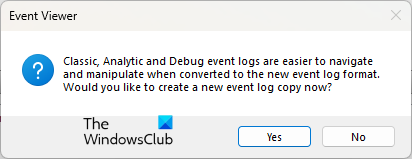
3] When you select the ETL file to open in the Event Viewer, it will show you a popup message asking you to create a new event log copy. Click Yes.
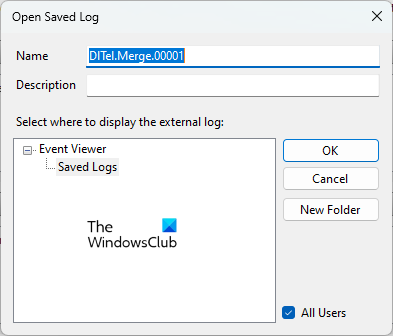
4] You will receive another popup message showing you the name of the selected ETL file. You can create a new folder to open the saved logs. If you do not create a new folder, the Event Viewer will create a default Saved Logs folder for you. When you are done, click OK.
After that, Windows Event Viewer will open the ETL file. After the ETL file is opened in the Event Viewer, you can read the information saved in that file easily.
Read: What is WpSystem folder? Is it safe to delete it?
What are ETL files used for?
The ETL files contain the information of the trace sessions created by the trace provider. The ETL file contains the information in binary format, which a normal user cannot understand. If you want to read the ETL file, you have to decode it in a human-readable format. The information saved in the ETL files can be used to fix errors on a Windows computer. Apart from that, these files can also be used by forensic experts to protect the user’s system in case a malicious code is executed on his/her system.
How do I view ETL files?
The easiest way to view or open an ETL file on a Windows 11/10 device is to use the Event Viewer. Apart from storing the information of system events and errors, Event Viewer can also be used to open the saved logs. ETL stands for Event Trace Logs. Hence, these files are a kind of log files that can be opened easily in Windows Event Viewer. To do so, open the Event Viewer and go to “Action > Open Saved Log.” After that, select the ETL file from your system.
Hope this helps.
Read next: Can I move Hibernation file to another drive?
Leave a Reply