CandyOpen, developed by SweetLabs, is software designed to be bundled with another program’s installer so that it can be covertly installed onto the computer of every person who uses the installer it is bundled with. CandyOpen consists of a Microsoft Windows library, making it easier to incorporate it into Windows installers. In this post, we will give a brief description of CandyOpen and how you can successfully remove it from your Windows device.
What is CandyOpen?
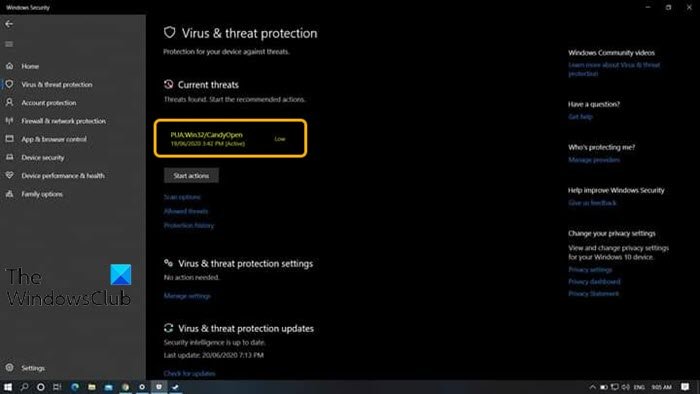
CandyOpen is classified by almost all antivirus and system protection programs as a Potentially Unwanted App (PUA). Technically, CandyOpen is not a virus or malware. However, it has rootkit capabilities that allow it to invasively install and reside deep beneath the surface of a computer’s OS.
Once installed on a user’s computer, CandyOpen can do the following:
- Change the infected user’s browser homepage and tamper with their preferences/settings.
- Change the desktop background.
- Change the default search provider.
- Display of unwanted advertisements.
- Install and insert unwanted/unknown browser toolbars and browser plug-ins/extensions/add-ons.
- Track, keep records, and report an infected user’s internet browsing activity.
- Adds files that run at startup
- Modifies boot configuration data
- Modifies file associations
- Injects into other processes on your system
- Adds a local proxy
- Modifies your system DNS settings
- Stops Windows Update
- Disables User Access Control (UAC)
Generally, CandyOpen negatively impacts the overall PC user experience. The PUA/PUP is a credible threat that certainly warrants action even though it is not a virus or malware.
How to remove CandyOpen from Windows PC
If your Windows computer has been infected by CandyOpen, you can try our 4-step removal procedure in the order outlined below.
- Uninstall CandyOpen and all other SweetLabs programs
- Remove all CandyOpen adware using AdwCleaner
- Remove the CandyOpen browser hijacker
- Run Windows Defender Offline scan to remove any remaining malicious registry entries and files
Let’s take a look at the description of each step involved in this removal process.
1] Uninstall CandyOpen and all other SweetLabs programs
This first step of the PUA/PUP removal process requires you to uninstall CandyOpen and all other SweetLabs programs via the Programs and Features (appwiz.cpl) applet.
If you find that CandyOpen or any other SweetLabs program is not listed in the Programs and Features applet, simply skip to Step 2 below.
2] Remove all CandyOpen adware using AdwCleaner
This second step of the PUA/PUP removal process requires you to download, install, and use AdwCleaner to remove all CandyOpen adware.
After you must have completed this task, proceed with Step 3 below.
3] Remove the CandyOpen browser hijacker
This third step of the PUA/PUP removal process requires you to download, install, and use any of the Browser Hijacker Removal Tool to remove the CandyOpen browser hijacker.
Once done, proceed with Step 4 below.
4] Run Windows Defender Offline scan to remove any remaining malicious registry entries
This fourth and last step of the PUA/PUP removal process, which ensures that all CandyOpen registry entries/files and dependencies are completely removed from the PC, requires (recommended) you to run Windows Defender Offline scan.
Once you’ve completed this four-step removal process, your Windows computer will be squeaky clean from all traces of CandyOpen. Run a full antivirus scan with your preferred security software to ensure nothing associated with CandyOpen or SweetLabs shows up in the scan.
I hope you find this post helpful!