In this post, we will see what the Close tab shortcut in Chrome and Firefox on a Windows PC. While working on a PC or laptop, keyboard shortcuts always make it easier for us to perform tasks quickly. They not only save us time but also enable us to work more efficiently. The Close tab shortcut is a keyboard shortcut you should know if you frequently work on web browsers.

What is the Close tab shortcut in Chrome or Firefox on Windows 11?
There are built-in keyboard shortcuts for closing a tab in different browsers on Windows 11, including Chrome and Firefox browsers. Apart from these, there are ways to close multiple tabs or close all open tabs at once. The following sections will introduce you to various shortcuts that will help you exit the required tabs in your browser window.
1] Keyboard shortcut to Close tab in Chrome or Firefox
To close a single tab in Google Chrome or Mozilla Firefox (or any other browser for that matter) you may use the keyboard shortcut Ctrl+W OR Ctrl+F4. The shortcuts also work in the browser incognito/private mode.
Go to the tab that you want to close and press the ‘Ctrl’ key on your keyboard. While you keep pressing the ‘Ctrl’ key, press the ‘W’ key. Release both keys once the tab is closed.
This shortcut is especially useful when you want to close the active tab. So while you’ve finished typing or reading on the webpage, you don’t need to use the mouse in order to close the tab. You may do this using a simple hotkey (‘Ctrl+W’ or ‘Ctrl+F4’).
2] Middle mouse button shortcut to Close tab in Chrome or Firefox
If you won’t mind using the mouse, there’s a shortcut for that too. Take the mouse cursor to the title bar of the tab that you want to close and press the middle mouse button. And voila! The tab is closed. This shortcut can be helpful when the close button is not working properly. However, not all users are comfortable with clicking the middle mouse button. For them, there’s another alternative.
3] Double-click shortcut to Close tab in Chrome or Firefox
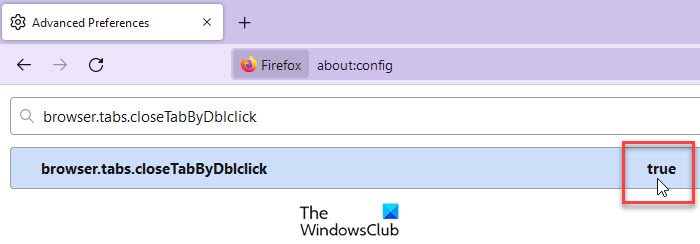
If you use Firefox as your default browser, you can make changes in the advanced settings of the browser to close tab by double-clicking the mouse. For this, you need to activate a setting in Firefox.
- Open a new browser tab, type
about:configin the address bar, and press Enter. - Click on Accept the Risk and Continue button on the screen that appears.
- Type browser.tabs.closeTabByDblclick in the search bar on top. The setting will show up.
- Double-click on the setting to turn its value to True.
Once this setting is enabled, you will be able to close an active tab or a foreground tab by double-clicking on the tab’s title bar in Firefox.
Unfortunately, Chrome doesn’t natively support this feature. However, if you want, you may enable the double-click shortcut to close tabs in Chrome using a third-party extension.
Double Click Closes Tab is one such Chrome extension. Use this link to go to the extension’s page in the Chrome Web Store. Click on Add to Chrome button to download and install the extension. Then go to the desired page and double-click anywhere on the page (not on the tab’s title bar). The tab will be closed immediately.
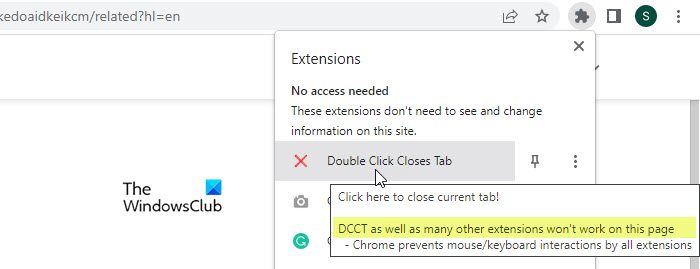
While the extension works perfectly fine for most web pages, it may not work for a few pages, such as the Chrome Settings page or Chrome Web Store pages.
4] Other ways to Close tabs in Chrome and Firefox
Interestingly, you can use shortcuts to close not just one tab, but multiple tabs, or all tabs or windows within your browser. Here are some other useful keyboard shortcuts for closing tabs in Chrome and Firefox:
- To close all tabs or the current window in Chrome or Firefox, press Ctrl+Shift+W or Alt+F4.
- To exit Chrome (close all windows), press Alt+F and then press X.
- To exit Firefox (close all windows), press Ctrl+Shift+Q.
Apart from these, you may use the built-in options to close tabs, either to the right of a selected tab, to the left, or both, in Firefox or Chrome.
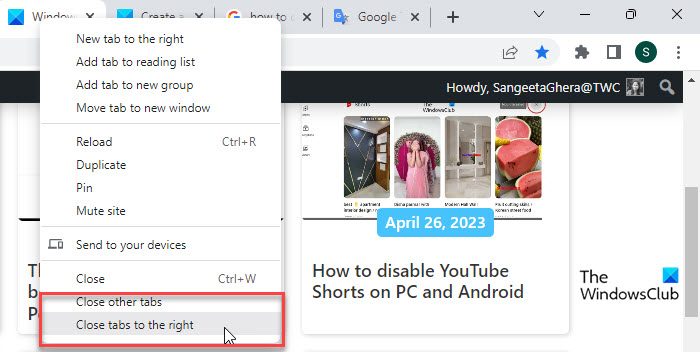
In Google Chrome, right-click on a tab’s title bar. At the very bottom of the menu, you will see 2 options: Close other tabs and Close tabs to the right. The former lets you close all other tabs in the current browser window except for the active tab, while the latter allows you to close all tabs to the right of the active tab.
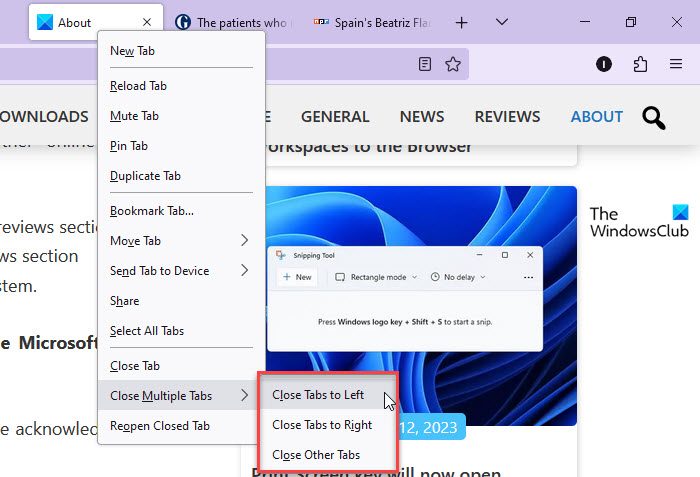
Firefox goes one step ahead and allows you to close tabs on the left as well. Right-click on a tab and then go to the Close Multiple Tabs option. You will find options to Close Tabs to Left, Close Tabs to Right, and Close Other Tabs.
While these options are built-in in Firefox and Chrome, there’s no hotkey associated with them. They still act as shortcuts when it comes to closing multiple browser tabs at once.
5] Undo Close tab
If you’ve mistakenly closed the wrong tab, you may undo close using the Ctrl+Shift+T keyboard shortcut in both Firefox and Chrome.
I hope this helps.
Also Read: How to confirm before closing multiple tabs in Chrome, Edge, and other browsers.
What is Ctrl Shift N on Firefox?
The Ctrl+Shift+N hotkey can be used to reopen a closed window. If you’ve accidentally closed a window in the Firefox browser, you can undo the close action using the Ctrl+Shift+N keyboard shortcut. However, the shortcut works only if you have at least one browser window left open. If you’ve closed all the browser windows (or have exited Firefox), the shortcut will not work.
How do I close a tab in Chrome without closing it?
To close a tab in Google Chrome without closing the browser itself, you may click the cross (x) icon at the extreme right of the tab’s title bar. You may also use the shortcut key Ctrl+W or Ctrl+F4, or press the middle mouse button (or wheel) to close the active tab in Google Chrome. The mouse wheel will work when you take the cursor to the tab’s title bar.
Read Next: Create a shortcut to open the Firefox browser in Private Browsing Mode.
Leave a Reply