In this post, we will discuss what is Microsoft Compatibility Telemetry (CompatTelRunner.exe) and show you how to disable it if it shows High Disk & CPU Usage in Windows 11/10.
What is CompatTelRunner process?
CompatTelRunner.exe is the Microsoft Compatibility Telemetry process. It periodically sends usage and performance data to Microsoft IP addresses so that improvements can be made to user experience & usage and fix potential issues. It is enabled by default, and the data points are useful for Microsoft to improve Windows 10. Some users, however, have reported that it displays high Disk or CPU usage and thus slows their computer.
The purpose of Microsoft Compatibility Telemetry is to collect and transmit technical data from your Windows computer to improve the user experience. CompatTelRunner.exe, a service in Windows, gathers information about computer usage and software performance and sends it to Microsoft for analysis and enhancements. This data serves to optimize the compatibility and functionality of Windows.
Microsoft Compatibility Telemetry (CompatTelRunner.exe)
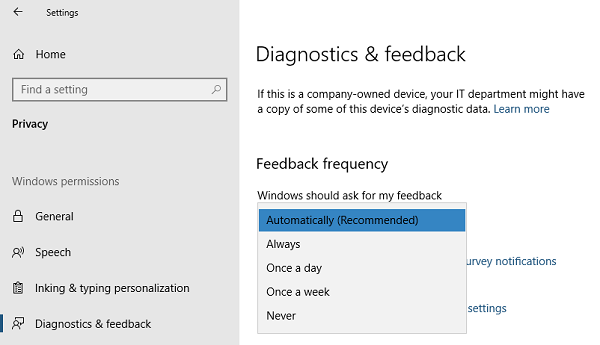
Windows Telemetry is system data that is uploaded by the Connected User Experience and Telemetry component. It is used to keep your keep Windows devices secure. It also helps Microsoft improve the quality of Windows and Microsoft services. CompatTelRunner.exe on Windows is the program that manages everything.
If you go to Windows Settings > Privacy > Diagnostics and feedback, you can configure Telemetry here. You can change your feedback frequency from always to once a week or even never. The same place gives you the option to delete the diagnostic data.
How to disable CompatTelRunner.exe activity?
Some users have reported that when this program runs, it scans a lot of files on the hard disk and sends a large amount of data over the internet. It starts as soon as the computer is started, and this activity slows down the computer and even makes it unresponsive at times.
How do I fix Microsoft compatibility telemetry high CPU usage?
If you wish to disable CompatTelRunner.exe on your Windows 11/10 computer, here is what you can do:
- Disable Application Experience Tasks in Task Scheduler
- Disable Windows Telemetry via Group Policy Editor
- Disable Telemetry using Registry.
1] Disable Application Experience Tasks in Task Scheduler

- Type taskschd.msc in the Run prompt and hit Enter.
- The Task Scheduler will open.
- Navigate to Task Scheduler Library > Microsoft > Windows > Application Experience
- Select the Microsoft Compatibility Appraiser task, right-click on it, and disable it.
The task you disabled collects program telemetry information if opted-in to the Microsoft Customer Experience Improvement Program.
You can also, instead, choose to change the time the data is sent across.
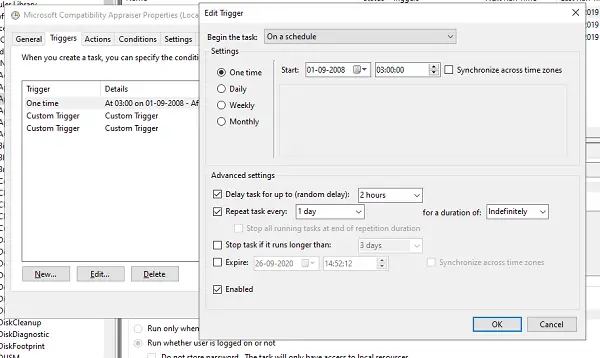
- Right-click on the program, and click on Properties
- Switch to Trigger section, and double-click on any of the triggers to open it.
- Here, you can change the schedule of the program, repeat task settings, delay, and more.
2] Disable Windows Telemetry via Group Policy Editor
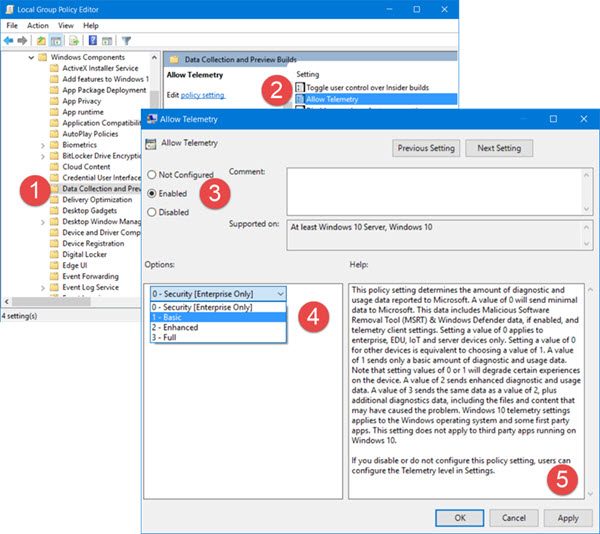
Windows Telemetry is the program that collects all kinds of data in Windows. There are four levels of Telemetry in Windows — Security, Basic, Enhanced, and Full. You can choose to use a Basic level to reduce the activity after navigating here in GPEDIT:
Computer Configuration > Administrative Templates > Windows Components > Data Collection and Preview Builds
3] Disable Telemetry using Registry
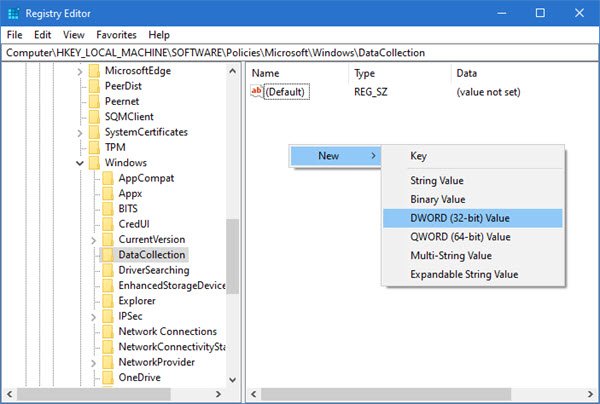
Run REGEDIT and navigate to the following key:
Computer\HKEY_LOCAL_MACHINE\SOFTWARE\Policies\Microsoft\Windows\DataCollection
Right-click in the right side pane and choose DWORD (32-bit) Value.
Name the key Allow Telemetry and give it a value of 0.
Should I disable CompatTelRunner?
If CompatTelRunner.exe is using a significant amount of your system resources and is causing things to slow down, then it is recommended to disable CompatTelRunner. This will disable its data collection activities, which in turn will free up your PC resources for other software. So, for these reasons, you may disable CompatTelRunner.
I hope this helps.
Want to know about these processes, files or file types?
Nvxdsync.exe | Svchost.exe | RuntimeBroker.exe | TrustedInstaller.exe | DLL or OCX files | StorDiag.exe | MOM.exe | Host Process for Windows Tasks.
Leave a Reply