Microsoft Console IME or Input Method Editor has a file called conime.exe. Some users reported that this file is enabled on startup and they want to know why. In this post, we are going to know what is conime.exe in the startup list, whether is it safe and everything that you need to know about this file.
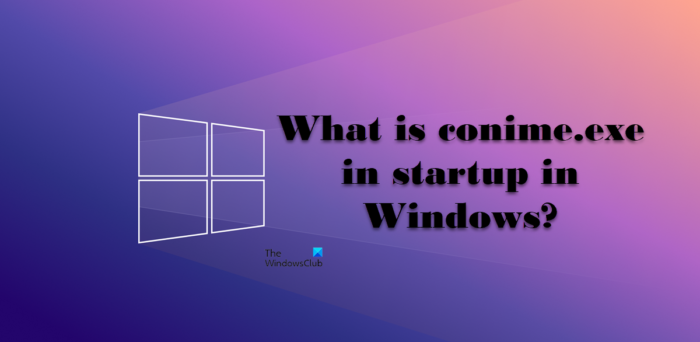
What is Conime.exe process in Windows 11/10?
Conime.exe is a Windows System file used to add a language input to the Command Prompt. When you launch cmd, this file gets triggered and allows the users to write in Asian languages. This was first introduced in Windows XP and since then, it has been an integral part of the operating system.
This file is not just useful in CMD, but third-party applications that use Windows Command Prompt also tend to use this. So, if you see this file running when you are not using cmd, don’t think that there is something wrong with your computer as the application that’s running on your system might be using it. If you are not someone who writes in Asian languages, you will never notice this file running on your system.
Read: Fix StartMenuExperienceHost.exe Error 1000, 1002 on Windows
Is Conime.exe a virus?
As mentioned earlier, Conime.exe is an essential Windows file and it gets triggered when you are using Asian languages. However, there are some malware that masquerades as legitimate system files, and maybe the file that you are seeing is one of them. There are a lot of instances reported by users where the file seems like legit but its actually not.
If you are skeptical about the legitimacy of your conime file, then the best thing you can do is check its location. To know the location of the Conime.exe file, open Task Manager, look for Conime, right-click on the file and select Open File Location. It will redirect you to a location in File Explorer, if the address is the same as the following, your process is legitimate.
C:\Windows\System32
If you are not redirected to the location mentioned above, run an antivirus scan, as there’s a high chance that the process is malicious.

You can use a third-party antivirus to scan your system or use the built-in Windows Defender. Follow the prescribed steps to run the latter.
- Hit Win + S, type “Windows Security” and hit Enter.
- Go to Virus & threat protection > Scan options.
- Select Microsoft Defender Antivirus (offline scan) and click on Scan now.
Let the antivirus run, scan and delete the malware. Hopefully, you will be able to remove the virus without any hassle. If you have a third-party antivirus, you can do a complete scan to clear all virus files from your system.
Read: Fix GfxUI.exe High CPU usage on Windows
Should I disable the Conime.exe process?
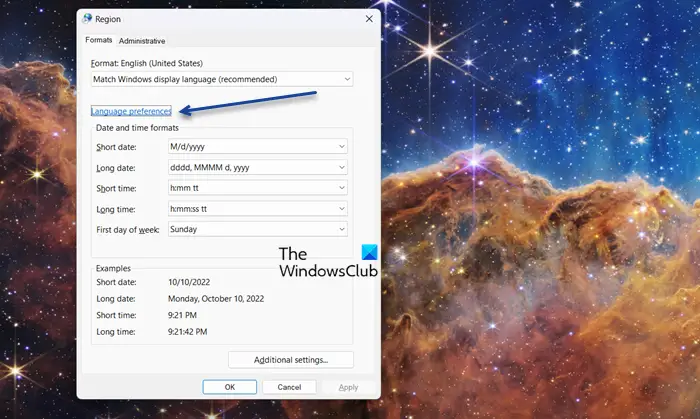
Conime.exe is a legitimate process, but if you don’t use Asian languages, Arabic, Hebrew or Hindi, there is no need to keep it enabled and you can disable it without any repercussions. To do the same, follow the prescribed steps.
- Open Run, type “intl.cpl”, and hit Enter.
- This will redirect you to Region, make sure you are on the Formats tab, and then click on the Language preferences link.
- Remove the languages with Input Method: Microsoft IME.
Finally, reboot your system and Conime will be disabled hopefully, the process will not be triggered again.
Read: EXE file is dangerous, so Chrome has blocked it
Conimo.exe running at Startup
Conimo.exe runs at startup when you are using Asian Languages, Hebrew, Hindi, or Arabic. In case you are not using these languages, and don’t like these processes running, there is no point in keeping it enabled. You can disable the process easier by removing such languages. However, there is nothing to worry about even if these apps are running at startup.
Hopefully, now you know what Conimo.exe file is if it is a virus or malware, and how you can disable it.
Also Read: Fix broken EXE file association in Windows.