If you notice a program named Intel Delayed Launcher or iastoriconlaunch.exe and wonder if it’s a virus or malware, do not worry about it. It’s part of Intel’s official software. In this post, we will talk about the Delayed Launcher, what it does, and, if the program is not helping you, how you can choose to remove or disable it.
What is Delayed Launcher in Windows 11/10?
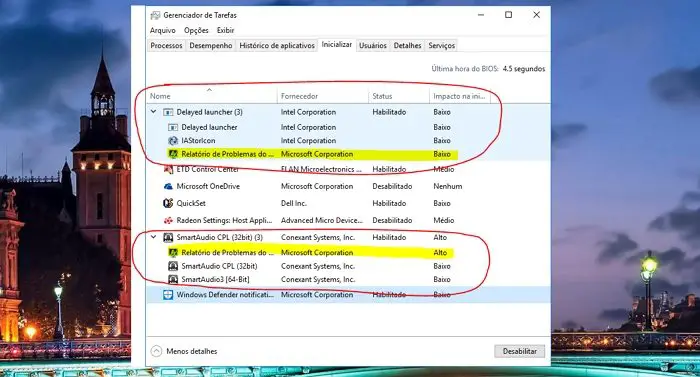
Intel offers the software Intel Rapid Recovery Technology, a Delay Launcher that allows users to reduce the number of startup items. The program executable is iastoriconlaunch.exe and is usually found on Intel-based Windows PC.
Many users consider this as a virus or malware. Instead, it is a security feature and a startup application part of Intel’s Rapid Recovery Technology.
The feature also optimizes your system’s boot time and overall performance. When the delayed launcher is enabled, it will use the local run registry setting to execute when a user logs in to Windows.
However, this will delay your boot time for 30 to 60 seconds and prevent viruses or malware from interfering with your system files. Also, the feature will load up Windows files faster than any other startup app.
Should I disable Delayed Launcher?
Intel suggests you keep the Delayed launcher enabled. However, there are a few reasons why you might want to enable or disable it. These reasons are:
- Poor Performance: If you notice your PC taking too long to boot up and facing any lag while booting up your PC, then you should disable the delayed launcher.
- Resource Usage: If you want specific startup applications to start alongside Windows. Then you must disable the delayed launcher as it will ensure that all the applications get access to resources immediately. However, if you do have a powerful computer, then there is no harm if you keep the delayed launcher enabled.
- Customization Options: Disabling the delayed launchers is unnecessary if you use the available customization options. Windows 11/10 offers a few customization options that allow you to remove applications from the delayed launch. So you can only add programs that are most important to you.
Read: How to disable Startup programs in Windows.
How to disable Delayed Launcher in Windows 11/10?
Disabling Intel delayed launcher is easy and can be done through Task Manager. And here is how to do so:
- First, launch Task Manager by pressing CTRL + SHIFT + ESC keys.
- Expand Task Manager by clicking on More details if not already.
- Go to the Startup tab.
- Over here, you should get to see Delayed launcher or IAStorIconLaunch.exe.
- Right-click on it, and select Disabled, and you are done.
Read: How to find out what startup programs I can disable safely in Windows
So that was all for what is a delayed launcher in Windows. If you have a high-end PC keeping it enabled would come in handy. However, enabling a delayed launcher would increase the boot time for low-end PC. Also, if you are choosing to keep the feature disabled, make sure to take regular backups of your PC. So you can recover your files in case of any malware/virus attack.