Driver Tonic isn’t really a virus in the true sense of the word. It claims to be a PC system optimization tool that helps you tune up your computer’s performance, specifically by optimizing the Windows Registry, Updating your drivers, offering Web Protection, Startup Manager and so on.
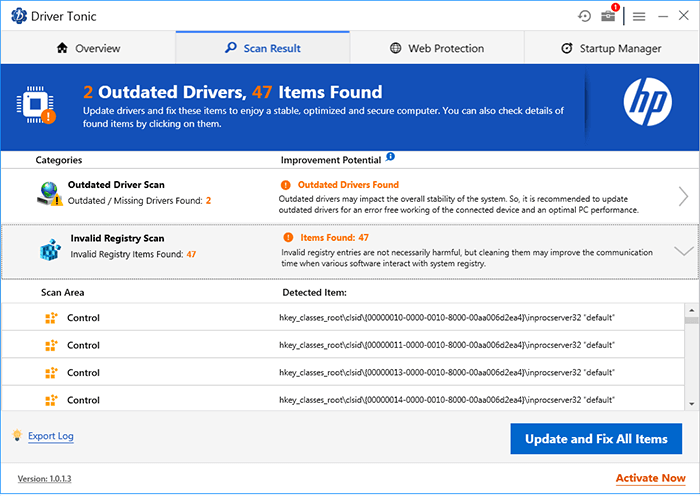
This program comes bundled with another legitimate application or tricks you into installing it on your computer. After Driver Tonic gets into your system, it sends you unending notifications about issues detected on your machine.
With the persistent notifications, when you finally decide to seek the help of Driver Tonic, it scans your computer system and, as you expect, brings up a bunch of urgent troubles on your system. To repair your system, you have to purchase the licensed version of the program.
Is Driver Tonic safe or a virus?
Most users have no idea how Driver Tonic gets installed on their system because it’s snuck in by freeware you download. While it is not malware, some antivirus software classify it as a Potentially Unwanted Program. Looking at the system report that Driver Tonic generates, you wouldn’t need keen eyes to notice that most of the issues are fake and non-existent.
Microsoft warns against using registry cleaners. The reason behind this is that they can lead to serious problems. If you already have Driver Tonic installed on your machine, head over to the next section below to learn how to get rid of it for good.
How to uninstall Driver Tonic
Driver Tonic is a potentially unwanted application or program (PUA/PUP); hence, it can be tricky to get rid of it using regular methods. Should you for some reason wish to remove it from your PC, then this section shows you the best way to uninstall this program.
- Use the Windows Uninstaller.
- Delete residual Driver Tonic files and folders.
- Delete Driver Tonic registry entries.
Continue reading this guide, as I break down the above methods for easy understanding.
1] Use the Windows Uninstaller
We’ll begin by making use of the most basic method of uninstalling applications from your computer. If this fails to remove Driver Tonic, we’ll take other actions to wipe the PUA off your system for good.
First, press the Windows key and search for Control Panel. Open the Control Panel from the search results and click on Uninstall a program under Programs.
Find Driver Tonic from the list of installed application and right-click on it. Select Uninstall from the context menu and follow the on-screen instructions in the wizard to complete the uninstallation.
After completing the process, you can restart your computer to be sure you’re getting rid of it completely.
2] Delete residual Driver Tonic files and folders
After uninstalling Driver Tonic, you must also remove the residual files and folders containing malware. Launch Windows Explorer and browse for the following files.
If you find any, click on the file to select it. Then hold SHIFT and press DELETE to delete the file from your hard drive permanently. Below are the files that you should delete:
-
C:\ProgramData\Microsoft\Windows\Start Menu\Programs\Driver Tonic\Driver Tonic.lnk
-
C:\ProgramData\Microsoft\Windows\Start Menu\Programs\Driver Tonic\Buy Driver Tonic.lnk
-
C:\Users\user2\Downloads\drivertonic.exe
-
C:\Program Files\Driver Tonic\dtonic.ttf
-
C:\Users\Public\Desktop\Driver Tonic.lnk
-
C:\Windows\Prefetch\DRIVERTONIC.EXE-A58EFD6E.pf
-
C:\ProgramData\Microsoft\Windows\Start Menu\Programs\Driver Tonic\Uninstall Driver Tonic.lnk
After deleting the above files, do the same for the following folders:
-
C:\Windows\System32\Tasks\Driver Tonic_Logon
-
C:\ProgramData\drivertonics.com\Driver Tonic
-
C:\Program Files\Driver Tonic
-
C:\ProgramData\Microsoft\Windows\Start Menu\Programs\Driver Tonic
-
C:\ProgramData\drivertonics.com
-
C:\Users\user2\AppData\Roaming\drivertonics.com\Driver Tonic
-
C:\Users\user2\AppData\Roaming\drivertonics.com
3] Delete Driver Tonic registry entries
You should also do away with its registry entries like deleting the files and folders that Driver Tonic created. Modifying the Windows registry is a delicate operation; so, ensure that you follow the guide closely. We also published this detailed guide on how to remove malware from the Windows registry.
First, press the Windows key + R hotkey to open the Run dialog box. Here, type Regedit and hit ENTER. In the Registry Editor, find and delete the following entries.
-
HKEY_CURRENT_USER\SOFTWARE\drivertonics.com
-
HKEY_CURRENT_USER\SOFTWARE\drivertonics.com\Driver Tonic
-
HKEY_LOCAL_MACHINE\Software\drivertonics.com
-
HKEY_LOCAL_MACHINE\Software\Microsoft\Windows NT\CurrentVersion\Schedule\TaskCache\Tasks\{E5C014AE-6CDB-4C03-9CC7-06F4BECC6BEF} -
HKEY_LOCAL_MACHINE\Software\Microsoft\Windows\CurrentVersion\Uninstall\{4C7CA6F1-4691-449D-B574-559726CDA825} -
HKEY_LOCAL_MACHINE\Software\Microsoft\Windows NT\CurrentVersion\Schedule\TaskCache\Tree\Driver Tonic_Logon
Hopefully, upon completing these steps, you’ll have completely removed Driver Tonic from your computer system.