This post explains what is Dynamic Random Access Memory (DRAM) and how to set up DRAM Frequency. DRAM or Dynamic Random Access Memory is a specific type of RAM that dynamically stores data for currently-running tasks on a Windows PC. It can retain its contents for only a few milliseconds and is constantly refreshed at frequent intervals.
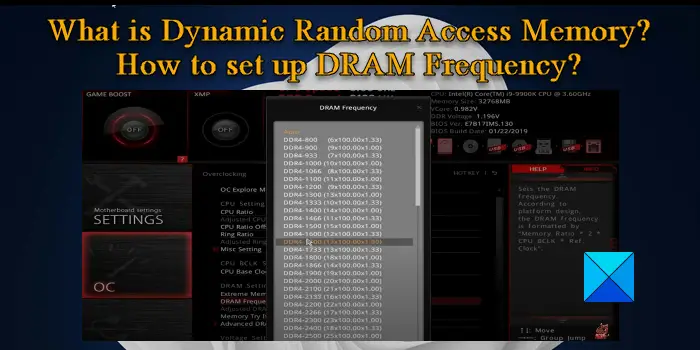
DRAM works by maintaining various frequencies. DRAM frequency refers to the percentage of data that can be transferred per second over a PC’s data line. It is measured in megahertz (MHz) and is typically half the speed of the RAM. However, it can be adjusted up or down depending on the specific requirement of the user. For example, people who multitask or work with heavy applications (3D rendering, top-notch gaming, etc.), may benefit from increasing the DRAM frequency.
What is Dynamic Random Access Memory?
Compared to the SRAM counterparts, DRAM is often used as the main memory of computers due to its cost-effectiveness. DRAM technology has undergone some major modifications over the past few years to lower cost per bit (cost associated with the delivery of data) and increase clock speed. These revisions can be attibuted to the introduction of synchronous DRAM architectures and DDR topologies in PCB (Printed Circuit Board) design.
Evolution of Dynamic Random Access Memory
Conventional DRAM operated in an asynchronous mode, while SDRAM (Synchronous DRAM) was designed to synchronize with the timings of the CPU to allow higher clock speeds. In SDRAM, all I/O operations carried off at the rising edge of the master clock, so they were also referred to as SDR SDRAM (Single Data Rate SDRAM). While the clock rate of SDR SDRAM was adequate for most applications, they often didn’t suffice for multimedia applications.
The next generation of SDRAM – DDR SDRAM (Double Data Rate SDRAM) – achieved higher bandwidth by sending data on both the rising and falling edges of the master clock. It doubled the data transfer rate without affecting the frequency of the internal clock.
The later evolutions of DDR (DD2, DD3, DDR4, and DDR5) contributed to improved bandwidth, I/O buffer frequency, and power consumption.
DRAM Frequency for different RAM Generations
- DDR1: 200-400 Mhz
- DDR2: 400-1066 Mhz
- DDR3: 800 -2133 Mhz
- DDR4: 1600 -3200 Mhz
- DDR5: 3200 -6400 Mhz
The above data shows the continuous doubling in the base frequency of DDR with each passing generation.
Checking the DRAM Frequency
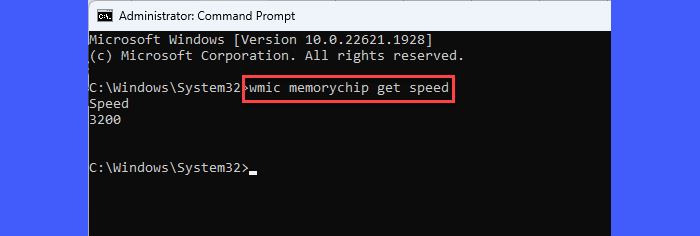
To check the DRAM frequency on your computer system, open an elevated command prompt, type the following command and press Enter:
wmic memorychip get speed
If you have 3200MHz maximum DRAM frequency, the above command will show 3200 in the command prompt window.
How to set up DRAM Frequency?
A RAM module with a higher DRAM frequency gives a higher data transfer speed. If you increase the DRAM frequency, you will unlikely notice any change with common desktop tasks, even if you’re multitasking. DRAM frequency comes into place when you do performance-intensive tasks, such as gaming, video editing, or 3D artwork. For example, an increased DRAM frequency will get you up to 10%+ more FPS if you are playing a modern game at high settings.
Note: Your PC’s default DRAM settings give you the best performance and you should not mess with these settings unless it’s absolutely necessary. This is because tweaking the DRAM settings requires a lot of trial and error, which may result in crashes, instability, and damaged PC components.
Having said that, you can change the DRAM frequency from your motherboard’s BIOS settings. Since different OEMs have different BIOS settings, you should read your motherboard’s user manual to know which BIOS setting options are memory-related settings.
You can use these 2 methods to set up your DRAM frequency:
Method 1: Boot into BIOS/UEFI on your computer and look for Extreme Memory Profile (XMP) settings (you may find them under the Advanced menu). You will see different profiles. Change the profile settings as per your need and save changes to BIOS.
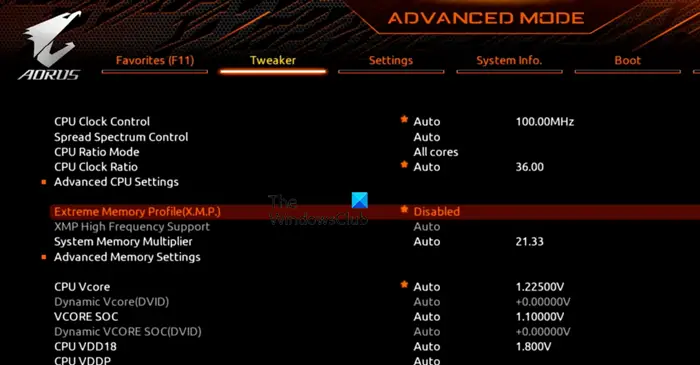
Method 2: The second option is to change the DRAM frequency without using the XMP. Enable the OC (overclocking) area. Look for DRAM Frequency and click on it. Select the desired frequency from the list that pops up and save changes to BIOS.
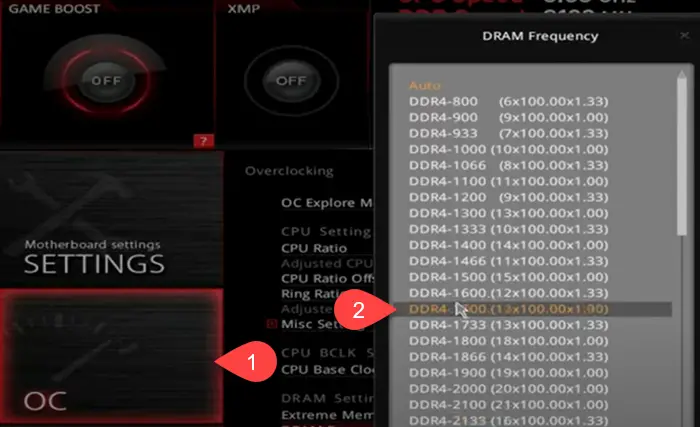
Tip: Increase DRAM frequently only to the limit your PC can handle. Find out your PC’s capability by running a benchmark test (slowly increase the DRAM frequency).
That’s all! I hope you find this useful.
Also Read: What are the Types of Memory in a computer?
Can I increase my DRAM frequency?
Yes. You can increase the default frequency of your DRAM by enabling the Extreme Memory Profile (XMP) option in BIOS and changing the XMP profile settings to custom values. However, increasing the DRAM frequency to a limit beyond your system’s capability can put it at risk of serious damage. So do it only in case of emergency.
What is the frequency of DDR4 RAM?
The frequency of DDR4 RAM typically ranges from 1600 -3200 Mhz. To check the default frequency of your RAM, open Task Manager and go to the Performance tab. Switch to Memory under performance options. Look for ‘Speed‘ within the data at the bottom. This shows your DRAM’s frequency.
Read Next: What is the difference between RAM and ROM?
Leave a Reply