Mozilla Firefox runs a new service called Default Browser Agent. It’s a string of text that the browser sends to the web server it’s communicating with. The script contains information about the operating system currently in use, the browser running, its rendering engine, and other important details.
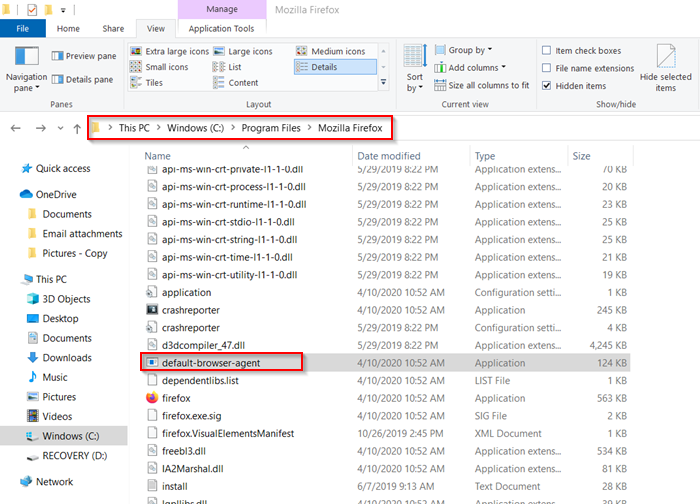
What is Firefox Default Browser Agent in Windows 11/10?
Firefox installs this new process called default-browser-agent.exe at the following location –
C:\Program Files\Mozilla Firefox\
The main function of this process is to send telemetry back to Mozilla every 24 hours. Having discovered its location now, let’s delve a bit deeper into the topic and find out:
- How is Firefox Default Browser Agent executed
- How to disable Firefox Default Browser Agent
- How to remove Firefox Default Browser Agent
The reason cited for collecting this telemetry data is that different browsers often render text, images, and other content differently. As such, it’s important to leverage the telemetry data collected to understand default browser trends, which can help makers improve the browser and display content properly. Besides, changing your user agent can also help you get around browser-based restrictions.
1] How is Firefox Default Browser Agent executed
The script is executed via a scheduled task named ‘Firefox Default Browser Agent’ that becomes active as soon as you install the latest version of the browser or update it through ‘Settings‘. Once active, the task will begin to collect data, relevant to the browser set as default, the locale configured in the operating system, the versions of the operating system installed, your previous default browser, and the currently installed version of Firefox.
Here’s the script for the scheduled task –
C:\Program Files\Mozilla Firefox\default-browser-agent.exe do-task
The task also gets scheduled to run every 24 hours
When the information is gathered, the following program will be executed –
C:\Program Files\Mozilla Firefox\pingsender.exe
The above program will upload the data to Firefox’s telemetry servers at
https://incoming.telemetry.mozilla.org/submit/default-browser-agent/1/default-browser/[UID]
Some may view this event as a breach of privacy. As such, the makers of the browser offer sufficient leeway to stop the Firefox Default Browser Agent program from sending such information.
You can either choose to disable it through the browser settings and group policies or remove Firefox Default Browser Agent, altogether.
2] How to disable Firefox Default Browser Agent
To disable telemetry in Firefox via Firefox ‘Settings‘,
Navigate to Firefox ‘Menu‘ visible as 3 horizontal bars and select ‘Options‘ from the list.
Then, switch to the ‘Privacy & Security‘ section and scroll down to ‘Firefox Data Collection and Use’.
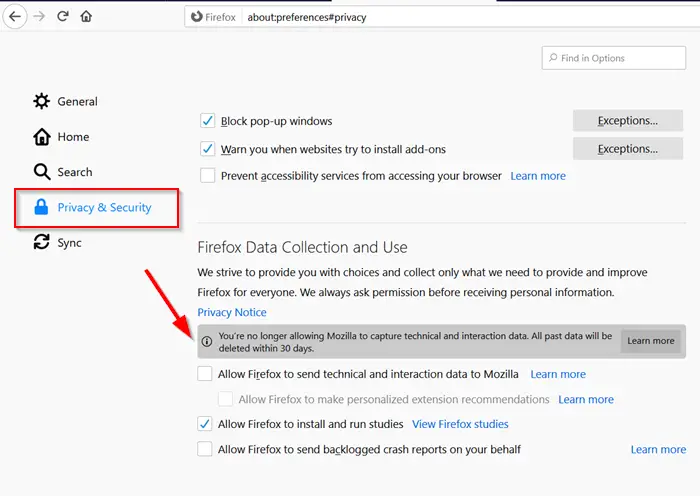
Here, undo ‘Allow Firefox to send technical and interaction data to Mozilla’ and close ‘Settings’.
Hereafter, Firefox will no longer send any telemetry, including the default browser information.
3] How to remove the Firefox Default Browser Agent task
Although you have disabled the Default Browser Agent from sending information, it may continue to execute every 24 hours so, you’ll need to remove this task. You can easily do so by following these steps.
Inside the Search bar of the Start Menu, type ‘task’ and then click on the ‘Task Schedule‘ result when it shows up to launch ‘Task Scheduler‘.
Then, expand the ‘Task Scheduler Library’ menu. Select ‘Firefox’ to make the default Browser Agent scheduled task entry visible.
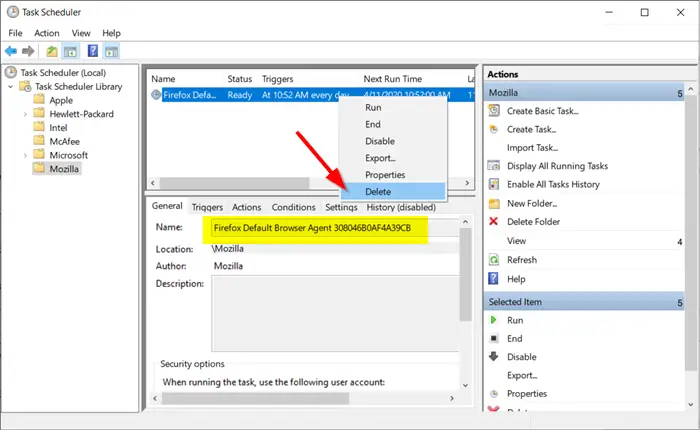
Right-click the entry and choose the ‘Delete‘ option.
The task will be removed completely. Close the application.
The scheduled task will now be removed completely and the default-browser-agent.exe executable will no longer be executed after every 24-hour time lapse.
Also read: The proxy server is refusing connections error in Firefox or Chrome
How do I disable Firefox’s default browser agent?
You can disable Firefox’s default browser in two ways. Both are done in the Firefox browser itself. The first method is to open the Settings page by clicking on Options. Click on Privacy & Security. Uncheck all the boxes under Firefox Data Collection. To disable the default browser agent on Firefox using the second method, type about: config in the address bar and accept risk. Make default-browser-agent.enabled to false.
Related read: Firefox not installing on Windows.