Firefox introduced SmartBlock for stricter privacy and protection for the users. In this guide, we show you how you can enable it and use SmartBlock on Firefox.
Does Firefox block tracking?
Yes. Firefox provides a great set of features that can block trackers on every website you visit. But the good thing about blocking trackers on Firefox is that the web pages do not break.
What is Firefox SmartBlock
We use a lot of third-party tracking blockers and privacy extensions to safeguard our privacy when browsing web pages. These extensions sometimes break the web pages and make it hard for us to access them. To put an end to this inconvenience, Firefox introduced a feature called SmartBlock which strictly blocks the trackers and protects the privacy of the users but keeps the web page intact without breaking them.
To not break a web page, Firefox uses local stand-ins that fill the void created by breaking the third-party trackers. The local stand-ins just fill the void except for the tracking page and keep the page intact. These stand-ins do not contain any code that enables or supports tracking.
SmartBlock is a great feature that blocks the trackers but fills the gaps with the code intelligently for a better browsing experience.
How to use SmartBlock on Firefox
SmartBlock can be used on Firefox in an easy way-
- Open Firefox
- Click on the hamburger menu
- Select Settings
- Click on Privacy & Security
- Check the button beside Strict
Let’s see the process in detail and use the SmartBlock feature on Firefox.
Open Firefox browser on your PC. Make sure the version of Firefox is 87 or later to use the SmartBlock feature. You cannot find this feature in earlier versions. On the Firefox window, click on the three-dot hamburger menu on the top-right and select Settings from the options you see.
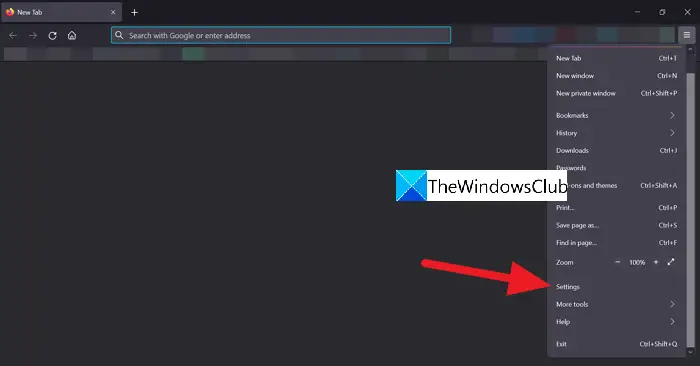
On the Settings page of Firefox, click on Privacy & Security on the left-side panel of the page.
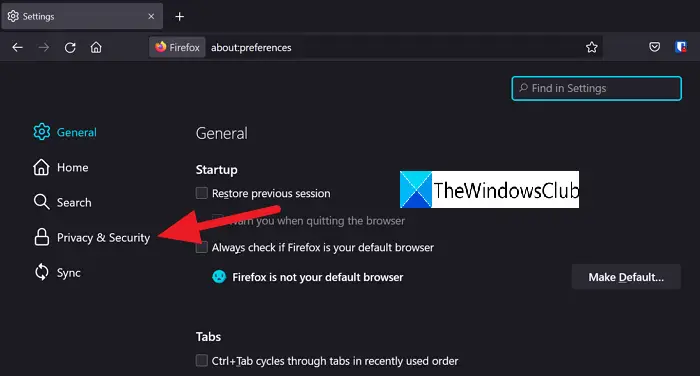
On the Privacy & Security page, you will see Standard selected under the Enhanced Tracking Protection. Check the radio button beside Strict to enable SmartBlock on FIrefox.
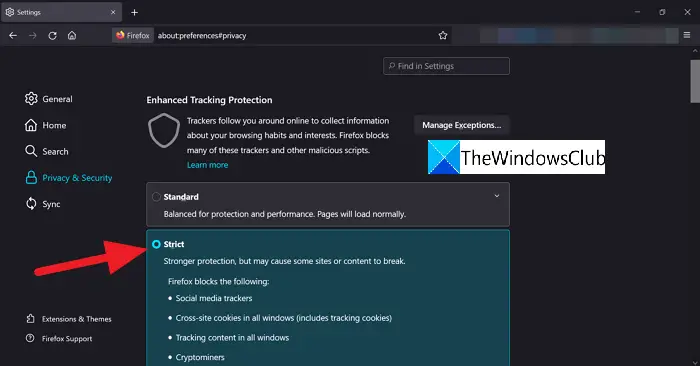
Now, close the settings and you can start browsing as usual. This is how you can activate SmartBlock on Firefox and use it to safeguard your privacy from trackers without breaking the web pages.
How do I block all Firefox trackers?
You can block all trackers on Firefox in Settings. In the Privacy & Security page of Firefox settings, you will find three types of tracking protection modes under Enhanced Tracking Protection like Standard, Strict, and Custom. Standard mode is enabled by default. Selecting Strict enables the SmartBlock which tracks all the trackers. Also, you can choose Custom and set the protection accordingly.
Leave a Reply