We receive a lot of emails in our Gmail inbox daily. Some of these emails are important to us, and others are not. Keeping all the emails in the inbox can create a mess. Hence, rather than deleting the emails, we can archive them. In this article, we will discuss what Gmail archive is and how to use it.
What is a Gmail archive?
You can use the Gmail archive feature to clean your inbox without deleting the email messages. When you archive an email, Gmail removes it from your inbox folder.
Archiving the emails is different from deleting them. When you delete an email, you lose it permanently once you empty your trash or bin folder. Hence, you cannot retrieve the deleted emails. On the other hand, archived emails can be retrieved easily but many people do not know how to retrieve archived emails.
How to use the Gmail archive feature
In this post, we will explain the following:
- How to archive emails in Gmail.
- How to find archived emails in Gmail.
- How to retrieve archived emails in Gmail.
1] How to archive emails in Gmail
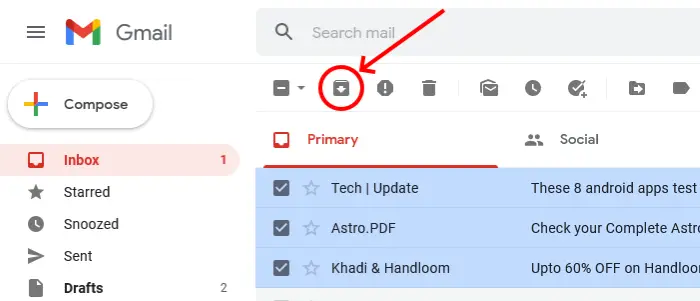
Archiving the email messages in Gmail is very simple. The following steps will help you with that:
- Open Gmail in your web browser.
- Select the emails that you want to archive.
- Click on the archive button.
Read: How to Unarchive Emails on Gmail
2] How to find archived emails in Gmail
Unfortunately, there is no archived mail folder in Gmail. Hence, many users do not know where the archived emails go in Gmail.
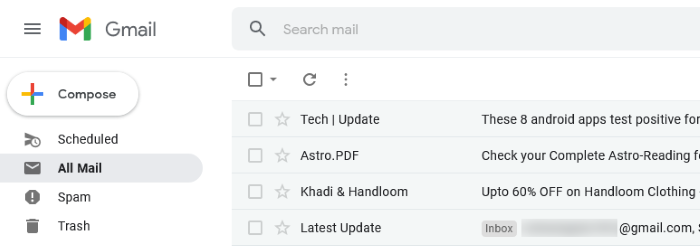
You can easily find all the archived emails by following the below-listed steps:
- Open Gmail in your web browser.
- Click More on the left side of your Gmail account.
- Now, click on the All Mail folder. The emails with no inbox tag are archived emails.
You can also use the Gmail search feature to find the archived emails in your account. Simply click on the search bar of Gmail and type the keywords related to the archived email that you are searching for. If the archived email is older and you do not remember the related keywords, type the following text in the Gmail search box and press enter.
-in:Sent -in:Draft -in:Inbox has:nouserlabels
It will show you all the archived emails along with the emails with no labels.
Tip: You can make Gmail open the next email automatically using Auto-Advance feature.
3] How to retrieve archived email in Gmail
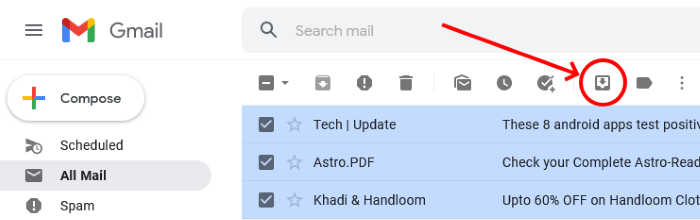
The following steps will guide you on how to unarchive an email in Gmail:
- Open Gmail in your web browser.
- Select the archived message (follow the procedure described above to find archived emails in Gmail).
- Click on the Move to Inbox button.
That’s it.
Related posts:
Leave a Reply