Every machine has system files. These system files take care of different processes. When you turn ON a machine, multiple processes start running in the background ensuring the machine will perform correctly. One among them is lsass.exe. But do you know that some malware and viruses can camouflage as system files? Many users do not know how to identify such types of viruses and malware. Due to this, threats remain active in their systems for a long time without being noticed as they consider threats to be Windows system files.
What is lsass.exe Process in Windows 11/10
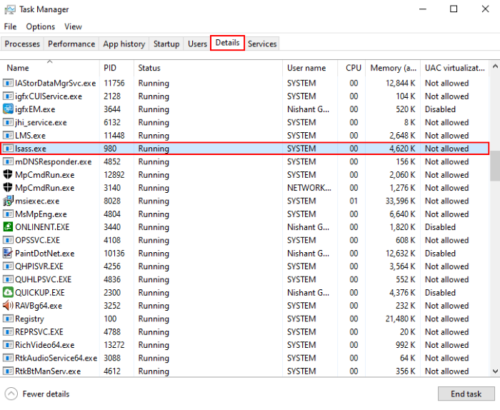
Lsass.exe is an executable Windows file and it stands for Local Security Authority Subsystem Service or Local Security Authority Process. As you can see the name of this process contains two words, “Security Authority,” this process controls the tasks of Windows 11/10 concerned with the security policy. For example, user’s verification in the server, user’s authentication during login, password changes, etc.
When you enter the wrong password when logging into your account on a Windows PC, the Lsass.exe process displays the message “Password does not match.” If the lsass.exe critical system process fails, the user immediately loses access to all his accounts on the Windows machine.
You can view the lsass.exe process in the task manager. For this, right-click on the taskbar and select the “Task Manager.” Now go to the “Details” tab and scroll down to view the Lsass.exe process.
What is Lsass.exe Showing High CPU and Memory Usage?
Sometimes, Lsass.exe shows high CPU and disk usage issues. Some Windows files and processes should never show high memory consumption and CPU load. If they do, it is an indicator of something wrong, probably a virus or malware has entered the system.
Can you Terminate the lsass.exe Process?
Because it is a system file, terminating it does not make sense. However, if you try to do so, you will face a critical system error because it is a security subsystem service, and your system could crash and restart. You should also not delete the file from your computer system.
Is lsass.exe a Virus?
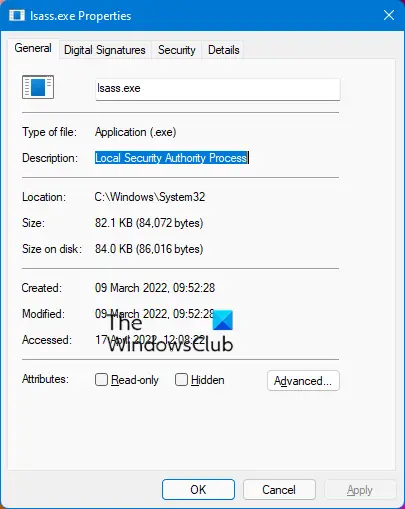
We have explained earlier in this article that Lsass.exe is a system file. Therefore, you need not worry about any threat to your computer system due to this file. Hence, it is neither a virus nor malware.
The legit lsass.exe file is located in the C:\Windows\System32 folder. If it is found elsewhere, it could be malware.
Moreover, the copyright of this legit file goes to Microsoft Corporation.
If it is found elsewhere, you should run a full PC scan at Boot-Time with your antivirus software.
We are listing here two methods by which you can distinguish the real Lsass.exe file from the fake one.
Method 1:
You can check the authorized signature of the Lsass.exe file. Follow the below-listed steps:
1] Open the task manager and go to the “Details” tab. Scroll down to find the Lsass.exe process. Now, right-click on it and select the “Properties.”
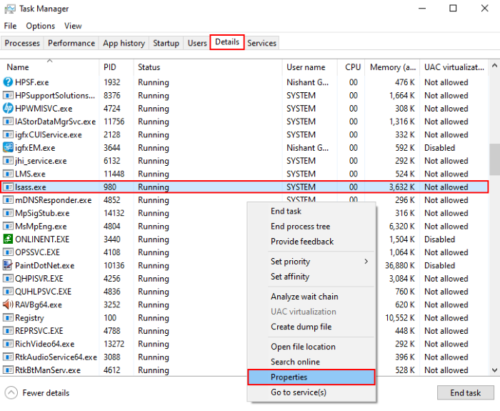
2] A new window will open on your system. Under the “Digital Signature” tab, you can view the name of the signer. If the file is real, the signer will be the Microsoft Windows Publisher. Select the signer and click on the “Details” button. This will open one more window containing all the details of the publisher. You can also view the certificate details by clicking on the “View Certificate” button.
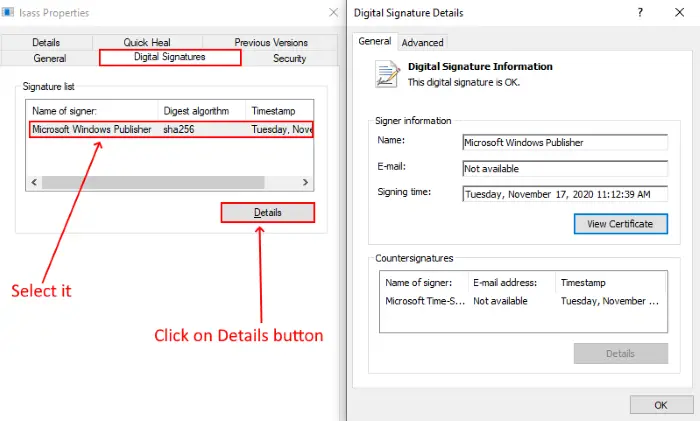
If the digital signature is not from Microsoft Corporation, the file may be a virus or malware.
Related: lsass.exe terminated and High CPU or Disk usage issues.
Method 2
Another method to check whether the Lsass.exe is malware or not is by checking where it is located. This time, you have to select the “Open File Location” option after right-clicking on the Lsass.exe file in the task manager.
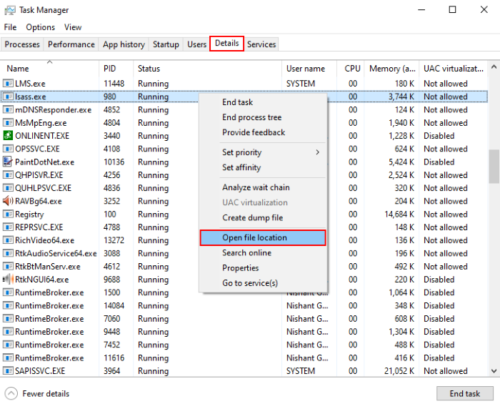
This will open the path where the file is located. If the path of the file is other than C:\Windows\System32, it may be the virus or malware.
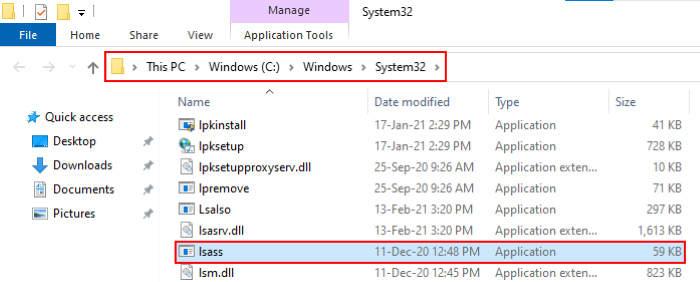
How to remove Lsass.exe Virus or Malware?
We are listing here, the steps to delete the fake Lsass.exe file.
- First of all, you have to terminate the fake Lsass.exe process by using the “End Task” option in the task manager. Make sure that you disable only the fake Lsass.exe process and not the real one, as it may cause errors.
- After that, go to the folder where it is located by using the “Open File Location” option and delete it. Before deleting it, please check the path. The fake file should not be located in the C:\Windows\System32 folder.
- Scan your entire system with a trusted antivirus program.
The legit lsass.exe is a crucial file for Windows systems. Killing it could cause the PC to reboot, and deleting it can cause serious errors, requiring a reinstall of the OS. Always follow the safety steps discussed in this article to protect your device from Lsass.exe viruses and malware.
You may also like: What is svchost.exe in Windows?