If you recently noticed a video camera like an icon in the system tray, don’t panic. It is an option to create a quick video meeting using Skype, which is called — Meet Now. More and more people are looking for easy-to-start group calls, and Skype Meet has been offering this for some time. This post will examine what Meet Now is and how to remove it from Windows 10.
![]()
What is Meet Now in Windows 10
Meet Now’s icon in the taskbar is a rather creative way to pull everyone’s interest. Skype comes preinstalled in Windows 10, and it gives Microsoft a good chance to join a meeting or launch a new meeting quickly. This feature was launched a few months ago, giving every user their own space to invite people to join via the link, and it works even if they don’t have Skype installed.
Meet Now is only useful for those who are into Skype meetings. Also, nobody wants an icon to keep showing all the time. So here are two ways to remove Meet Now in Windows 10.
- Remove Meet Now using Group Policy
- Remove Meet Now using Registry.
1] Remove Meet Now using Group Policy
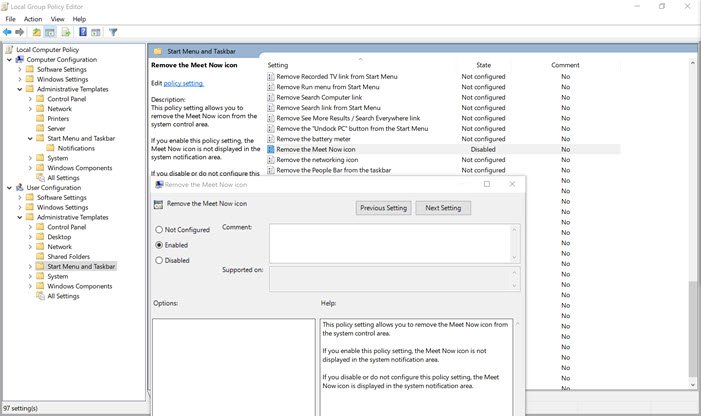
IT admins can enable or disable Meet Now Icon on Windows 10 using the Group Policy and Registry Editor. While it is available for Windows 10 Pro and above, you can use it to access Group Policy in the Windows Home version.
- Open Run Prompt (Win + R)
- Type
gpedit.msc - Press Enter key to open Group Policy
- Navigate to User Configuration > Administrative templates > Start Menu and Taskbar
- Locate and double-click on the Policy “Remove the Meet Now icon.”
- Double-click on it and choose to Enable it.
The policy says that you can remove the Meet Now icon from the system control area. If you choose to enable it, then the Meet Now icon is not displayed in the system notification area. Still, if you disable or do not configure it, the Meet Now icon is displayed in the system notification area.
2] Remove Meet Now using Registry
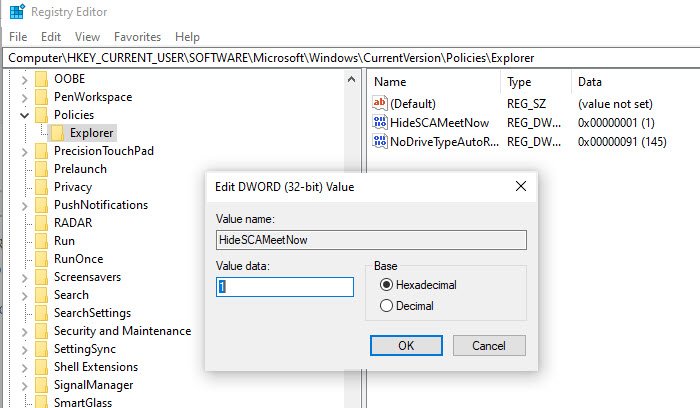
There is a way to do it from the registry, but make sure to take a backup. If you are a Windows 10 Home user, you can use this method instead of Group Policy.
Open Registry Editor by typing regedit in the Run prompt followed by press the Enter key.
You have two options here. You can disable for all or a single user, i.e., yourself.
All Users:
HKEY_LOCAL_MACHINE\SOFTWARE\Microsoft\Windows\CurrentVersion\Policies\Explorer
Single User:
HKEY_CURRENT_USER\Software\Microsoft\Windows\CurrentVersion\Policies\Explorer
Edit or Create a new DWORD (32bit) value and name it HideSCAMeetNow.
If you choose to set the value as 1, the Meet Now option will be disabled.
Restart the PC for the change to apply.
Notes:
- Disabling Skype from starting up may not always help.
- Toggling off the Show/Hide the Meet Now icon in the taskbar via Settings may also not always help.
If you use Skype, it is extremely handy for creating quick meetings. You might want to read this post on how to host free Video Conference Calls instantly with Skype Meet.
Leave a Reply