Upload Center is a tool that is included in Microsoft Office. When you install Office, the Microsoft Office Upload Center installs automatically.
Microsoft Office Upload Center
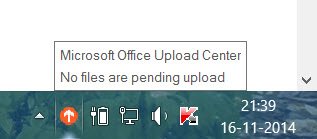
The Upload Center gives you a way to see the state of files you’re uploading to a server, in one location. When you upload a file to a web server, Microsoft first saves that file locally to the Office Document Cache before it starts the upload, which means that you can save changes and immediately continue working even when you are offline or have a bad network connection.
Says Microsoft,
Microsoft Office Upload Center now gives you a way to see the state of files you’re uploading to a server, in one location. When you upload a file to a web server, Microsoft first saves that file locally to the Office Document Cache before it starts the upload, which means that you can save changes and immediately continue working even when you are offline or have a bad network connection. The Microsoft Office Upload Center lets you keep track of how uploads are progressing, and whether any files need your attention.
Microsoft Office Upload Center uses a feature known as Efficient File Transfer (EFT) to help reduce bandwidth usage between SharePoint and Office applications.
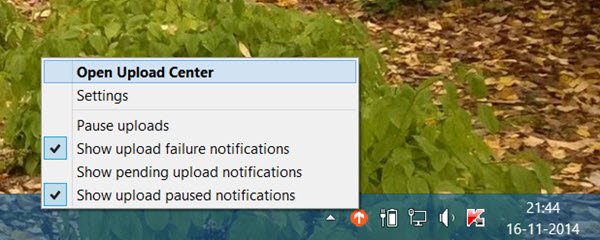
After installing Office, you may see a small circular yellow icon in your Windows taskbar notification area.
This is the Microsoft Office Upload Center icon. Clicking on it will open the Upload Center. Right-clicking on it gives you other options.
Alternatively, you can also access it via Start Menu > Microsoft Office > Microsoft Office 2010/2013/2016 > Tools > Microsoft Office 2010 Upload Center.
When you open it, you will see the list of all files that have been cached. You can monitor here, the status of files that are in the process of being uploaded.
Remove Office Upload Center icon
You can, if you wish, disable or remove the Microsoft Office Upload Center icon from displaying in the notification area of your Taskbar.
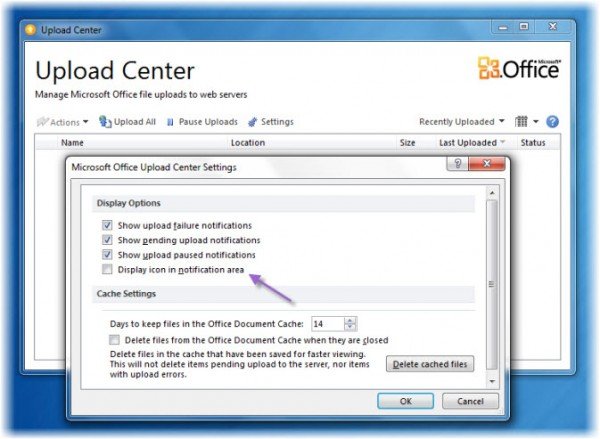
You can do so by unchecking Display icon in notification area checkbox in the Display Options in Settings.
Disable Office Upload Center
If you wish to completely disable Office Upload Center, then create a system restore point first and then open the Registry Editor. Navigate to the following registry key:
HKEY_CURRENT_USER\Software\Microsoft\Windows\CurrentVersion\Run
Delete the OfficeSyncProcess key.
Delete Upload Center cache files
In the Office Upload Center Settings, you will see a Delete cached files button. Click on it to delete the cache files which may have been saved for faster viewing.
How do I remove Microsoft Office Upload Center from Taskbar?
To remove the Microsoft Office Upload Center icon from the Taskbar, you need to follow the above-mentioned steps. IN other words, you can open Microsoft Office and go to Tools > Microsoft Office Upload Center. Here you can find an option called Display icon in notification area. You need to remove the tick from the corresponding checkbox.
Do I need Microsoft Office Upload Center?
As said earlier, Microsoft Office Upload Center lets you find the state of the files you are uploading to a server. However, if you do not upload files or you have an uninterrupted internet service attached to your computer, you may not need the Microsoft Office Upload Center. Nonetheless, there is no harm in keeping the app on your PC.
Hope this helped.