What is MSIXVC Folder? Can I delete it? How to delete the MSIXVC Folder? This post answers these questions. You may not have noticed the MSIXVC folder until you need to free up space on your Windows PC. MSIXVC is an abbreviation for Microsoft Installer for Xbox Virtual Console. It stores the disk images of the Xbox games on your Windows 11/ 10 PC. It takes up significant space (sometimes, in hundreds of GBs), leaving you to wonder if you could delete the MSIXVC folder.

What is MSIXVC Folder?
When you install a game from the Xbox Game Pass app or the Microsoft Store, the Xbox Virtual Disk driver on your Windows 11/ 10 PC mounts the game as a virtual disk (in its native Xbox format) in the MSIXVC folder (C:\Program Files\WindowsApps\MSIXVC). The corresponding game folder in WindowsApps (C:\Program Files\WindowsApps\<game>) which looks like a real folder storing the game data taking up fairly the same space as the game files in the MSIXVC folder, is actually a fake folder that consists of links (NTFS reparse points) to the files inside the MSIXVC folder. So if you delete the MSIXVC folder, you’re basically deleting the game from your PC, leaving just a shortcut folder in C:\Program Files\WindowsApps.
Can I delete the MSIXVC folder?
You may delete the MSIXVC folder provided you no longer plan to play Xbox games on your Windows PC. A few disk space manager tools that don’t understand the NTFS reparse points misinterpret the WindowsApps game folder as a real folder taking up space on your hard disk. So you may think an Xbox game is being stored twice on your PC and deleting one of the installations may free up disk space, which is not true. Once you delete the MSIXVC folder, you will be at risk of breaking your currently installed Xbox games, your Xbox Game Pass app as well as your Windows Store app.
Also read: How to delete files and folders using Command Prompt
How to delete the MSIXVC folder?
If you still want to delete the the MSIXVC folder, there are 2 ways to do that:
1] Take ownership of the WindowsApps folder
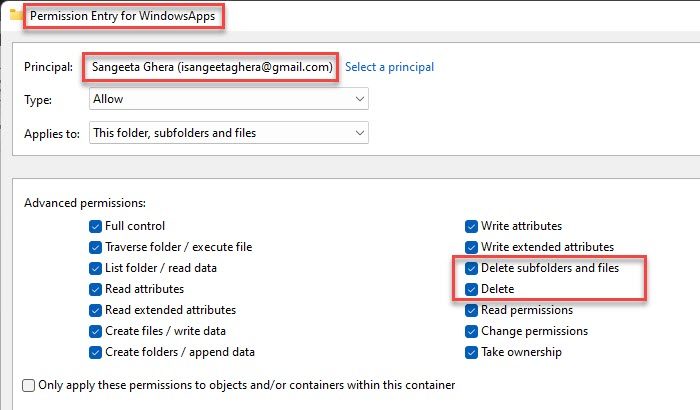
The MSIXVC folder is located inside the WindowsApps folder which is hidden by default. To access this folder you need to show hidden folders first. Once you’re able to see the WindowsApps folder, you can take its ownership, go to the MSIXVC folder, and delete it from the usual context menu option.
- Right-click on the WindowsApps folder and select Properties.
- Go to the Security tab.
- Click on the Advanced button.
- Click on the Change link next to Owner.
- Again click on the Advanced button.
- Click on the Find Now button.
- Select your User Account from the search results and click on the OK button.
- Select Replace owner on subcontainers and object.
- Under the Permissions tab, click on Add.
- Click on the Select a principal link.
- Repeat steps 5-7.
- Click on Show advanced permissions link.
- Select Full control and then click on OK.
- Navigate to the MSIXVC folder.
- Right-click and delete the folder.
2] Boot Windows in Safe Mode
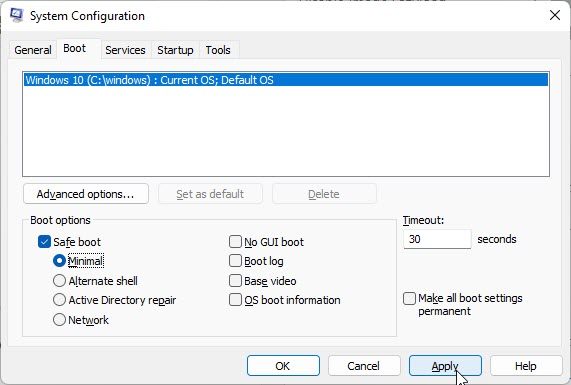
- Type ‘msconfig‘ in the taskbar search box.
- Select System Configuration that shows up on top of the search results.
- In the System Configuration window, go to the Boot tab.
- Click on the checkbox to enable Safe boot.
- Click on Minimal.
- Click on the Apply button.
- Restart your Windows PC.
- Navigate to MSIXVC under the WindowsApps folder.
- Right-click and delete the folder.
- Again open the System Configuration window.
- Disable Safe boot.
- Restart your Windows 11/ 10 PC.
Note: MSIXVC folder is essential for the installation and proper loading of the Xbox games. Once you delete it, you will no longer be able to play the games without reinstalling them on your Windows PC.
Is it safe to delete MSIXVC folder?
We do not recommend deleting the MSIXVC folder, since it comes with the risk of breaking your current Xbox game installations. If you’ve uninstalled all the Xbox games, you’re still at risk of breaking your Windows Store app and your Xbox Games Pass account app. MSIXVC folder contains essential data that may be required later on when you reinstall games on your Windows PC.
Where is the MSIXVC folder located?
MSIXVC folder is located inside the WindowsApps folder, which is the default location where programs and apps downloaded from the Microsoft Store get installed. You can find this under C:/Program Files/WindowsApps. By default, the WindowsApps folder is hidden in Windows. To unhide the folder, click on the View menu and select Show> Hidden items.
Read Next: Xbox app not downloading or installing on Windows PC.