OneLaunch has recently entered the world of Software applications, and people have also taken an interest in it. However, with this curiosity, caution is a given notion. In this article, we’ll demystify this multifaceted world of OneLaunch, learn what OneLaunch is used for, and whether it is safe or malware.
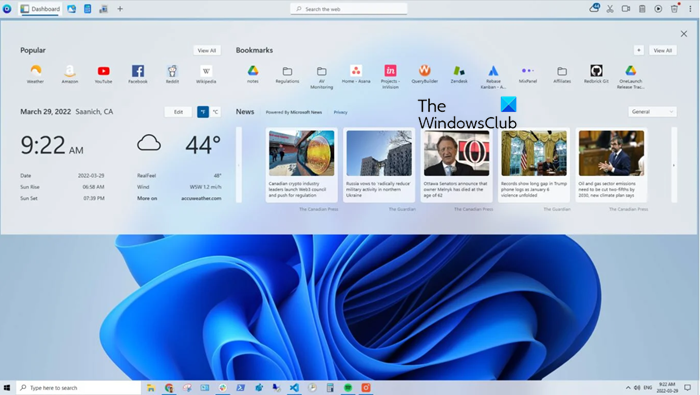
What is OneLaunch?
OneLaunch is a software application developed primarily for Windows operating systems. The app aims to improve user productivity and streamline various daily tasks on Windows computers.
In layman’s terms, it’s a hub where users can do a lot of tasks in one place rather than opening them individually. In other words, it’s essentially a launcher or toolbar that provides quick and convenient access to a range of features, apps, and web services, all from a single central interface.
Is OneLaunch malware?
Many people have this concern about OneLaunch being a malware or virus. OneLaunch is legitimate software, not malware. However, it can fit in the same category as Windows bloatware. It’s okay to be cautious of new software, as scammers can get a way to infest the app. It’s also important to take necessary measures. One of them is using a safe and legitimate version of OneLaunch from its official and trusted sources.
Read: How to organize your desktop in Windows 11?
What does OneLaunch do and why is it on my PC?
OneLaunch allows user to customize and alter their desktop as per their liking. You can quickly access files stored locally on your computer or search for something from the web.
According to some users, OneLaunch is preinstalled on their system even though it is not one of the proprietary software from the OEM and they didn’t even give their consent to install it. However, one can not tell how this software got installed on your system. Most probably, you have clicked on a link that automatically downloaded and installed it.
What are the drawbacks of using OneLaunch?
OneLaunch allows users to accumulate resources in one place so that’s easy to manage everything out. However, before making the decision to use the app, bear in mind that they do have their drawbacks.
- First and foremost, this app is known to put pressure on the system resources such as CPU and RAM, bearing them down, and making the computer slow in the process. So if you are using a worn-out device, it’s best to not use this app.
- Some users have reported that the app is not compatible with certain software applications and system updates. This is one of the major drawbacks as it often leads to conflicts and performance problems.
- Again, one of the major concerns of users while using any software is their privacy. Since this software offers web search functionality, it’s a given that OneLaunch will collect the data on the search queries or usage patterns. Therefore, read out their terms and conditions before diving into the software.
- For a newbie, this app and the level of complexity in the customization option may overwhelm them.
- Some versions of OneLaunch might come bundled with other software during installation. Users should be cautious and deselect any unwanted bundled application during the installation process.
- Although OneLaunch is legitimate software, hackers and scammers can still use the app to infest the computer, as some people are still not used to the app and its components.
In the end, whether OneLaunch is a good addition to the computer or not depends upon the individual’s needs and preferences. It’s important to evaluate software on the basis of whether its benefits align with your productivity goal or not.
Read: How to remove virus from Windows
How to remove OneLaunch?
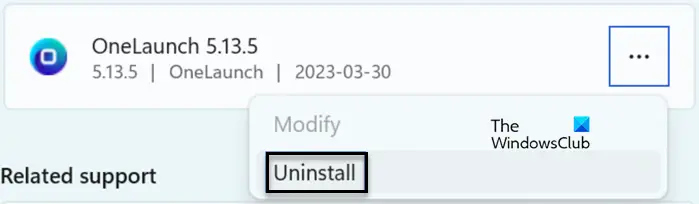
If you are unable to find it on the desktop or curious whether it is installed on the computer or not, click Win +R to open the Run dialogue box. Type appwiz.cpl, hit the OK button, and search whether the software is listed there or not. If it is, and you don’t want it, here’s how to uninstall it:
- Click Win + I to open Settings, and click on the App tab.
- Now select the Installed Apps or Apps & features tab, and locate the OneLaunch app.
- Select the three dots next or click on the app to the title, click the Uninstall option, and again in the confirmation prompt.
Hopefully, this will do the job for you.
Read: How to prevent Malware on Windows?
Who can use OneLaunch?
OneLaunch is designed for a broader audience of Windows computer users who are looking to enhance their productivity. It’s not just for one group; it’s for everyone. So, whether you are a student, work in an office, or do your own thing from home, you can access it. Best of all, it’s free.
Read: Freemind: Free mind mapping software to organize ideas & chart out plans.
Leave a Reply