Photos app on Windows is one of the best image viewers or editors with basic features for a normal user. An add-on is available for the Photos app in the name of Photos Media Engine Add-on. This guide explains to you what this add-on is all about and how to install or uninstall it easily.
What is the Photos Media Engine Add-on?
According to Microsoft, the Photos Media Engine Add-on is a tool that adds the Photos app with advanced search capabilities that let users find photos of places, people, and things. Simply, it enhances or improves the search capabilities of the Photos app. Photos Media Engine Add-on was released in 2019 for Windows 10 users. It was since installed by default on the Photos app on Windows 11/10. If your PC misses the Photos Media Engine Add-on by any chance or failure in an update, you can install it easily. Let’s see how you can do it.
How do I install the Microsoft Photo Media Engine add-on?
You can install the Photos Media Engine Add-on using the following steps.
- Click on the link to Photos Media Engine Add-on.
- Then, click on the Get button.
- Click on Install
- Restart your PC
Let’s get into the details of the process.
You must go to Microsoft Store to install the Photos Media Engine Add-on. It will open a Microsoft store tab on your browser with the add-on page. Click on the Get button.
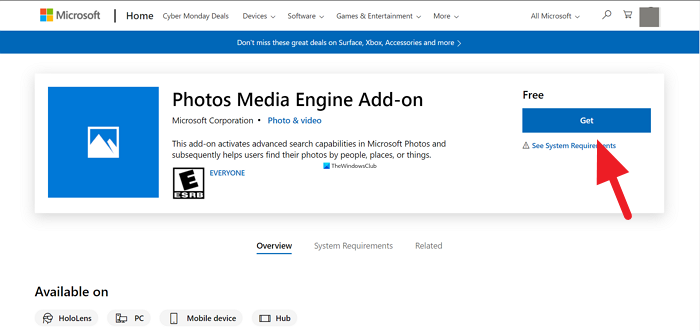
It will prompt you to open the link on Microsoft Store. Click on Open to open the link on the Microsoft store.
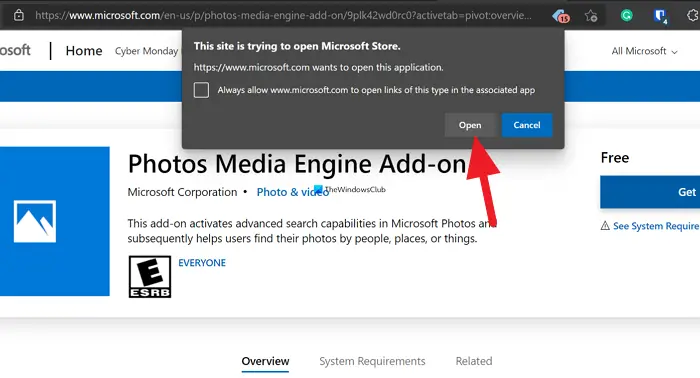
Then, on the Microsoft Store app with the Photos Media Engine Add-on, click on the Install button to install the add-on on your PC.
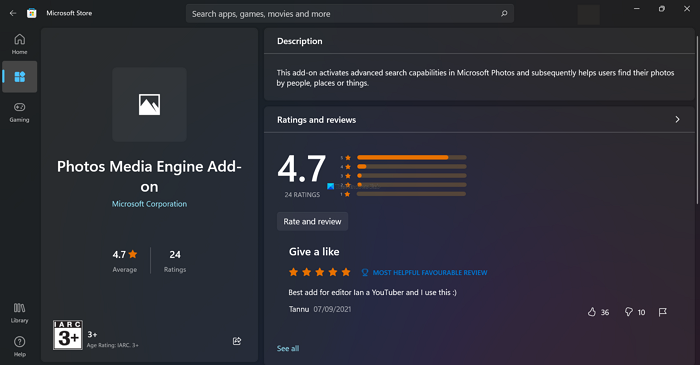
After the installation, close the Microsoft Store app and restart your PC to use the Photos app with enhanced search capabilities.
How do I uninstall the Microsoft Photos Media Engine add-on?
To uninstall the Photos Media Engine add-on,
- Open the Settings app
- Click on Apps
- Open the Apps & features tab
- Click on the three-dot menu beside the Microsoft Photos app
- Select Advanced options
- Scroll down and click on the extension
- Then, click on Uninstall
Let’s get into the details of the process.
To get started, open the Settings app on your Windows from the Start Menu or Win+I keyboard shortcut. On the Settings app, select Apps from the sidebar. Then, click on Apps & features.
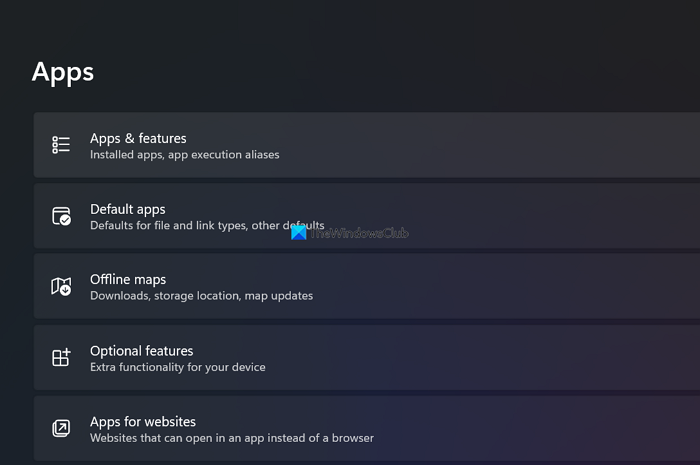
In Apps & features, scroll down to Microsoft Photos and click on the three-dot button beside the app. Then, select Advanced options.
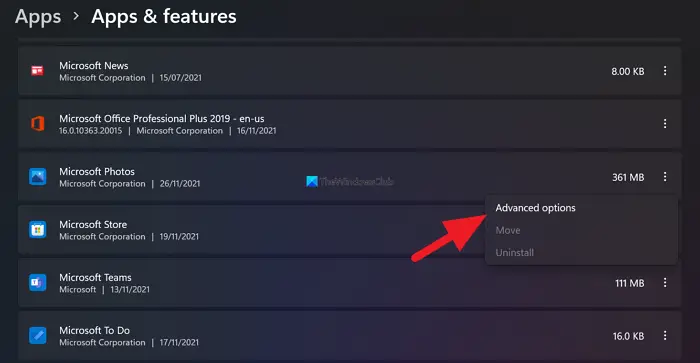
It will show you advanced details of the Photos app. Scroll down to the App add-ons & downloadable content section. Click on the Photos.DLC.MediaEngine and then click on Uninstall to remove it from your PC.
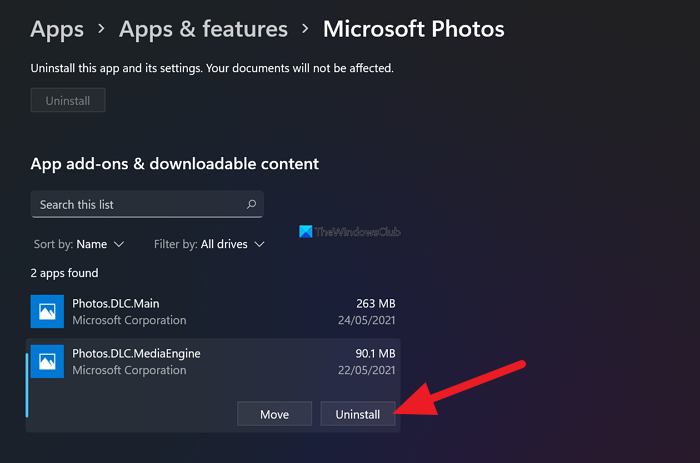
This is how you can install the Photos Media Engine add-on on your PC and uninstall it if necessary.
Related read: How to use the new Windows 11 Photos app.
Leave a Reply