In this post, we will explain what is the REMPL folder that you see in your Programs folder, what it contains, how it was created, and if you can safely remove it. In a line, the REMPL folder contains Windows Update-related components that are programmed to keep your Windows Update running smoothly.
REMPL folder in Windows 11/10
In this post, we will attempt to answer the following questions:
- What is the REMPL folder
- How to delete the RMPL folder
You will need admin permission to execute the steps.
1] What is the REMPL folder?
If you are not aware, there are certain files and folders that are used by Windows 11/10 Updates to make sure that any updates rolled out by Microsoft as future or feature updates are installed on your PCs without any issues. The REMPL folder happens to be one such folder.
The folder can be seen under C:\Program Files\rempl and contains files like – remsh.exe, Sedlauncher.exe, Sedsvc.exe, disktoast.exe, rempl.exe, and others. The Remsh.exe executable typically is a special Windows Update that includes reliability improvements to Windows Update Service components in older versions of Windows 11/10.
It exists on only a few Windows 11/10 systems. The folder includes an automated troubleshooting tool that’s deployed only on those PCs which report issues updating to the most recent version of Windows 11/10. When this occurs, this special package is automatically downloaded by Windows 11/10, and it tries to determine the reasons for the failure and then attempts to remediate them.
It is not malware or virus, but a part of a reliability update pushed out by Microsoft. Also, it can be viewed as an automated troubleshooting tool, deployed to determine and report the reason(s) for the failure (downloading updates) and then attempt to remediate them.
Read: What is Windows Setup Remediation?
2] How to delete the REMPL folder
You will have to disable this Task from the Task Scheduler and delete or rename the folder as well.
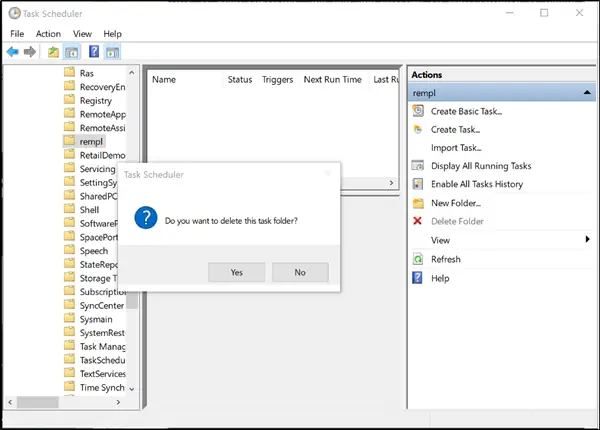
Launch ‘Task Scheduler’. Next, click on ‘Task Scheduler Library‘ in the left-sidebar and go to ‘Microsoft‘.
Under ‘Microsoft’, expand the ‘Windows‘ folder to locate the ‘REMPL’ folder. Once there, search for the ‘shell‘ task in the right-pane.
Select it and press ‘Delete‘ to delete it from the list. When prompted, click on the ‘Yes‘ button to confirm the action.
You can also delete or rename the ‘REMPL’ folder under “C:\Program Files\” so that Windows fails to locate and launch the executable files. However, you may need to take ownership and full control of the REMPL folder.
I hope this clarifies the subject.
Want to learn more about the following folders?
$SysReset folder | $Windows.~BT & $Windows.~WS folders | $WinREAgent folder | WinSxS folder | SoftwareDistribution folder | Catroot & Catroot2 folders | ProgramData folder | System32 and SysWOW64 folders.
Can I delete REMPL Folder?
Yes, you can delete it and nothing will happen. When You delete it, Windows will create it when the next time an update is available and it is required. This is similar to the SoftwareDistribution folder. Windows will recreate it when required.
What is the content of the REMPL Folder?
The folder contains some executables, namely disktoast.exe, rempl.exe, remsh.exe, WaaSMedic.exe, Sedlauncher.exe, Sedsvc.exe. It also includes a log folder where data is recorded when the files are used.