Telnet is a network protocol that offers a command-line interface for Windows. Telnet is often used to communicate with other devices. In some cases, the protocol might be used for remote system management. Network companies use Telnet to access and control hardware like switches and access points remotely. In this post, we will show how to enable Telnet on Windows 11/10, and learn about it.
What is Telnet?
Telnet is often controlled via a terminal and is completely controlled via a keyboard. Unlike the actual computer, there is no graphical user interface or hardware like a mouse or any other pointing device. As explained earlier, the Telnet lets you remotely log in to another device and control it remotely. In other words, Telnet is more like a Team Viewer but for advanced functionalities.
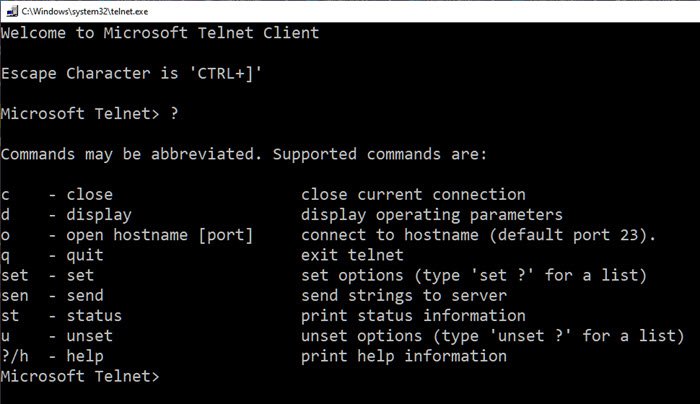
It’s worth noting that Telnet and other TCP/IP protocols are completely different. Telnet lets you log in to a server and uses it like you are an actual user. As part of this, you will get the same rights as the user who has logged in to the server locally.
Why has Telnet usage decreased?
We need to realize that Telnet was conceived in a day and age when the internet was still at its infancy. The protocol, as such, offers zero encryption and thus is vulnerable to attacks. In the early days, this was not a big issue since, like the internet, the cyberattacks were not rampant. However, things have changed, and people have switched from Telnet to web interfaces for controlling devices remotely.
How to set up and use Telnet on Windows 11/10?
There are two ways of setting up Telnet; you can install it from the Windows Features section or from the command prompt. The method below shows the Control Panel method.
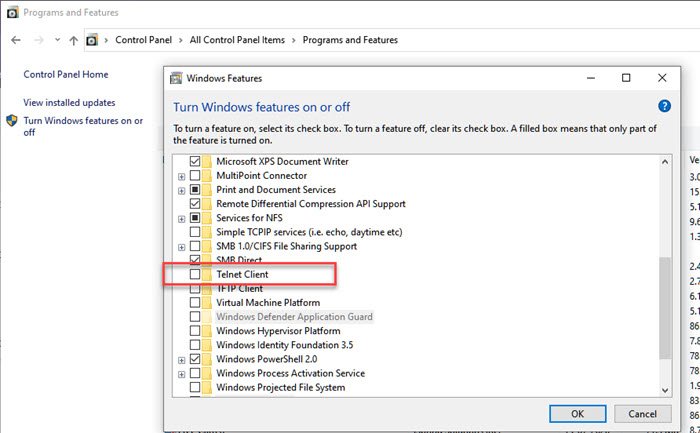
- Type control in the Run prompt (Win +R), and press the Enter key to open Control Panel.
- Select Program > Programs and Features > Turn Windows Features on and off.
- In the checklist, click on the Telnet Client, and click on the Ok button to install it.
If you do not install Telnet this way and try to ruin it directly you will receive Telnet is not recognized as an internal or external command on Windows 10
To install, enable or disable Telnet using Command Prompt
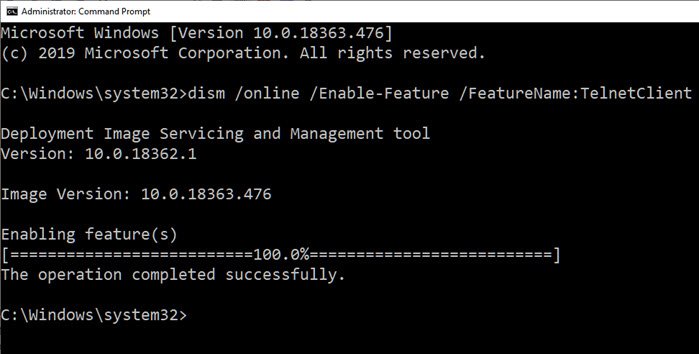
dism /online /Enable-Feature /FeatureName:TelnetClient
Learn more about how to enable or disable Telnet using CMD.
Use Telnet via Command Prompts
Apart from playing chess, watching Starwars, you can use the following Telnet Commands.
c - close close current connection d - display display operating parameters o - open hostname [port] connect to hostname (default port 23). q - quit exit telnet set - set set options (type 'set ?' for a list) sen - send send strings to server st - status print status information u - unset unset options (type 'unset ?' for a list) ?/h - help print help information
Many of the commands have options. You can add /h at the end reveal more. You can use Telnet for simple things like checking the status of the HTTP server, and it allows unrestricted access to a controlled system’s resources if permission has been given. However, since it is not encrypted, it is not used keeping the security concerns in mind, and if someone has access to it on your computer, a lot of things can go wrong.
Wrapping it up
Telnet can also be a fun way to access stuff using commands. The tool in itself doesn’t come with a password. There are many Command Prompt tricks that can be performed on Telnet. Surprisingly one can also access weather and other information using Telnet.
I hope the post was easy to follow and that you were able to install and use Telnet in Windows.
Why would anyone use Telnet?
Telnet is used for remote management of network devices, accessing legacy systems, and quickly testing network services. Despite security concerns, it remains useful in certain controlled environments where security risks are minimal or where systems only support Telnet. Use cases include educational purposes and specific troubleshooting tasks.
What is Telnet vs SSH?
Telnet sends data in plain text, making it less secure and suitable for private networks. SSH encrypts data, providing a secure communication channel, making it ideal for public networks and secure data transfer.
Leave a Reply