As you have landed on this page, it seems that you recently came across an error message that says – 403 Forbidden Error. This is actually an HTTP status code that indicates, you don’t have proper approval to access a specific web page due to some reason. In other words, this error suggests that your web server understands the request you have made but doesn’t agree to fulfill it.
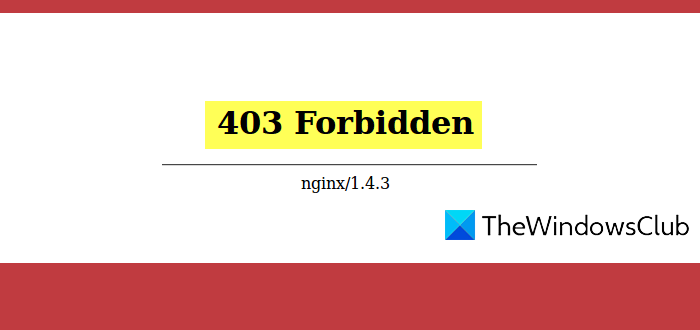
The occurrence of this error depends upon different situations. Sometimes, it also occurs because of some changes that might have performed by the hosting company. In general, there’s not much you can do to sort out this problem. However, here are some easy tricks that may help you to fix this error. So, let’s get started.
How to fix 403 Forbidden Error
Before you begin to fix 403 Forbidden Error, you need to know what is the actual reason for occurring it. This error mainly occurs when you try to access a webpage that is totally forbidden. It means you are trying to reach such a place where you don’t have the permission to visit.
Different types of webservers display this error in different forms. Here are some common variants of 403 Forbidden errors that you may encounter:
- Error 403
- HTTP 403
- Forbidden
- 403 Forbidden
- Error 403 – Forbidden
- HTTP Error 403 – Forbidden
- HTTP Error 403.14 – Forbidden
- Forbidden: You don’t have permission to access [directory] on this server
As I said earlier, most of the time you can’t do much to fix this error. Sometimes, it occurs only for a short while but sometimes it doesn’t. So, to fix 403 Forbidden Error, follow these all possible methods:
- Refresh the Page
- Check the URL again
- Clear Cache and Cookies of your Browser
- Contact the Website directly
- Contact your Internet Service Provider
Let us see them in detail
1] Refresh the Page
Sometimes 403 Forbidden Error occurs temporarily, and only refreshing the page may solve the problem.
In most of the web browsers, you can use the F5 function key to refresh the page. Otherwise, you can also reload the page using the button available on the address bar.
It doesn’t determine to fix the problem, but it takes just a second, so you may give it a try.
2] Check the URL again
Sometimes this server-side error also occurs because of the mistyped URL address. Therefore, make sure the URL address you have entered to access any specific web page is correct.
3] Clear Cache and Cookies of your Browser
There are chances that your cache has been entered incorrectly. In other words, the page with the error is cached in your web browser, but the original link may have changed on the site.
To check out this possibility, you must have to clear out the cache and cookies of your browser.
This process completely works behind the scenes, and normally, it doesn’t affect the browsing experience.
However, it doesn’t assure that this step will fix the issue, but it is a major diagnostic step that is required to do.
4] Contact the Website directly
As a next workaround, contact the site owner directly if you can. It is likely that this troublesome error is a mistake; everyone else is noticing it, but the website is still unaware of the issue.
Most of the websites have support-based maintenance accounts on social networking sites. It will certainly make it easier to have access to them. So, find out such information and contact them through the supported email address and phone numbers.
5] Contact your Internet Service Provider
If the “403 Forbidden Error” persists even after following the above steps, you should contact your internet service provider as a last resort. But before that, make sure that their customer service is currently working for others.
Actually, it seems that your public IP address or the entire ISP ending up on a blacklisted. So, contact your ISP and let them know about the issue you are concerned about.
I hope this helps!
Read: What is 404 Page Not Found error?
Leave a Reply