If you want to know the keyboard shortcut for Undo and Redo in Microsoft Word, Excel, and other Windows applications, read this post. A keyboard shortcut is perhaps the easiest way to perform an action on a Windows computer. Keyboard shortcuts help us work quickly and more efficiently. When we use the keyboard instead of the mouse, we can accomplish multiple tasks with increased precision. Hence, keyboard shortcuts not only save us time but also help us to be more productive at work.
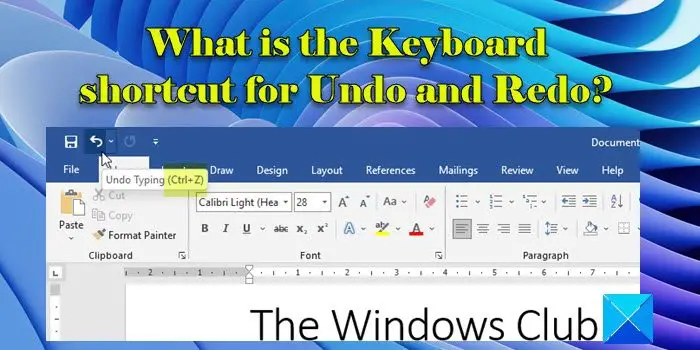
If you’re a beginner, there are a lot of keyboard shortcuts to get started. In this post, we introduce you to the keyboard shortcuts for Undo and Redo on a Windows 11/10 PC.
Before we discuss how you may Undo or Redo using your keyboard, let us first understand what actions these commands perform.
The ‘Undo’ command can be used to undo an action and the ‘Redo’ command can be used to redo an undone action on a Windows PC. In other words, the Undo command helps you reverse the last action by restoring things back to their previous state. The Redo command does just the opposite. It reverses the action you’ve undone. So basically the Undo command is used to fix things up, while the Redo command is used to fix Undo, in case you change your mind.
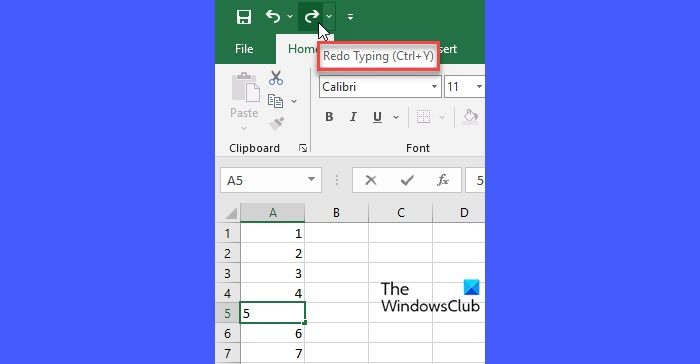
For example, if you’ve deleted some text while typing something on a Windows PC, you can bring the text back using the Undo command. If you again want to delete the text, you can use the Redo command.
The Undo and Redo actions can easily be performed by clicking on the Undo/Redo icons (the left-pointing arrow and the right-pointing arrow) in the Quick Access Toolbar of an application. However, there are keyboard shortcuts that have been associated with these commands by Windows.
What is the Keyboard shortcut for Undo and Redo?
- If you want to Undo an action, you can press Ctrl+Z
- If you want to Redo an action, you can press Ctrl+Y.
These are the universally accepted keyboard shortcuts for Undo and Redo. However, a few Windows applications also support Alt+Backspace for Undo and Ctrl+Shift+Z for Redo.
Almost all Windows applications support at least 1-step Undo. However, a few applications allow you to Undo multiple times to take things back to a certain point in time.
For example, you can undo the last 100 operations in Microsoft Excel to track the last 100 changes. To go back several steps, keep pressing and releasing the Ctrl+Z hotkey.
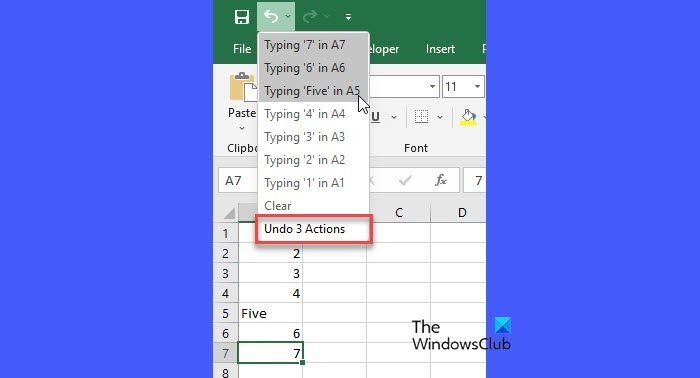
I hope this helps.
Read: How to modify the number of Undo levels in Excel.
What is the keyboard shortcut for Redo?
Ctrl+Y is the most popular keyboard shortcut for the Redo command in Windows. You can use this shortcut to redo an undone action; however, not all applications support the Redo command. Also, some applications such as Adobe Photoshop support using Ctrl+Shift+Z or F4 or F-Lock/Fn+F4 for the Redo command. This post will show youhow to Undo and Redo changes in Photoshop
Is there a keyboard shortcut for Undo?
Yes. To Undo an action in a Windows application, use the Ctrl+Z keyboard shortcut. Press and hold the ‘Ctrl’ key and then press the ‘Z’ key. Once the changes are undone, release both keys. Keep pressing and releasing Ctrl+Z to undo multiple steps. You may also use Alt+Backspace to undo steps in a few Windows applications, such as Microsoft Word and PowerPoint.
Read next: How to open Folder with Keyboard Shortcut in Windows.
Leave a Reply