Taskeng.exe (Task Scheduler Engine) is a system file in the Windows 11/10/8/7 operating systems. It is not a virus if it is located in the System32 folder. The legit file is responsible for keeping track of tasks set to run at a time predetermined by the user. But many attackers target this file or misuse its name to infect your computer. If it is located in any other folder, it could well be malware, and you need to get it scanned. If you constantly get a Taskeng.exe popup on your computer randomly, here are a couple of things you need to take a look at.
Before looking at any solution, you should know about the three scenarios.
- If Taskeng.exe is popping up with a black window, then there is a high chance that this file is infected.
- If you see an error message pop up like Windows cannot find this file, Make sure you typed the name correctly, and then try again, then there is a chance that your computer is infected by malware.
- If your popup window comes with a location like this: C:\Windows\System32, it could be the legit file, and you can fix it with the help of the following guide.
Why does Taskeng.exe keep popping up?
In any case, if you face this issue, follow these suggestions:
- Scan with antivirus
- Disable user feed synchronization
- Disable OfficeBackgroundTaskHandlerRegistration
- Check the Task Scheduler for pending tasks.
1] Scan with antivirus
Scan your computer completely before heading towards other solutions. This is important since if your computer is infected, you cannot fix this problem without using anti-malware. There are some free antivirus software like Kaspersky you could use. Try using a standalone on-demand scanner to get a second opinion. If you could isolate the file, upload it, and get it scanned online using an online malware scanner like VirusTotal.
2] Disable user feed synchronization
Open Task Scheduler with administrator privilege and follow the following steps.
Right-click on Task Scheduler Library > View > Show hidden files.
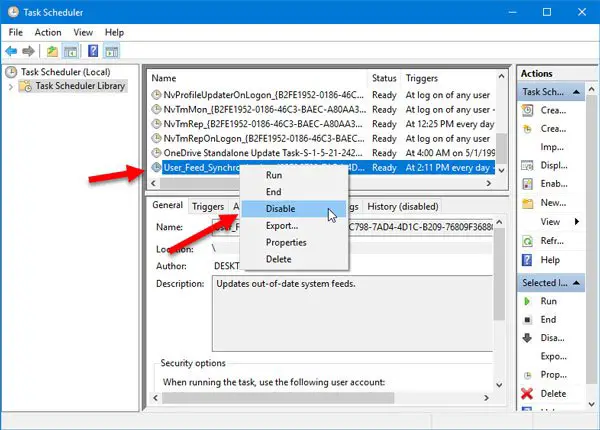
You can find a label called User_Feed_Synchronization. Right-click on it and select Disable.
3] Disable OfficeBackgroundTaskHandlerRegistration
This is another service you can find in Task Scheduler, which is also responsible for this annoying popup window. Open Task Scheduler with administrator permission and expand Task Scheduler Library > Microsoft > Office. On your right-hand side, you can find a label called OfficeBackgroundTaskHandlerRegistration. Right-click on it and select Disable.
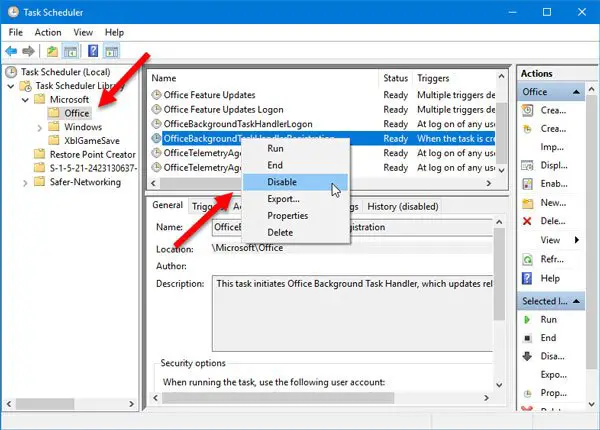
Now you should not get this popup message again.
Read: Command Prompt cmd.exe keeps popping up on Startup.
4] Check Task Scheduler for failing tasks
Open and click on Task Scheduler (Local) in the left pane. In the right side Actions pane, select View and ensure that Show hidden tasks is checked.
Now in the center pane under Task Status look for tasks that may have failed in the last 24 hours.
If you find a task failing consistently, disable it and see if that works.
If it does, then you may need to troubleshoot why that task is failing.
Is Taskeng a virus?
No, Taskeng.exe is not a virus. In fact, it is one of the most essential system files that your Windows 11 computer has. The abbreviation of Taskeng.exe is Task Scheduler Engine and it is located in the System32 folder. It is never recommended to delete this file from your computer.
All the best!
Leave a Reply