Internet Browser, not to be confused with Microsoft Edge or Internet Explorer in Windows, is an ‘app’ listed against the file type “.URL” (Uniform Resource Locator) which can be seen in the Default apps by file type settings panel. I randomly happened to stumble upon of this entry and was left wondering. While this may be the last place anyone would go, but if you saw a Home-looking icon next to the URL aka Internet Shortcut, then this post will help you understand what it is meant for.
What is a .URL file?
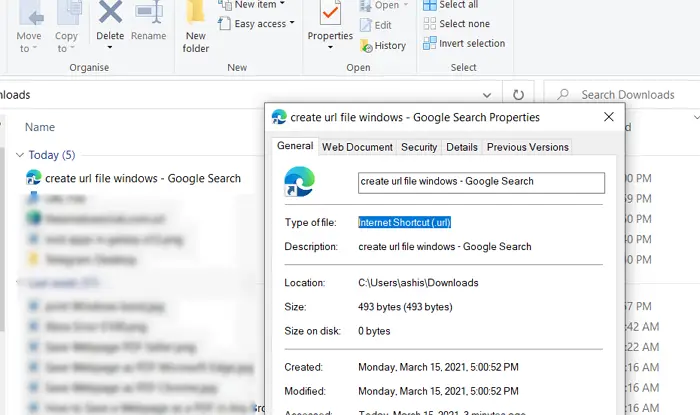
If you drag and drop the address from web browser to desktop or in any folder, it will create a .URL file. It is also called the Internet Shortcut (.url) to launch the file in the default browser quickly.
What is ‘Internet Browser’ I see in Default apps settings?
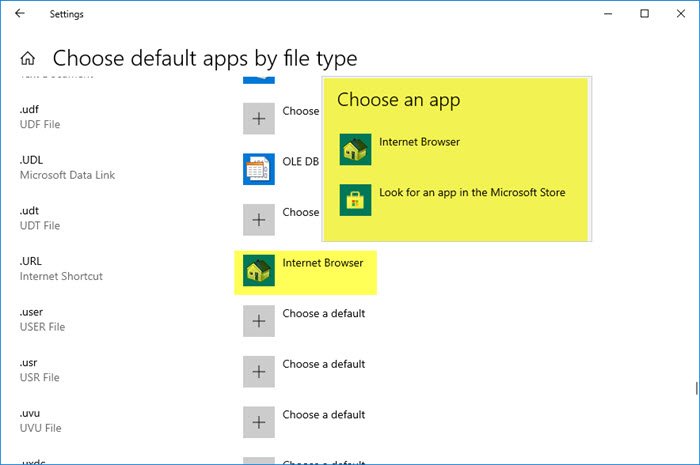
Go to Settings > Apps > Default Apps > Choose default applications by file type.
Scroll until you find the URL extension. Next to it is a program with the name Internet Browser that can open it. However, if you try to find it in the app list, you will see only two options:
- Internet Browser
- Look for an app in the Microsoft Store
This is where the hint comes. It has something to do with Internet Explorer, maybe not directly. So if you navigate to %SYSTEMROOT%\System32\ and locate ieframe.dll, right-click on it, and select Properties > Details. Note that the File Description will say Internet Browser.
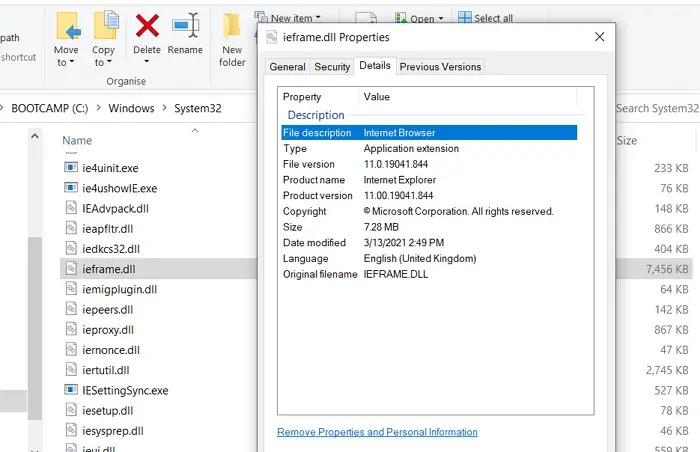
So it is clear that the ieframe.dll file is a software component of Internet Explorer by Microsoft. While it is not used by Windows directly, it’s a fallback program that Microsoft might be using if someone launches the URL file and the default browser is not able to handle it.
However, when I created a “.URL” file, it displayed Edge as the icon for it. When clicked, it did not open it in the Edge browser but instead in Chrome which is my default browser. I guess, this Internet Browser is called into action when opening URL files in the Windows shell to read and interpret the link in the file, and then it tells the OS to open the link in your default browser.
How to open a .URL files?
To open a URL file, you simply need to double-click, and it will launch in the default browser.
This post will help you open .URL files without using any Browser. You can add Open with Chrome, Edge, and Firefox to the context menu for .URL files.
If you have any additional inputs to offer, please do share them in the comments section below.
Leave a Reply