Look at any laptop on the market nowadays, and you’ll see a range of different ports—but all will have something in common. What is it? A USB-C. Technically known as USB C or USB Type-C, the port is a 24-pin USB connector system you use to connect a range of devices, including monitors, smartphones, tablets, hard drives, audio interfaces, and even your laptop.
What is USB-C
At the most basic level, USB-C refers to the specific type of USB plug and some specifications for its cables and wiring. Merely referring to a cable as USB-C only gives an idea of what it looks like. It gives no clue about its configurations based on distinguishing it into different types.
Almost all the peripherals that plug into your PC via a USB-A connector (also known as ‘USB’) are rectangular connectors. At the other end of the cable, there can be connectors of different styles, such as the Micro USB used by most modern devices.
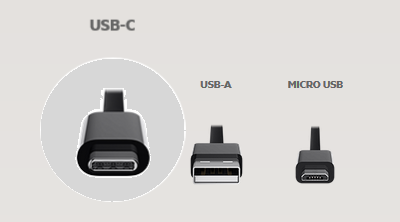
Although beneficial from a connectivity viewpoint, this arrangement has one shortfall: It requires you to always pack the correct cables. As such, you need to always ensure that you have a spare in case the original goes missing. USB-C simplifies this by instilling a standard format across all devices so you can have the same connector at both ends of the cable. Noting this, the significance of these peripheral standards cannot be denied.
3 main criteria are used to differentiate USB-C from other cables are,
- Power capability
- Speed
- Supported data protocols
Power capability
Although USB-C doesn’t describe speeds or power capabilities, it does have minimum specifications. For instance, all USB-C cables should support at least 3 Amps (60 W power) of electric current.
Read: Laptop has only USB C Port; How do I use other devices?
Speed
USB-C is just a connector, while USB 3.0. USB 2.0 and USB 1.0 refers to the speed at which data transfer occurs. A USB-C cable can use one or more of these USB standards, and based on these standards, a USB-C cable will have different maximum speeds. So, even though USB-C happens to be the most modern connector, it could still support USB 2.0, which has the same maximum speed as regular USB 2.0, which is around 480 MBPS. Other standards of USB-C like USB 3.1 Gen 2 supports ‘SuperSpeed’ = 10 GBPS.
You need to see the labeling to find at what speed the cable can transfer data. Also, you can look for a cable that marks itself as USB-C ‘FULL FEATURED’ cable. It means the cable supports the latest USB 3.1 Gen 2 speeds of 10 GBPS and is backward compatible with USB 2.0 as well.
If you are not aware, a ‘FULL FEATURED’ is an actual term from the specification document. As such, no cable can be called so if it doesn’t support the required configurations.
Supported Data Protocols
A USB-C may use different data protocols also called as ‘Alternate Modes’. Currently, 4 different alternate modes exist. These include,
- DisplayPort – delivers higher resolution, faster refresh rates, and deeper colors over a single cable
- Thunderbolt – A hardware interface developed by Intel. Allows the connection of external peripherals to a computer.
- HDMI – capable of sending high-definition video and audio from a source device to a display
- MHL – used for connecting smartphone to TVs
Each Alternate Mode has different capabilities, which are pretty much arbitrary in their cables. For instance, a Thunderbolt 3 cable can be used for USB 3.1, Displayport 1.2, and Thunderbolt itself.
Read: Best USB-C Monitors.
How to add USB-C Port to Windows laptop
If you need to upgrade your desktop or notebook computer, there are plenty of adapter cards that offer one or more USB 3.0 ports but you need to keep a few points in mind while adding a USB-C port to your Windows PC like, would you use a:
- Computer networking hub
- USB hub
A USB hub is a gadget with multiple USB ports gracing it. You can use any of them to plug into your laptop’s USB port. It supports up to eight devices.
The USB hub can be further classified into:
- Powered Hubs
- Non-powered hubs.
Powered hubs help in connecting multiple devices. It is important to mention here that not all devices are capable of running from USB hubs. As such, you’ll need to plug it directly into your laptop’s ports. However, your laptop will give you a warning message every time you try to run it.
This post will help you if USB-C is not working or recognized.
Can you plug a USB-C into a USB port?
No, you cannot plug a USB-C directly into a USB port due to different shapes. However, you can use adapters or cables to connect USB-C devices to older USB ports.
Is the iPhone USB-C?
As of now, most iPhones come with a Lightning port, but they can be charged using a USB-C cable and power adapter that supports USB Power Delivery. These accessories are included with newer models and are also available separately.