When you transmit information, the data is divided into smaller packets, which are then combined at the receiving end. The failure of these packets to reach their destination is known as Packet Loss. In this post, we will talk more about them, see what they are, and how one can test and fix them.
What is a WiFi Packet Loss?
There are many reasons why WiFi packet loss can happen. It can be radio frequency interference, weak signal, the distance between source and signal, and even faulty cables and hardware. Since the signal is in the air, the chances of data loss are even higher. Thankfully the technology has advanced with better source and reception, but data loss still happens.
Too much packet loss can slow down the internet experience. So if your internet is working fine, here are some ways you can test and fix the WiFi Packet Loss.

How to test and fix WiFi Packet Loss
Before we start testing, if everything is fine, you will be left with two options. Faulty cables and hardware. It is something that can be diagnosed by changing the wires and router or repeater.
Testing and Diagnosing Packet Loss
When data is sent, it hops from one network to another. Data loss happens between the jumps or when there is congestion at the junction. To find out where the packet loss is happening, one has to find out which parts of the connection are slow, and which networks are causing the problem.
1] Traceroute and Ping
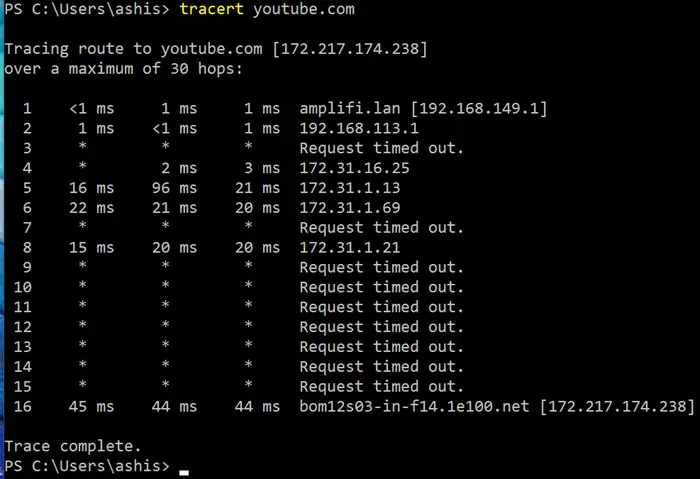
Traceroute is a command where sample data is sent to the destination, and the result for each hop along with the IP address is displayed. If there is a data loss, it will be marked by a star, and then followed by a request timed out. In the traceroute results, the first their initial jumps are from your computer to router, and then to your ISP server. If you see time out in these paths, you know the problem is on your side.
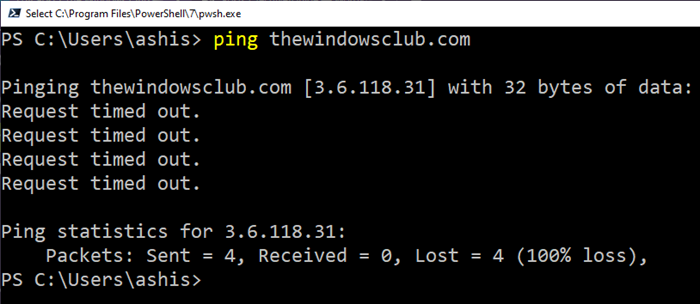
Ping, on the other hand, is to find out if the host is available and to measure how long the response takes. The advantage of using the ping is you get an idea of the percentage of data loss.
2] Microsoft Network Monitor
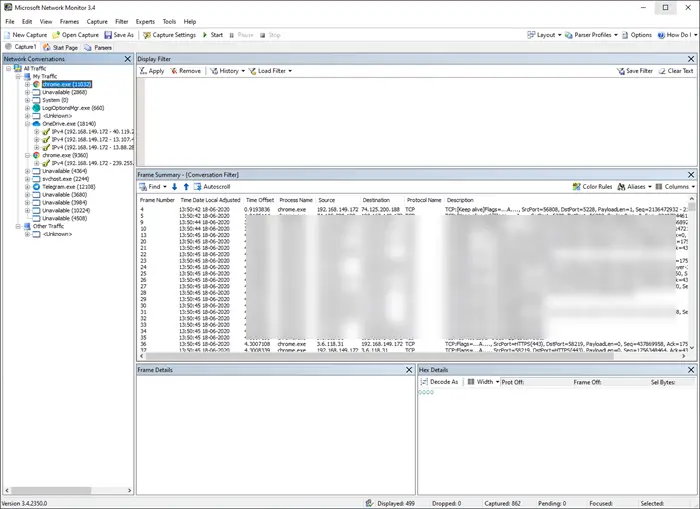
It’s a free tool available in Windows (netmon.exe) where you select the network adapter, and start capturing data that is going out, and in the computer. It helps capture, display, and analyze protocol messaging traffic and other system messages. It can both troubleshoot and test protocol implementations. Useful for pros.
Apart from these, you can check out the list of free Network Monitoring Tools, Network Managers, and eToolz
Fixing WiFi Packet Loss
Now that we have seen how to check Packet loss, let us see how to resolve it.
Check the distance between Source and Signal
One of the primary reasons why network packet loss happens is that the distance between the source and the signal is too large. If your device, a laptop or phone, is far away or is in a blind hotspot, then it will result in a lot of packet loss. There are two solutions. You can choose to get closure to the source, or you can add repeaters or get a powerful router to make sure the blind spots are covered.
Mesh Routers are a good example that can help you cover more areas. Some routers offer apps and services that can help you figure out coverage areas and blind spots.
Get rid of Radio Frequency Interference
These are the biggest causes of data loss. The routers are allowed to operate within the range of 2.4GHz and 5GHz range. While the former delivers a wide range, the latter offers better strength. That said, the wireless devices follow 802.11 standards (a/b/g/n/ac).
Taking the example of a building, if there are too many radio devices in this range, then packet drop is bound to happen. When an 802.11 housing device hears another signal in the range and in almost the same direction, it defers transmission until the signal has weakened or ceased. If interrupted too often, then it will result in a request for retransmission, which lowers performance and throughput.
This problem has been resolved with the 802.11n standard. It uses multiple radios from a single access point to simultaneously transmit several WiFi streams in different directions. This increases the chances of data transmission without loss.
So the ideal solution is to upgrade to the smarter router, which delivers a Signal-to-Noise (SNR) Ratio. The increasing gain in one direction may not cut, and hence you need a router with adaptive antenna arrays and software algorithms to get the gain.
Related: How to Increase WiFi Speed and Signal strength and coverage area
Upgrade or Replace Ethernet Cables

If you are running a network cable to the router for a very long time, you may want to upgrade it. For example, Cat 5 category offers 100 MBPS speed while Cat 6a offers 10000 MPBS every 100 meters.
WiFi packet loss over the network is nothing new, but with so many WiFi devices around, and high media consumption, it has become more common. The need for smarter routers both on software and hardware levels is the demand of the day. I hope the post was easy to follow, and you were able to resolve or figure out what was causing the WiFi Packet Loss.
What causes high packet loss WIFI?
Various factors can cause packet loss including the lack of signal strength at the client’s end, radio interference, high traffic, use of jammers, and more. However, if all the packets are getting lost, you might want to check the server if possible.
Related read: Change WiFi Roaming Sensitivity to improve WiFi reception & performance.
Leave a Reply